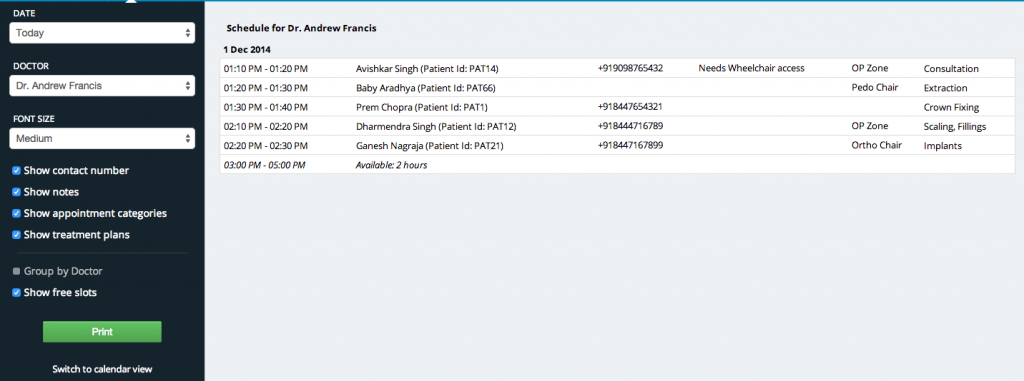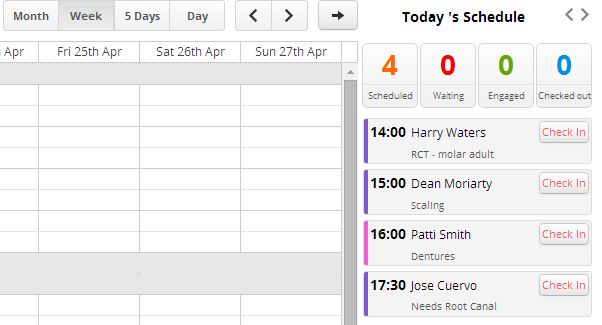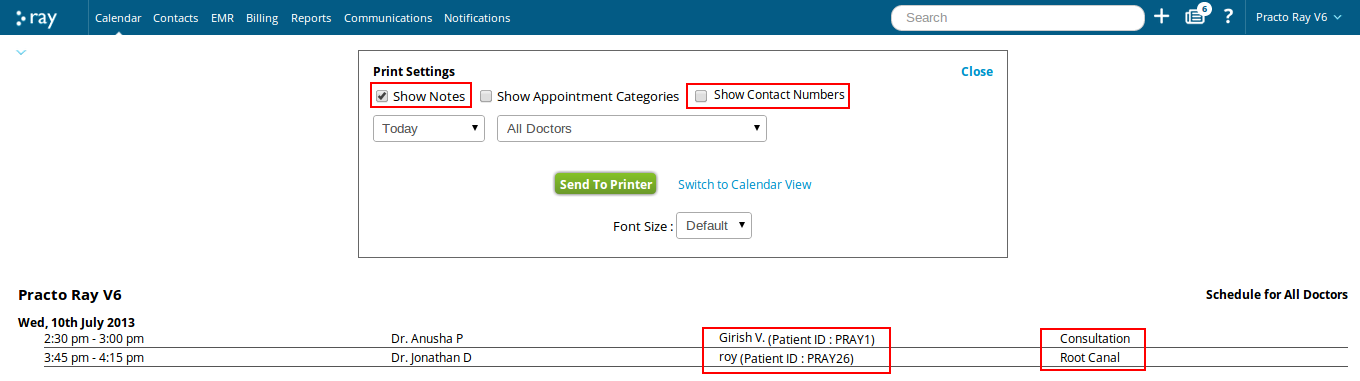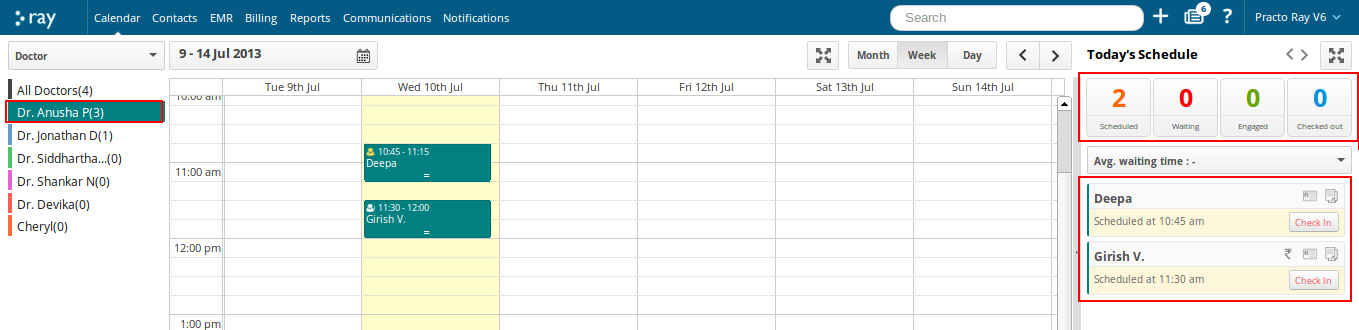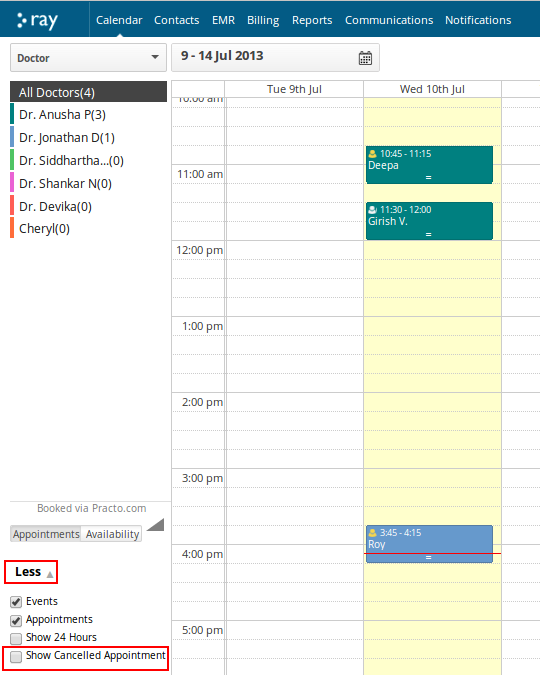We now offer you greater flexibility in printing your Practo Ray schedule.
Apart from previously available options, here are the new additions:
1. Show treatment plans
Tick this checkbox to print procedures planned for each appointment.
2. Group by doctors
Tick this checkbox to print all doctors’ schedule, grouped by doctors.
3. Show free slots
Tick this checkbox to print free slots in the doctors’ calendar along with scheduled appointments.
Here is how it looks:
To access these updates, click the ‘More’ button at the bottom left of your Calendar and go to ‘Print Schedule’.
We trust these new improvements will help you access and manage your schedule better. For any feedback, feel free to get in touch with us.