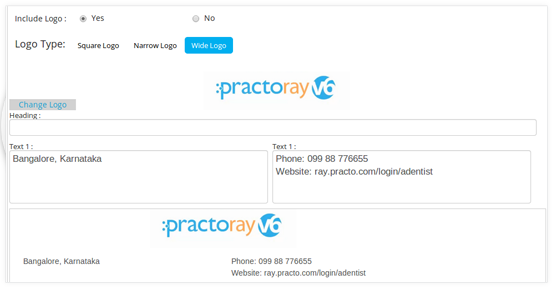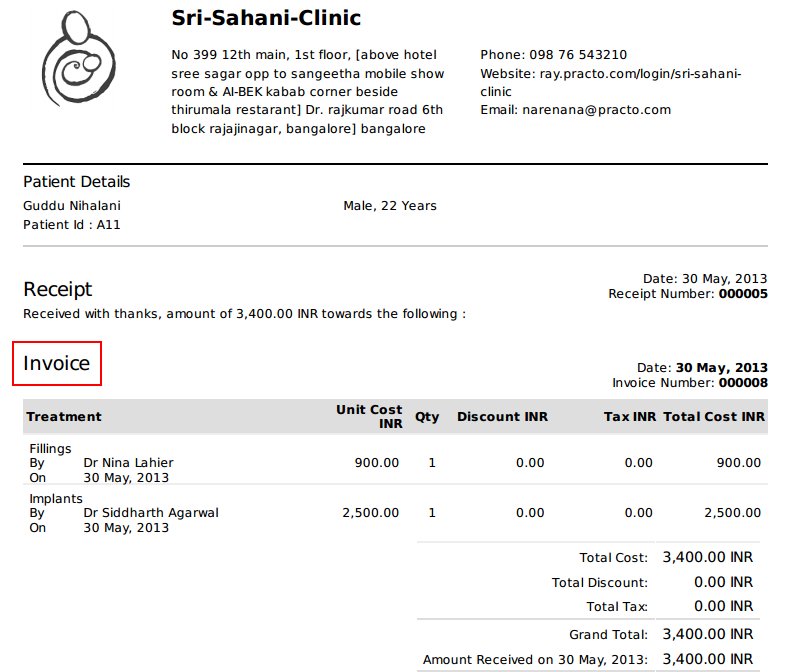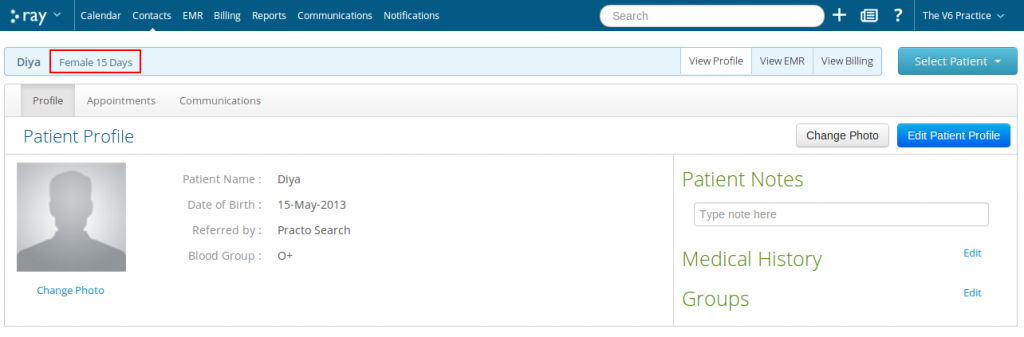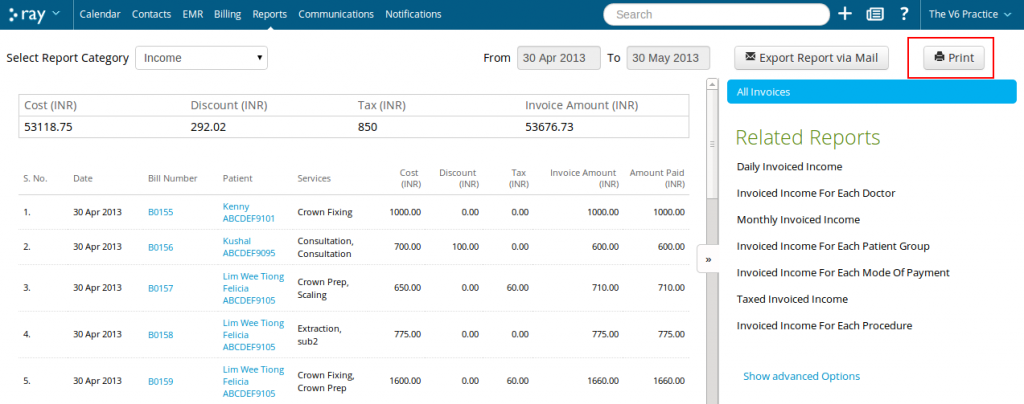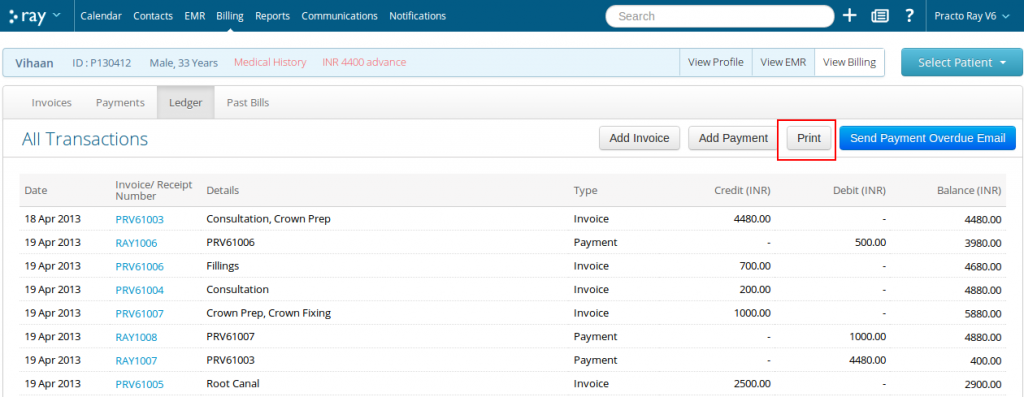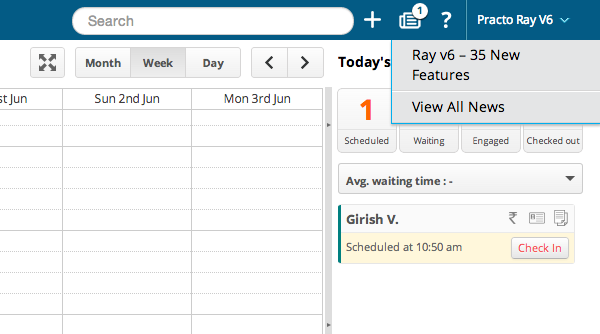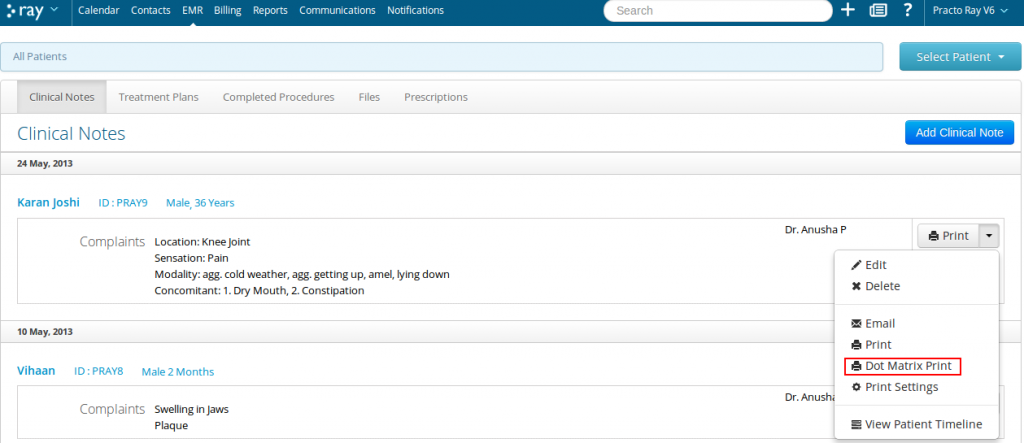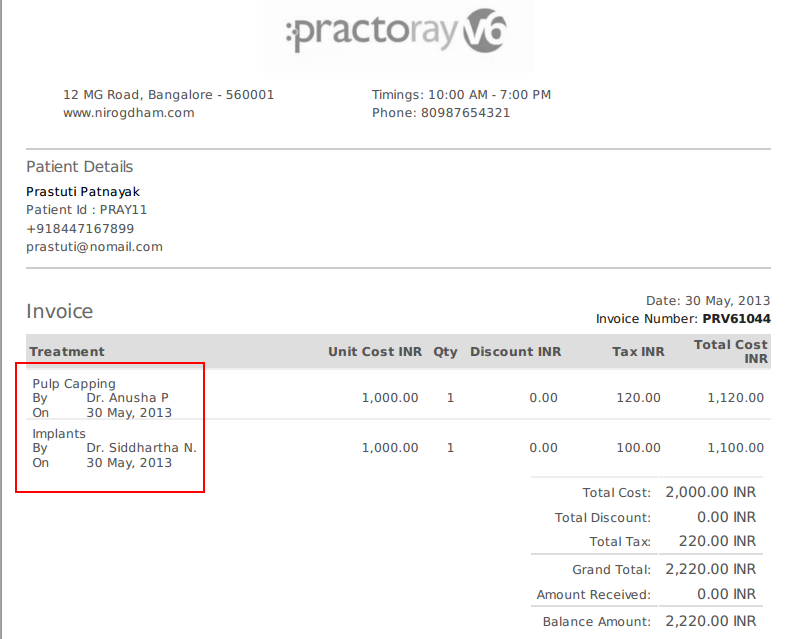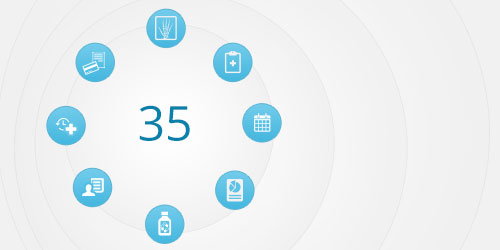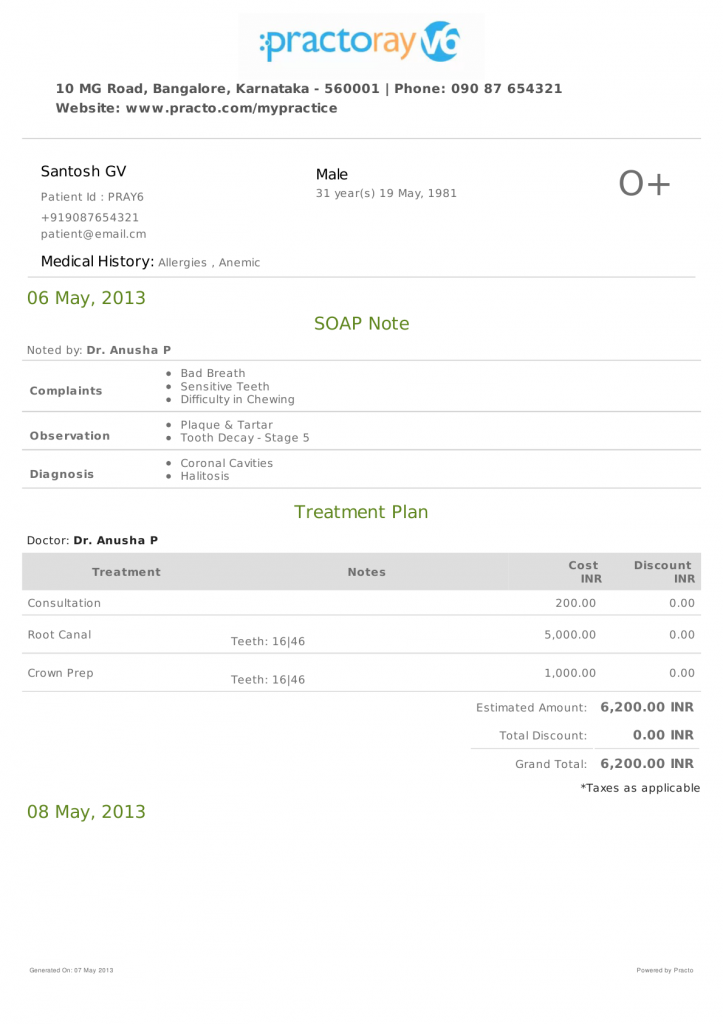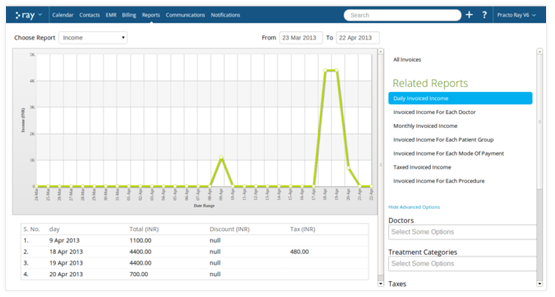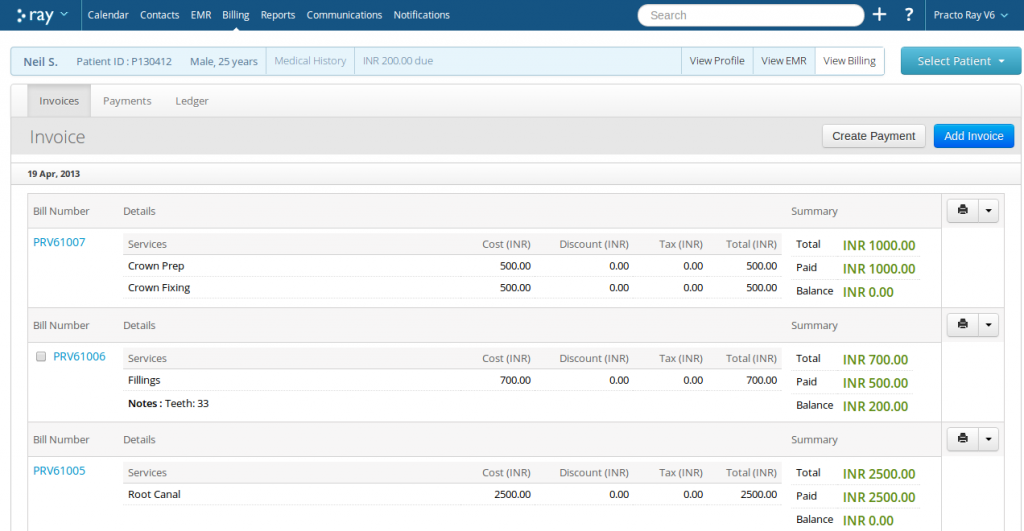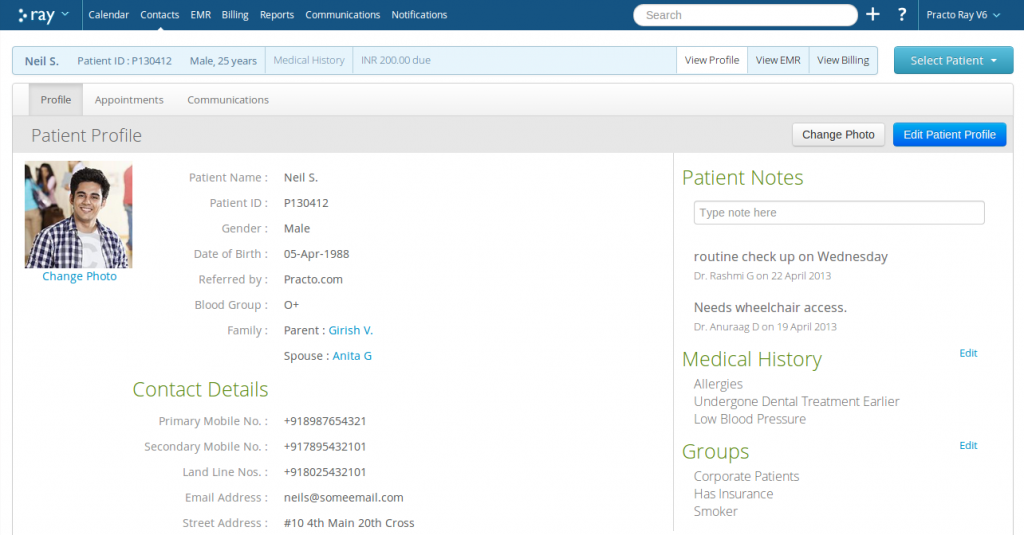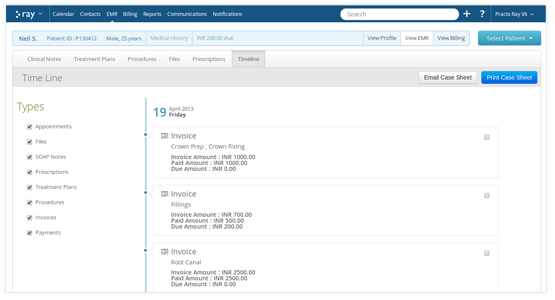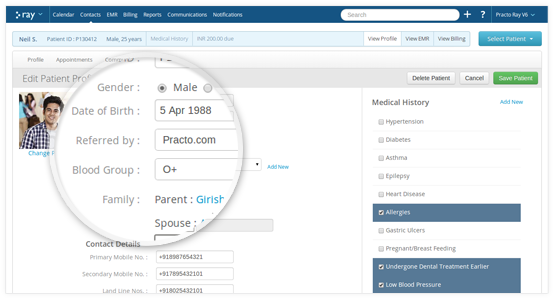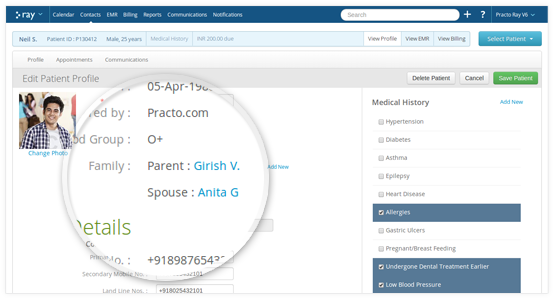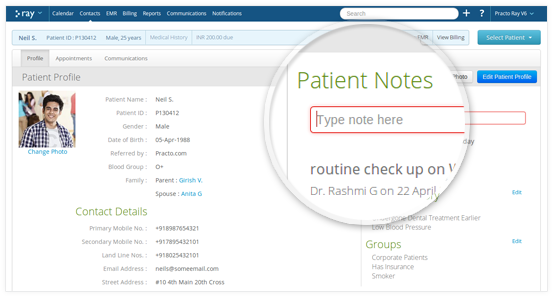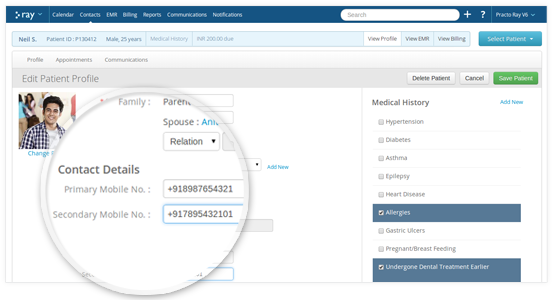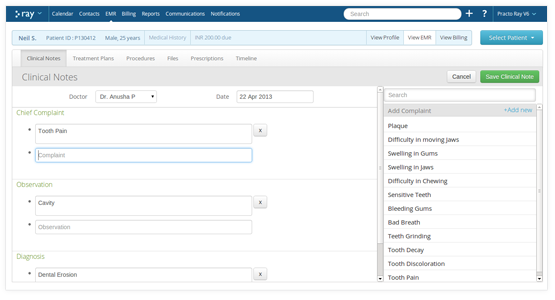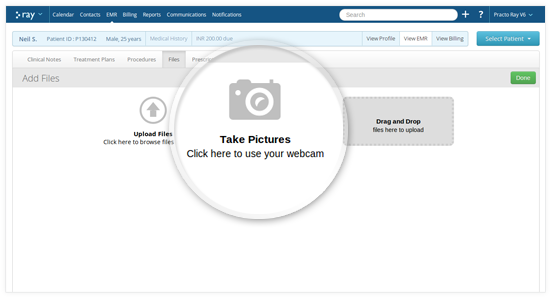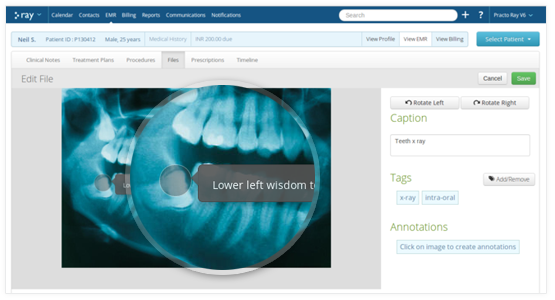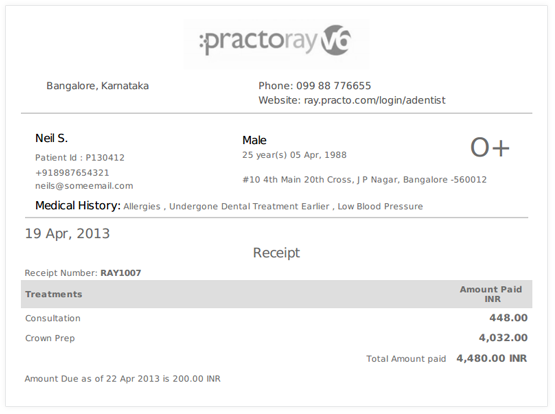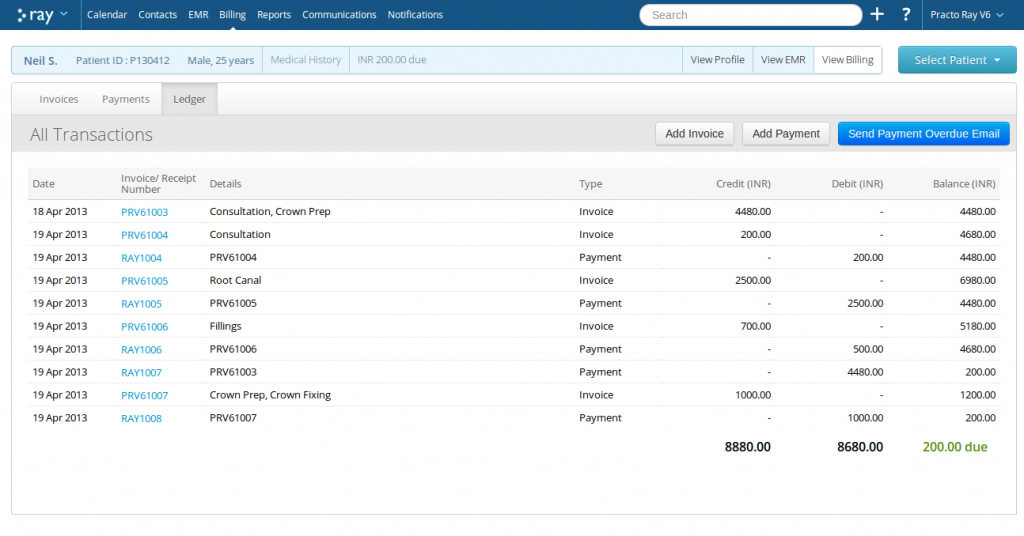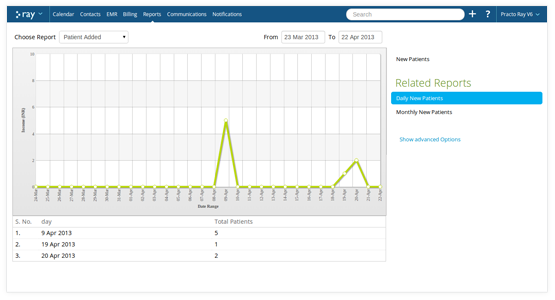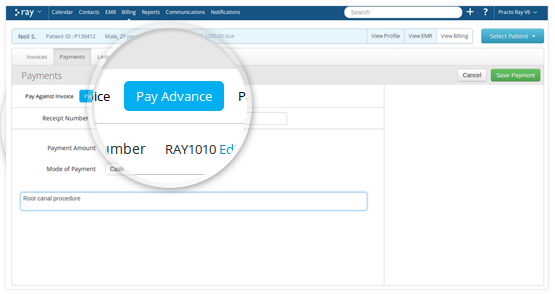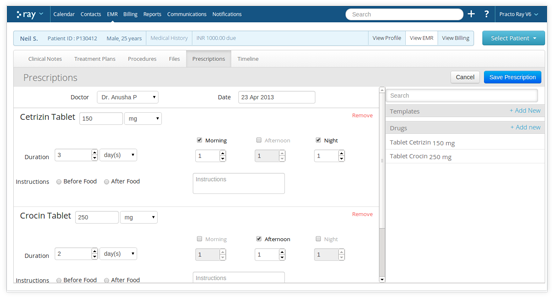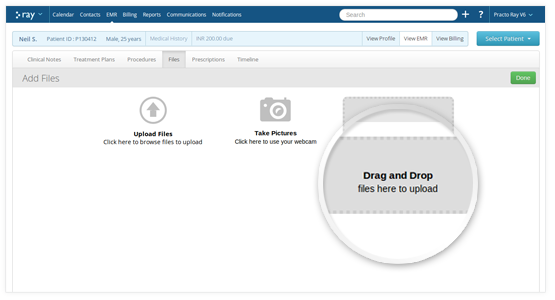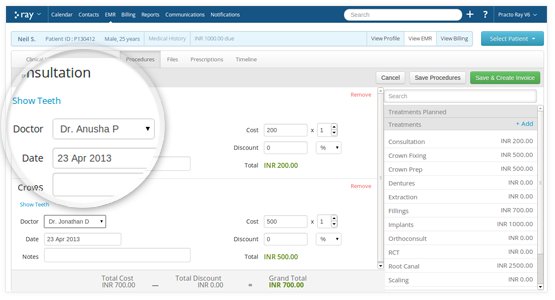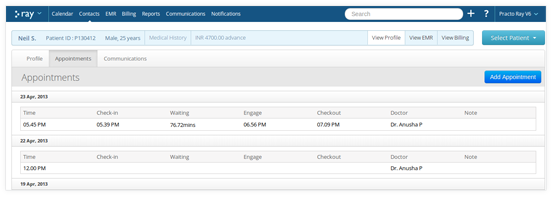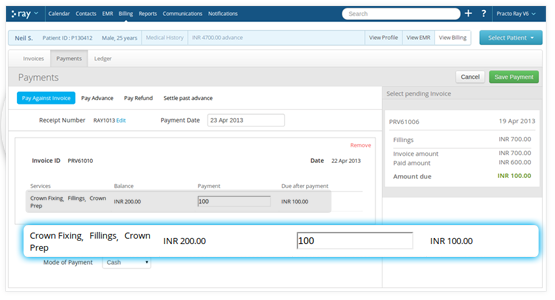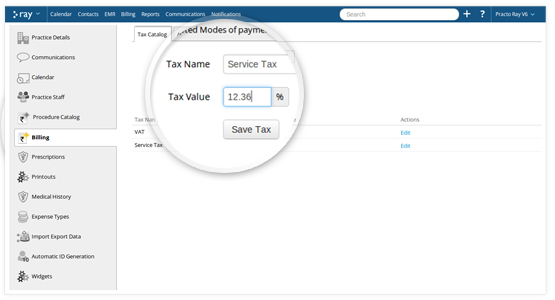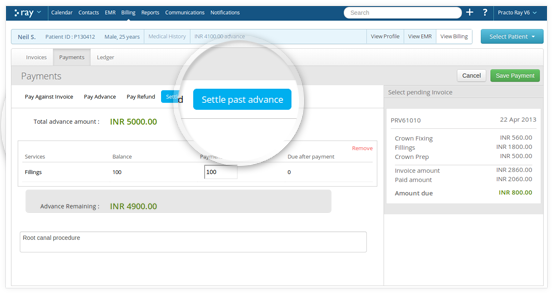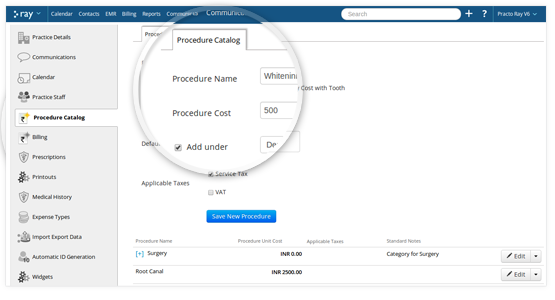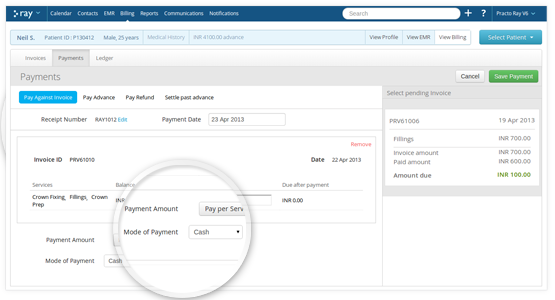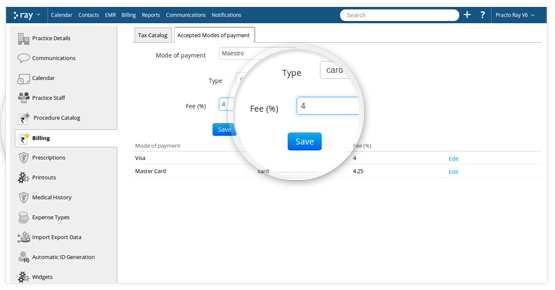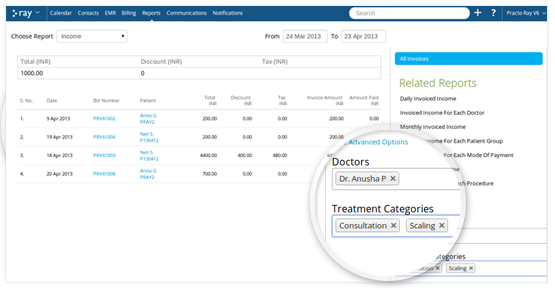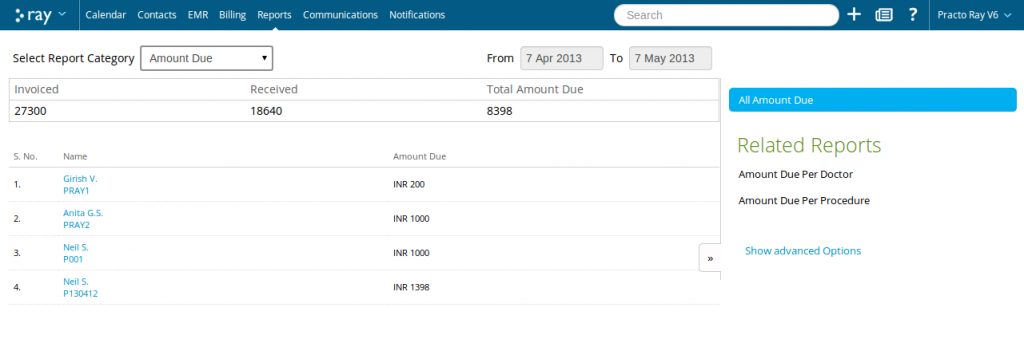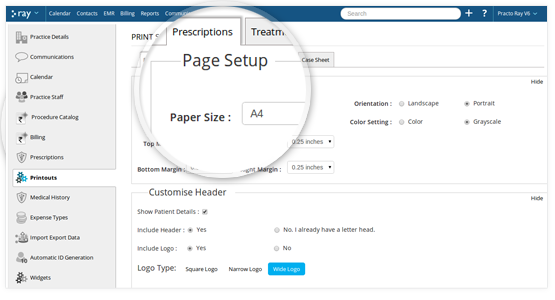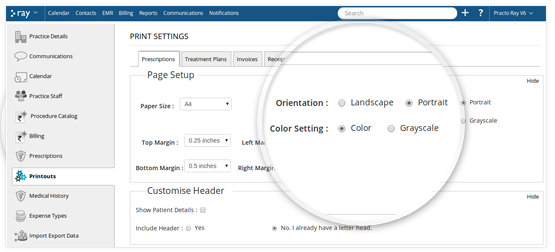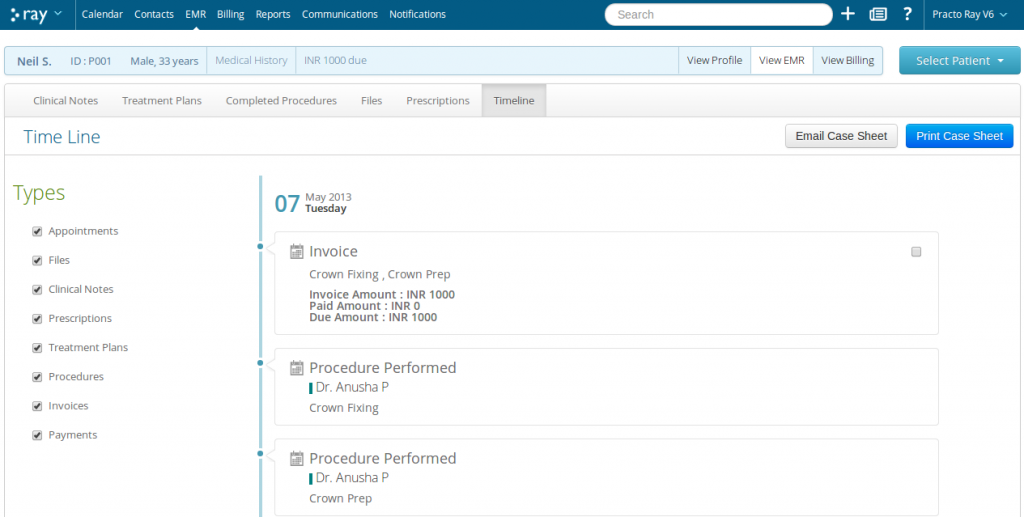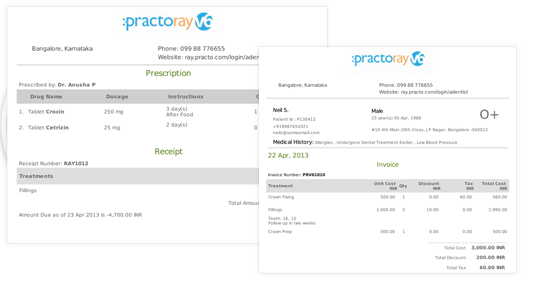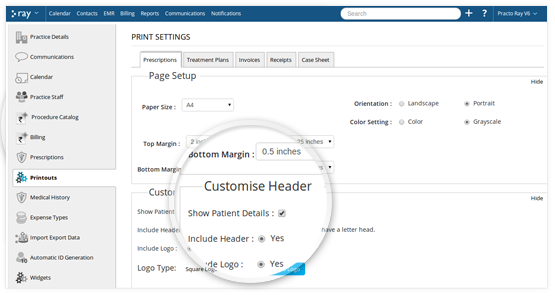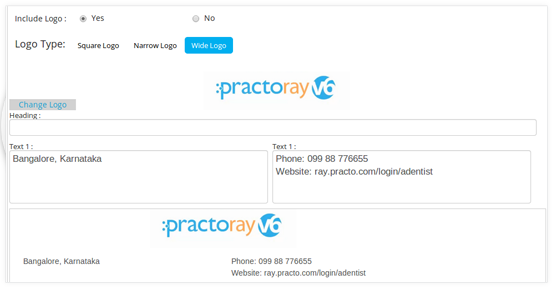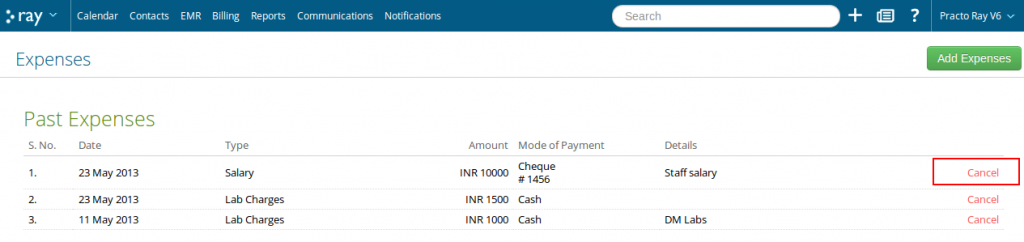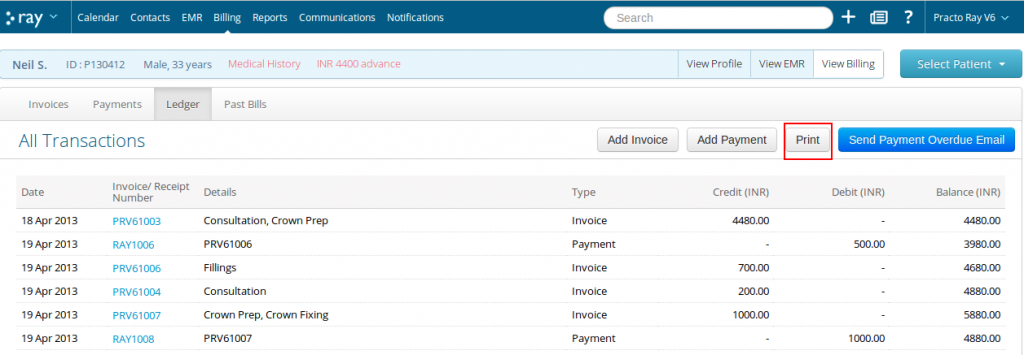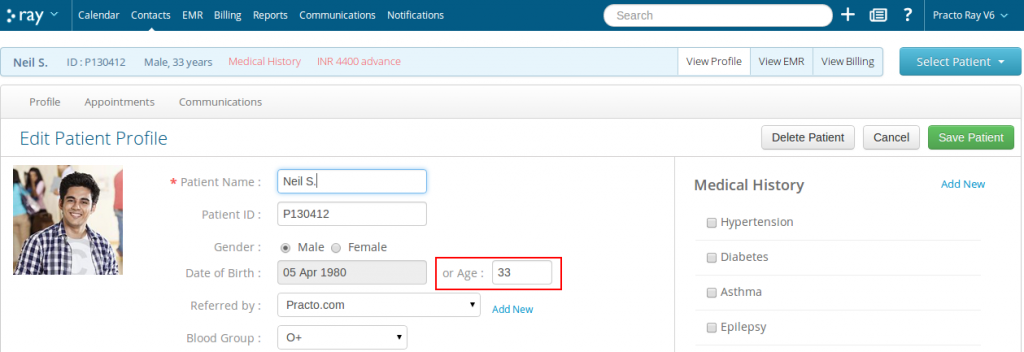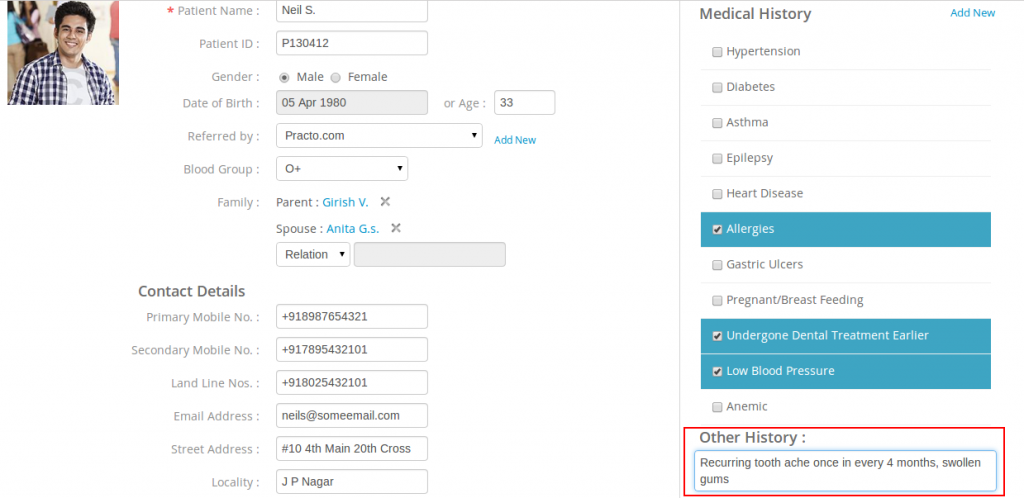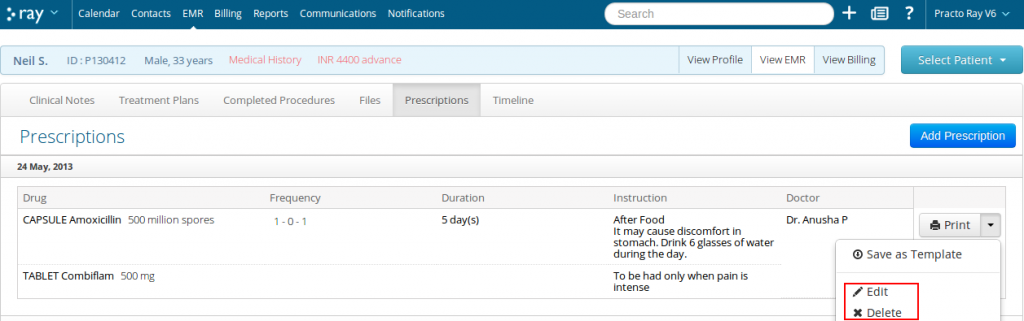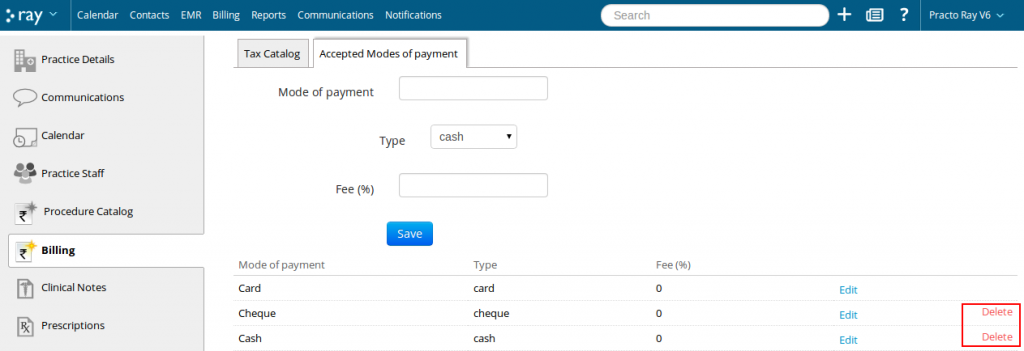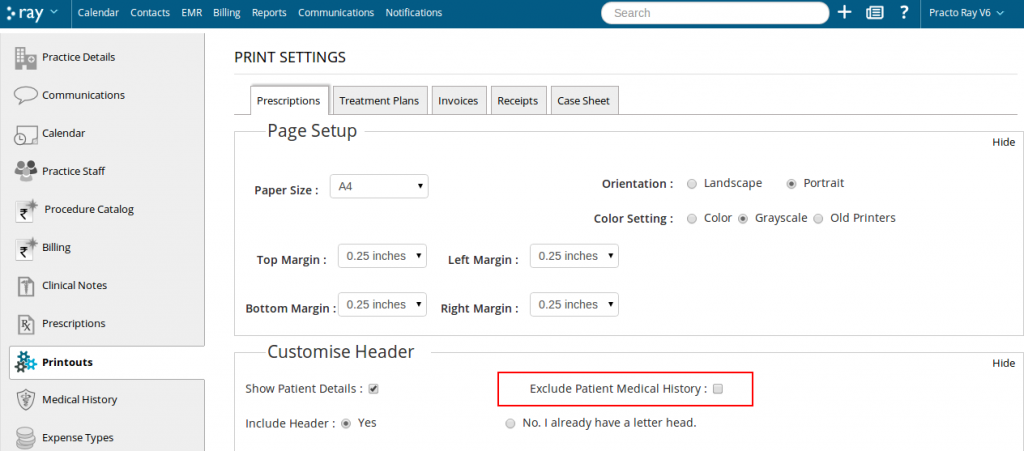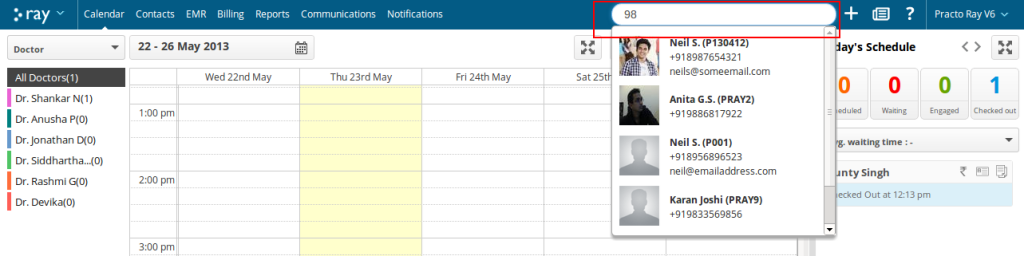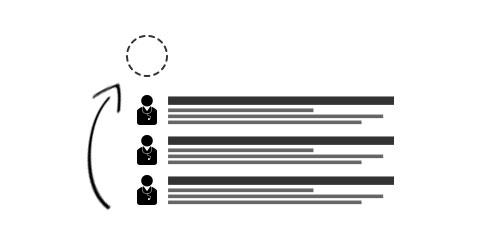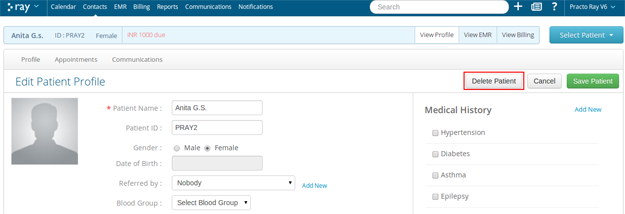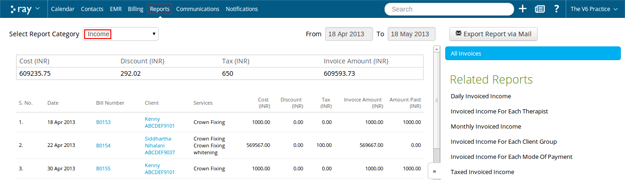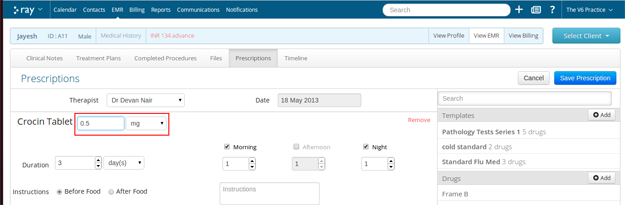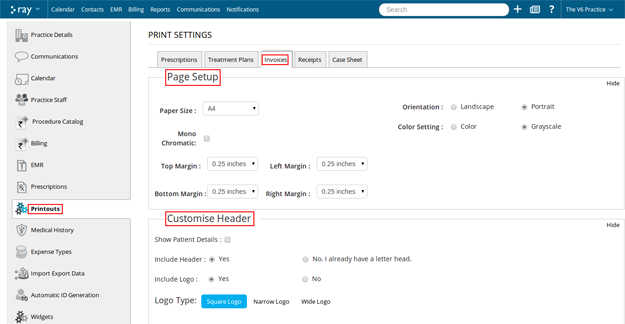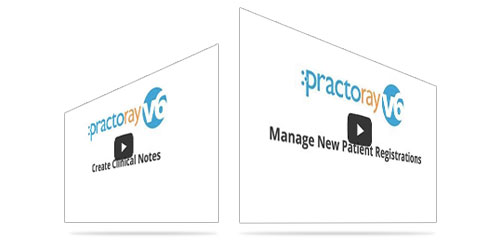-
Appointment to Payment in seconds
From scheduling an appointment on your calendar to initiating a payment for the completed procedure just takes a few seconds
2. Comprehensive Case sheets
Get detailed information on your patient’s medical history with case sheets. Save on time and effort during future references
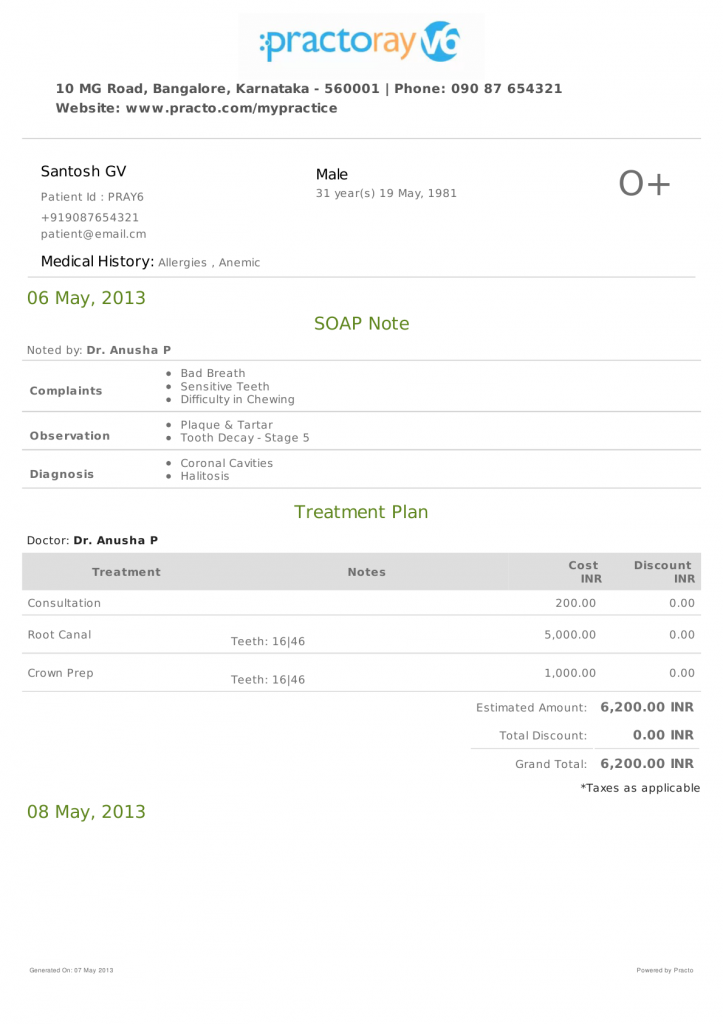
-
Accurate Reports
50+ smart reports to help you completely analyze every aspect of your practice
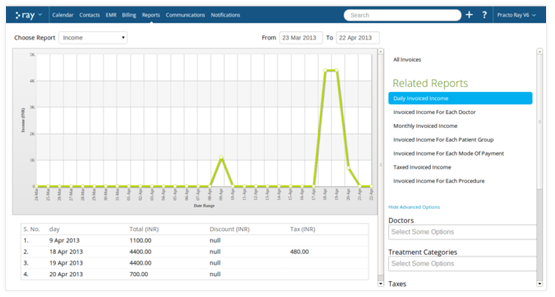
-
Robust Billing system
A whole new billing system with clear distinction between invoices and payments
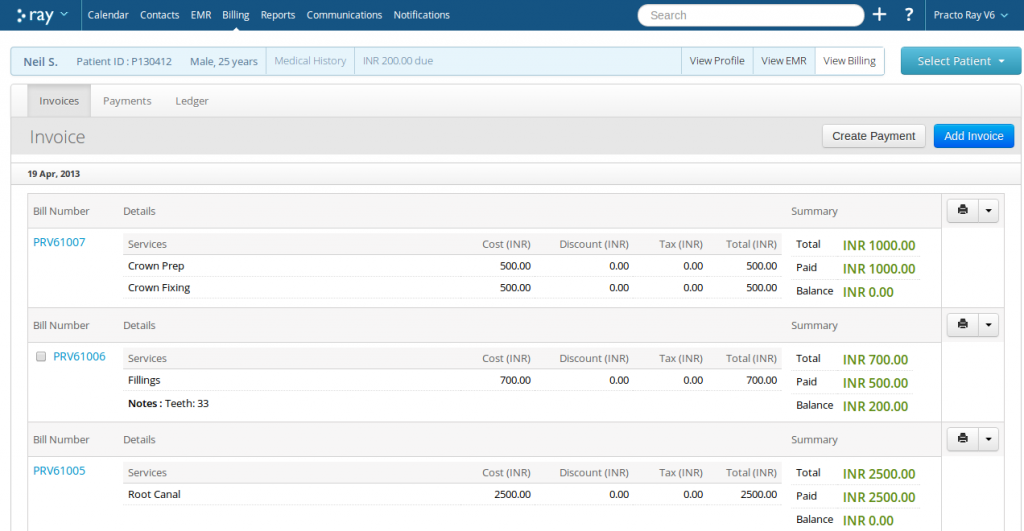
-
Improved Patient Profile Management
Manage your patients better by adding more details to every profile
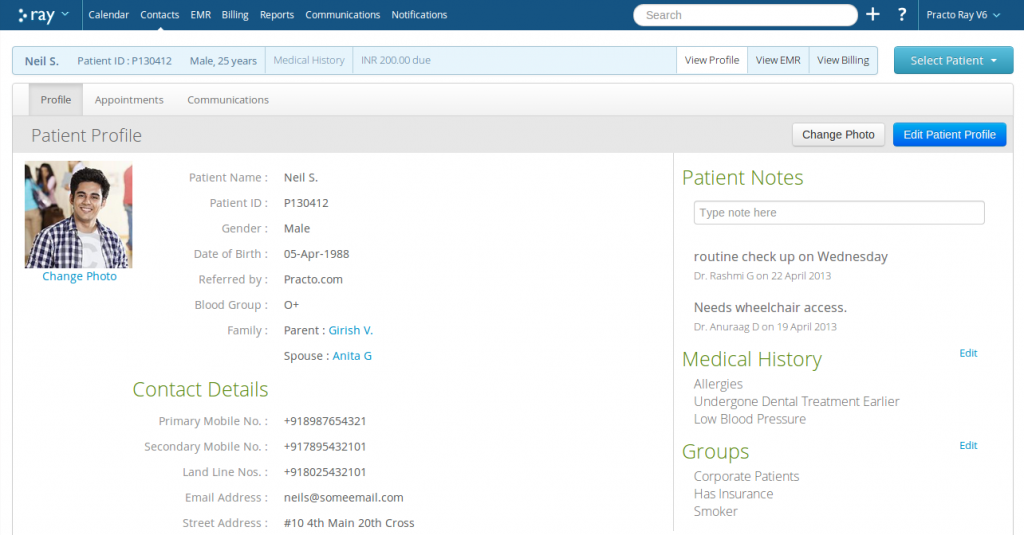
-
Intuitive Timeline
Get an overview of every clinic-patient interaction and medical history with the timeline. You can selectively choose a patient’s prescription, invoice and payment to print a case sheet
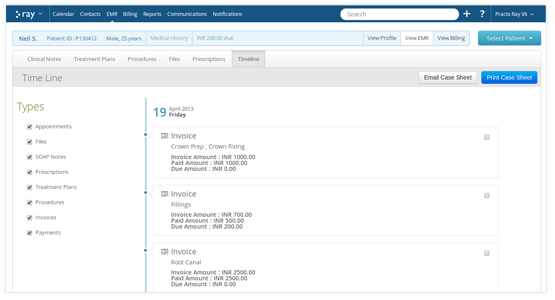
-
Referral sources
Now you can get to know which sources are you being referred by, helping you analyze which sources are working for you the most
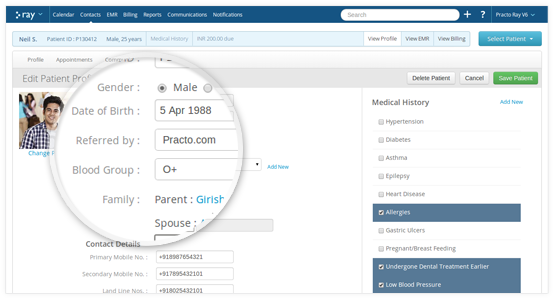
-
Family relation details
You now have the option to add family relation details that will help you analyze a patient’s medical history. You can also wish them on special occasions
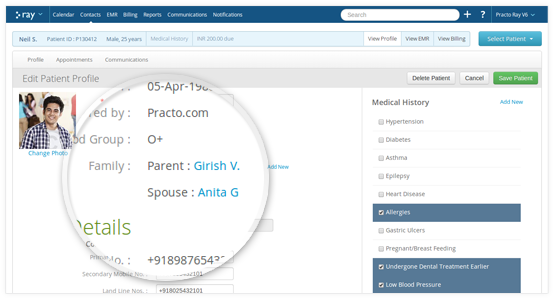
-
Patient Notes
Add multiple notes for each patient. These notes can be seen by all members of your staff.
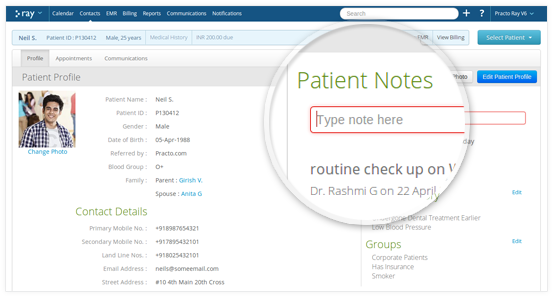
-
Secondary Mobile number
Add your patient’s secondary mobile number to reach out to them always. SMS will be automatically sent to this number if the primary number is not reachable.
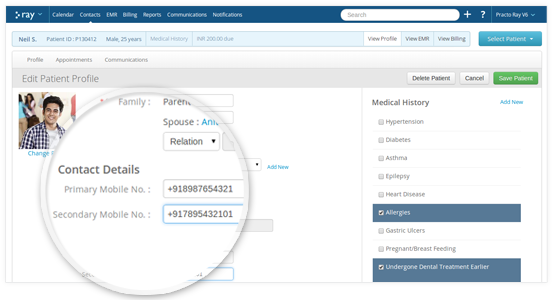
-
Clinical Notes
Now capture the chief complaints, observations and chart a diagnosis for your patients in seconds
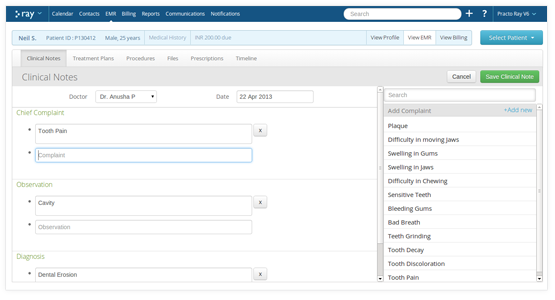
-
Take Patient Photos with Webcam
Your files can now be integrated with webcam, allowing you to click a patient’s picture and upload it to their profile then and there
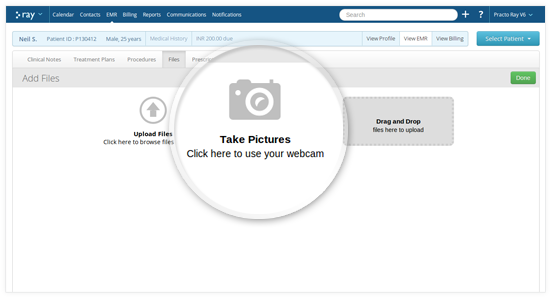
-
Mark observations on radiology images
You can add annotations and tags to files for easier management
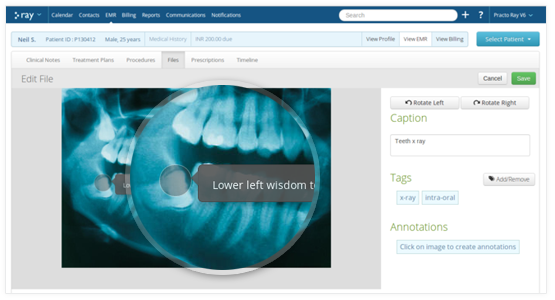
-
Print Receipts
You can print receipts for every financial transaction
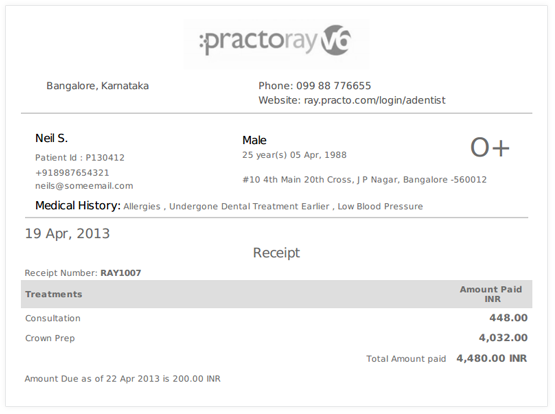
-
Complete Ledger record
Get a detailed list of all amount paid, amount due from each patient
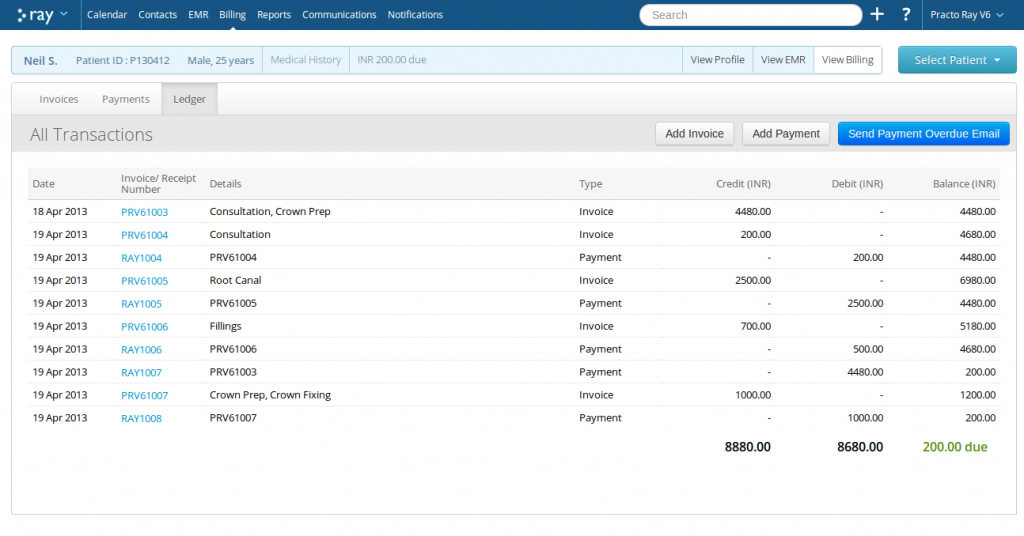
-
Track Patient Analytics
You can now get daily and monthly reports on every new patient that visits you
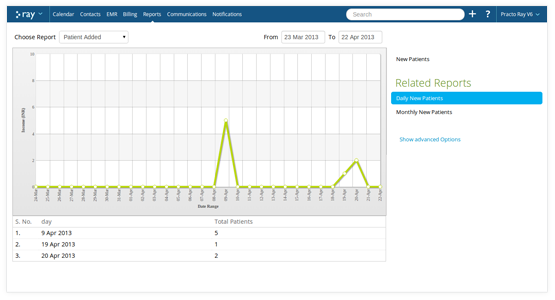
-
Advance Payments
You can now accept advance payments for a planned treatment
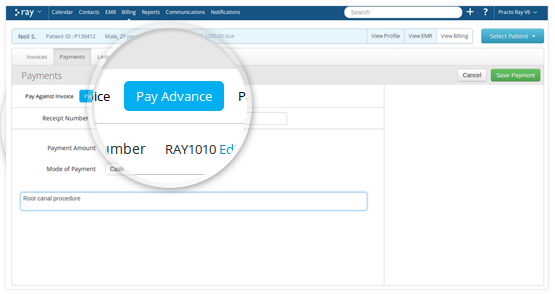
-
Better Prescriptions
Add precise information on drug dosage and the frequency at which it needs to be taken
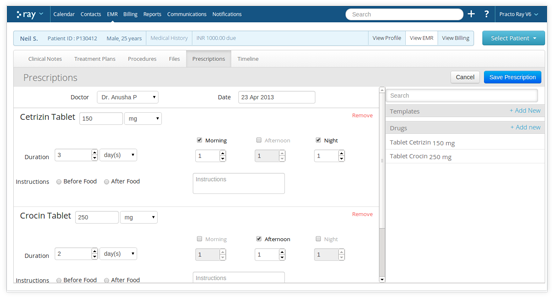
-
Drag and drop to upload files
Drag files from folders on your computer and add to your Ray browser
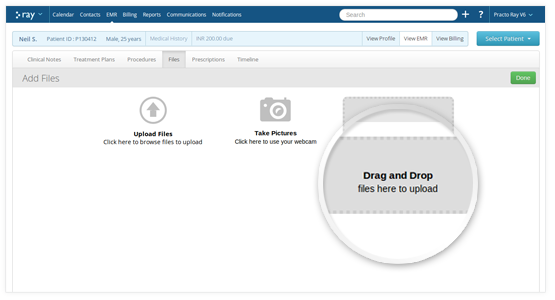
-
Assign procedures done to multiple doctors
Multiple procedures that are done on the same day can now be assigned to individual doctors who performed it. Add discounts also for each procedure
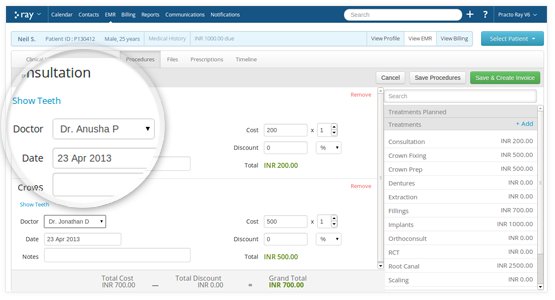
-
Track your appointment details
Get detailed information on each patient’s check in time, waiting duration, engagement time and check out time.
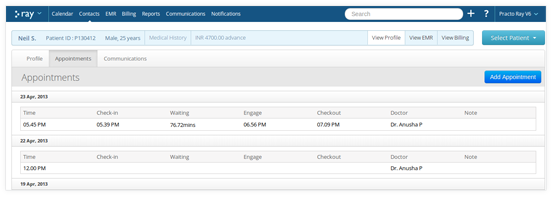
-
Partial Payments
You have the option to accept partial payments
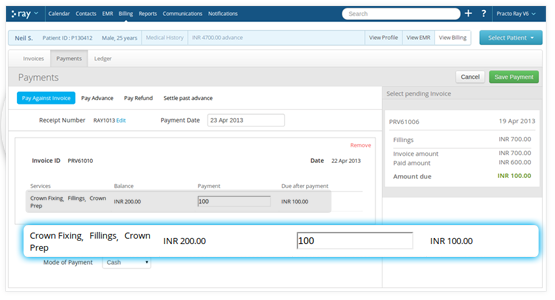
-
Tax Categories
You can now collect and keep track of taxes that are applicable
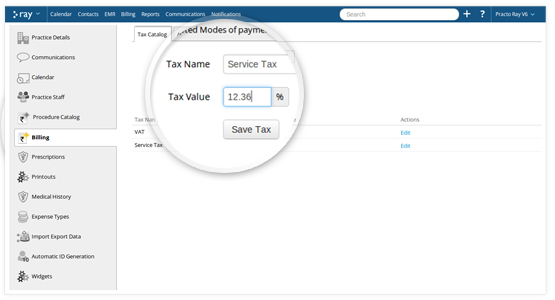
-
Settlements
You can provide refunds or settle past payments
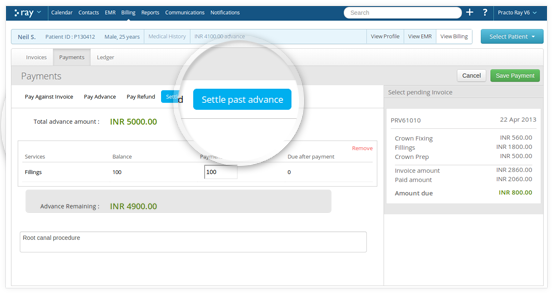
-
Enhanced Procedure Catalogues
Get a complete list of prices for each procedure. You can even get information on treatments that are taxable
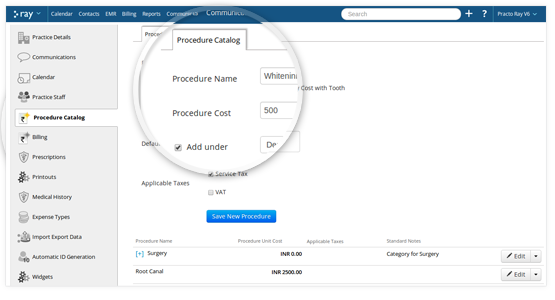
-
Define your Mode of Payment
You now have the option to accept payment by multiple modes – cash, cheque, online
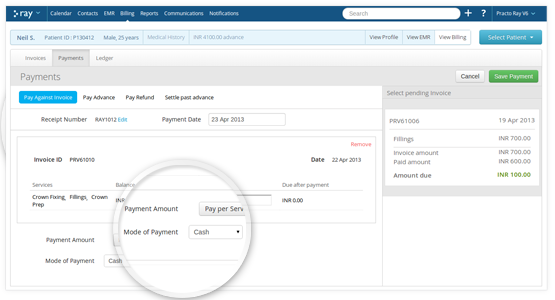
-
Track transaction fee for card payments
You can now track payment transaction fee for each card payment made
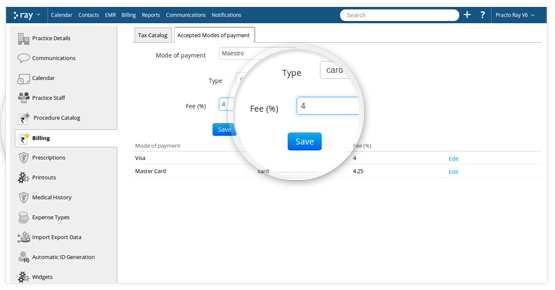
-
Advanced filters for reports
Every report now has advanced filters helping you get accurate data
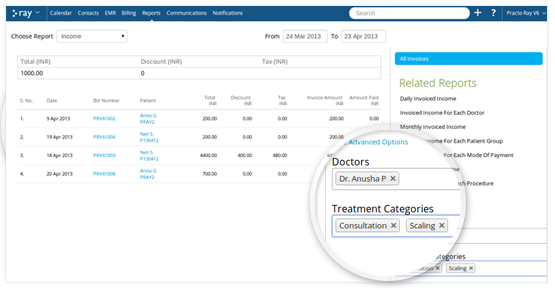
-
Track amount dues
You can now track amount due not only from each procedure but each doctor as well
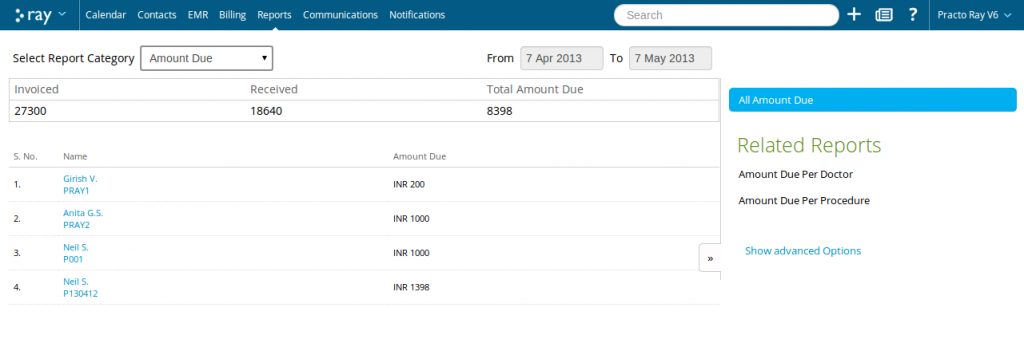
-
Customize your Printouts
Your printouts can now be customized as per your requirements
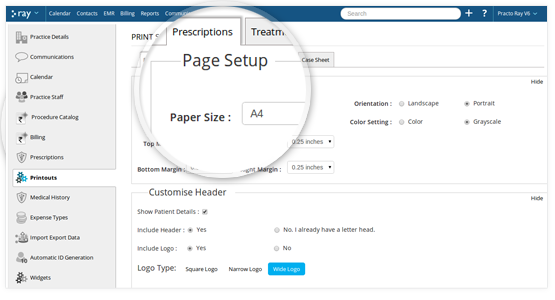
-
Choose from Colour or greyscale printouts
You can now provide colour and greyscale options for printouts
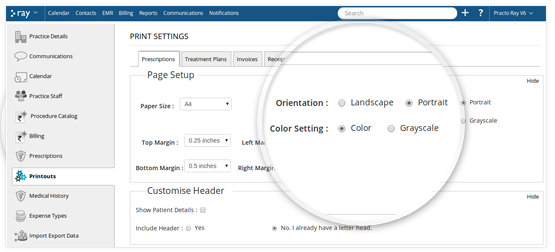
-
Share Case Sheets with Patients
You can print detailed patient profiles that will include his address, blood group and other details, helping your patients in insurance claims
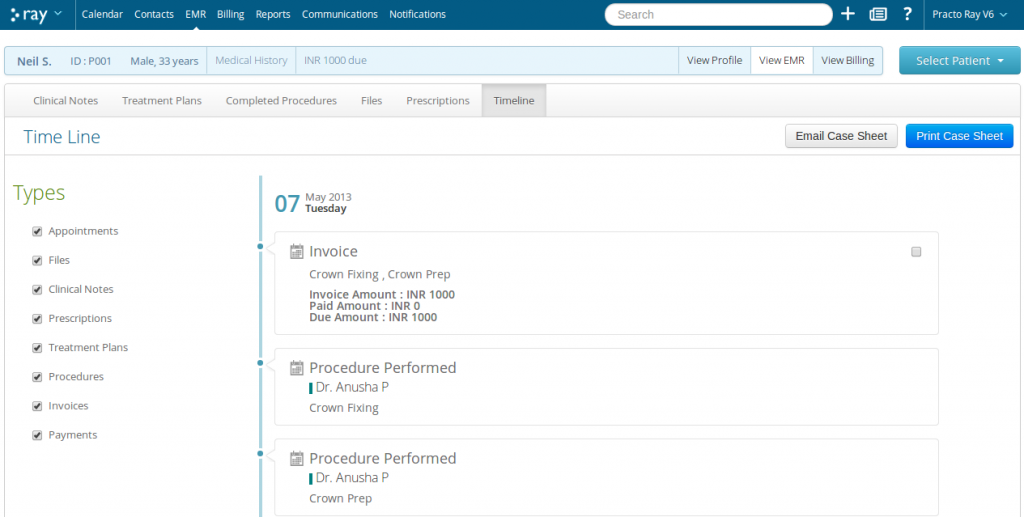
-
Header for every page
Every page will now have a header
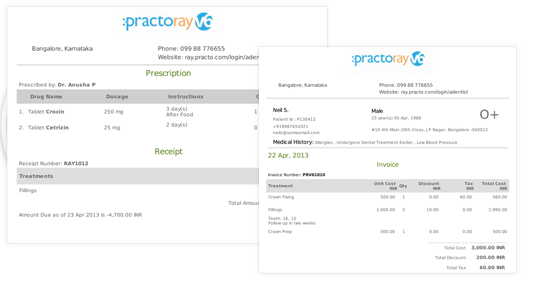
-
Customized headers
You can customize your header text as per your needs
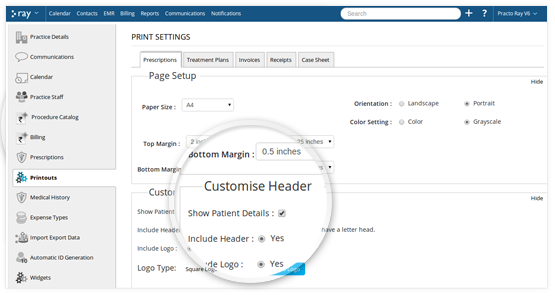
-
Logo sizes as per your needs
We now have three different types of logo sizes for better customization