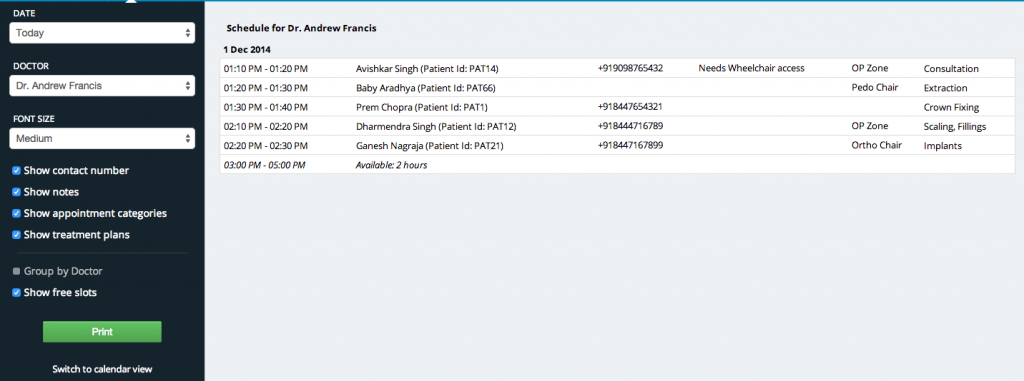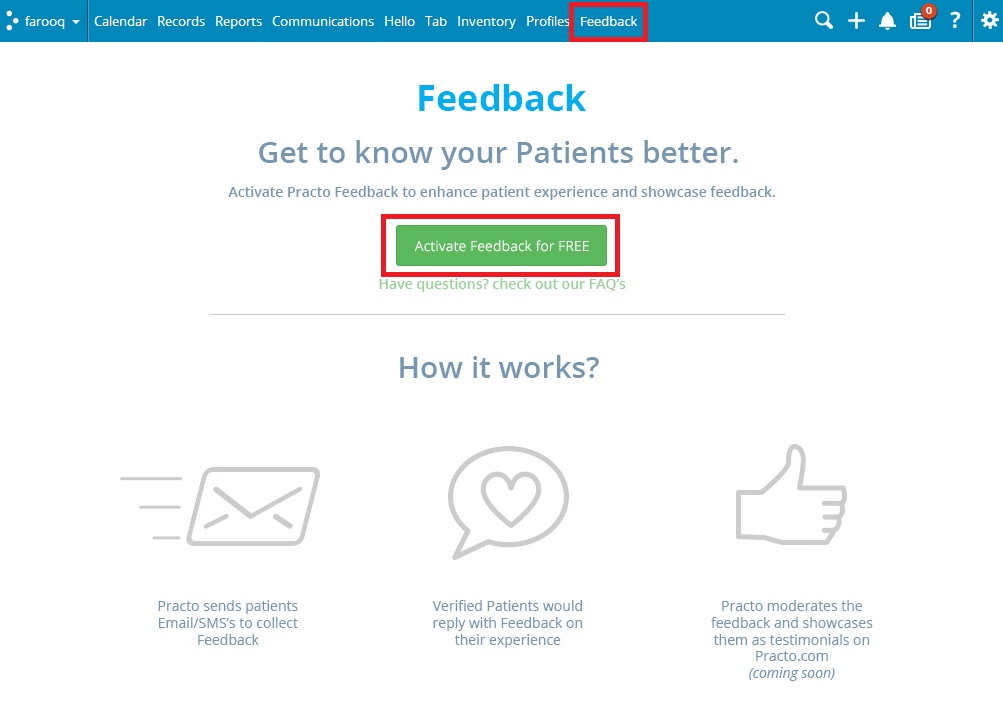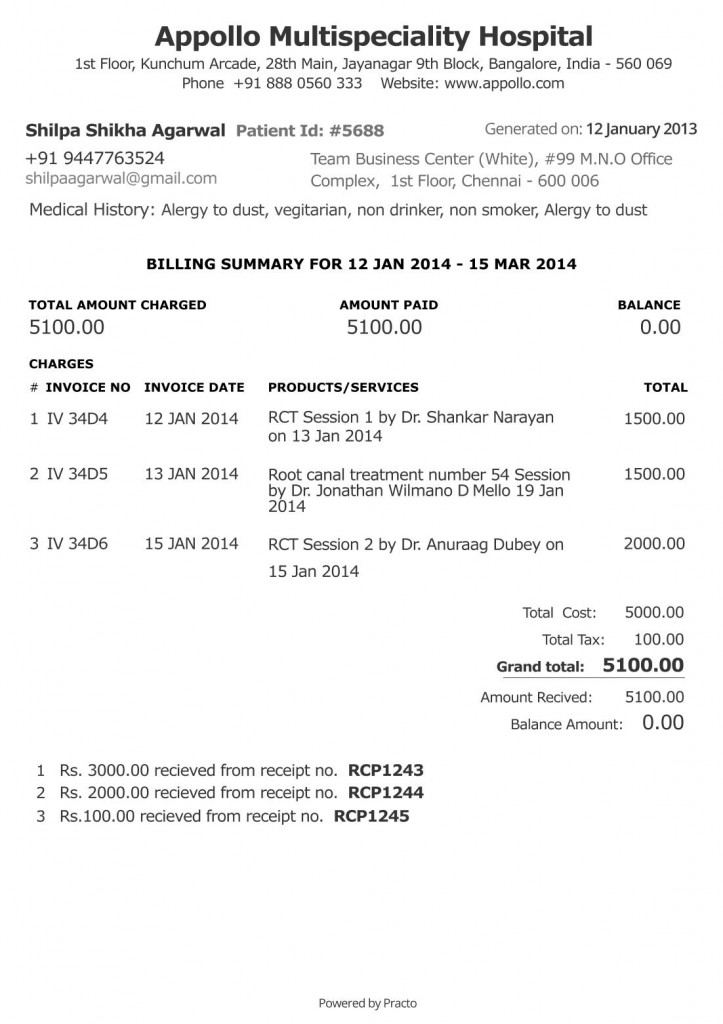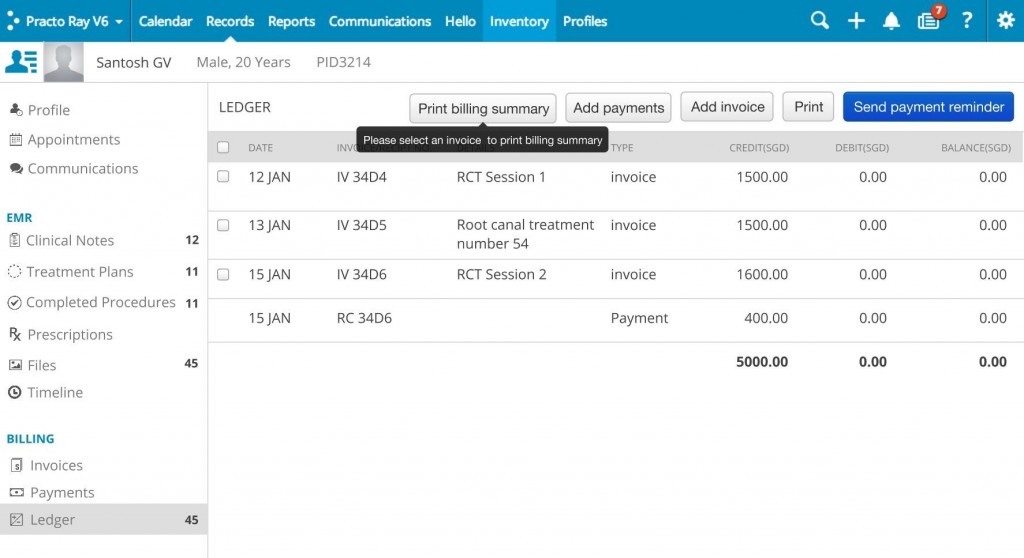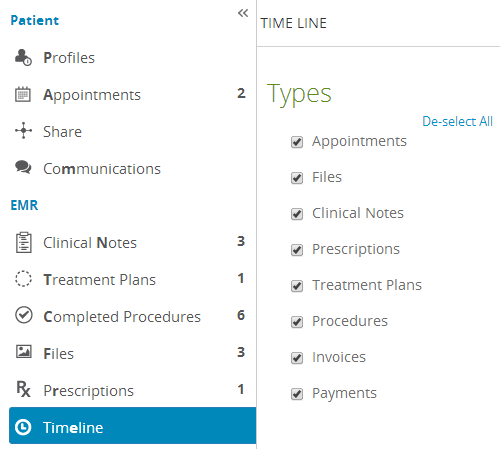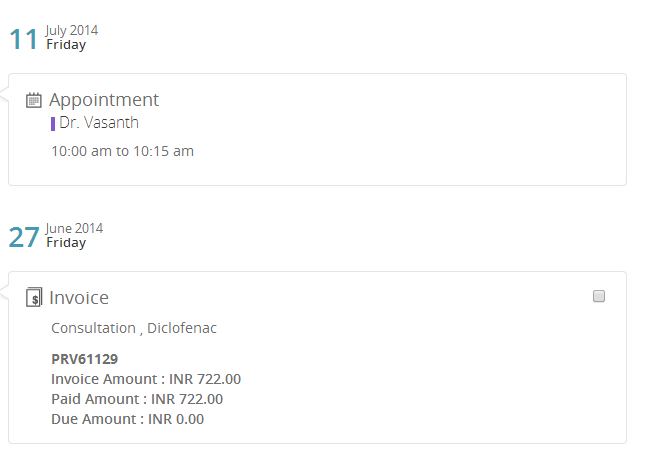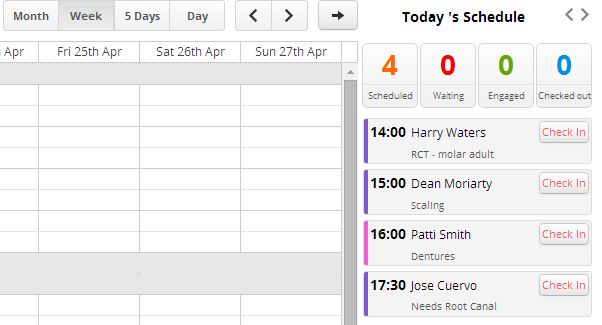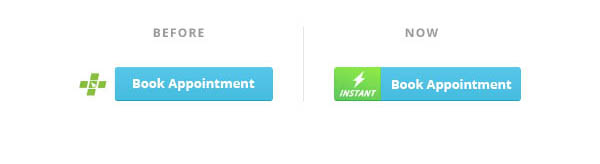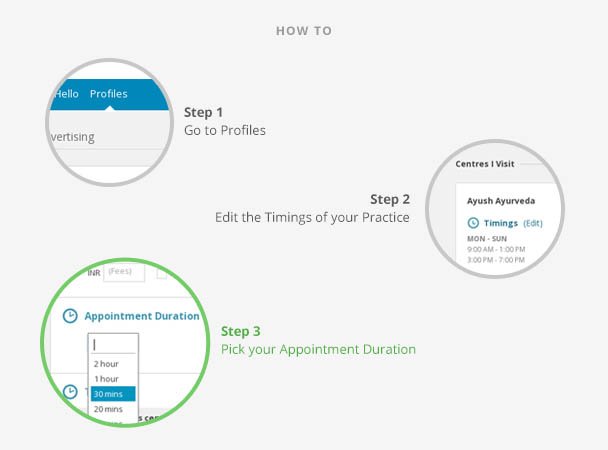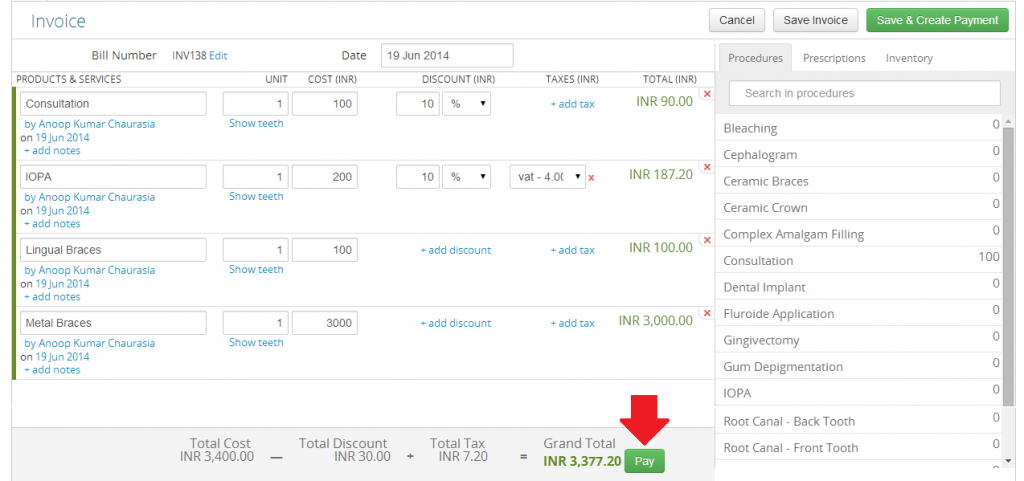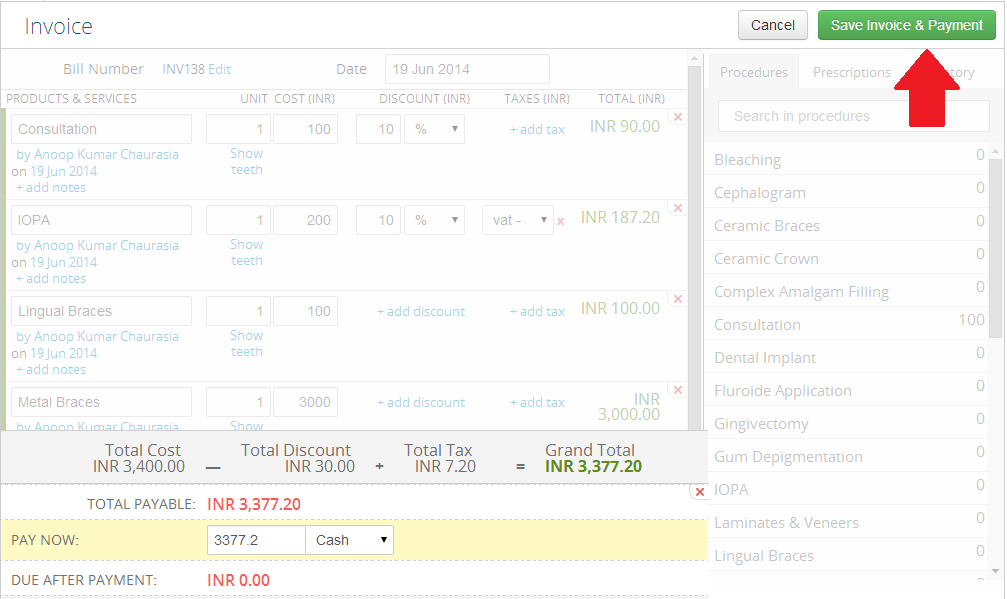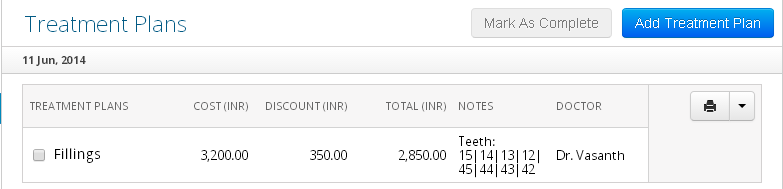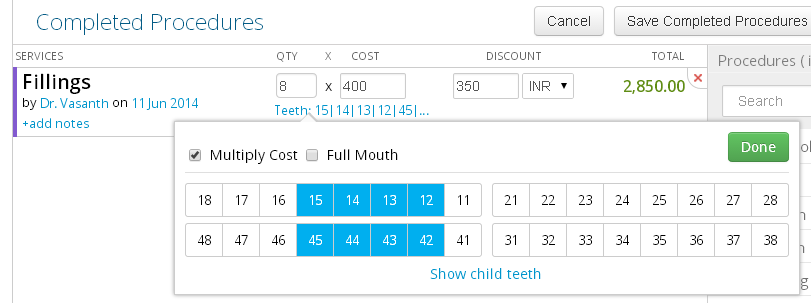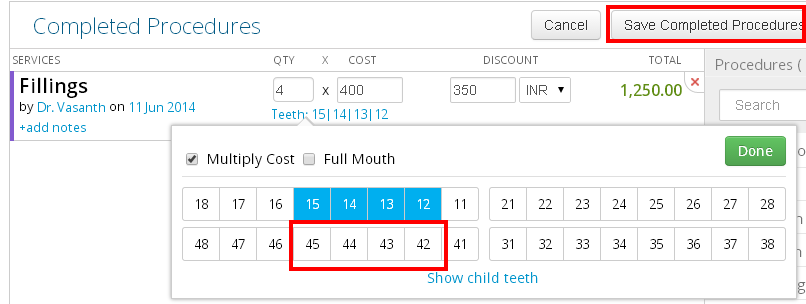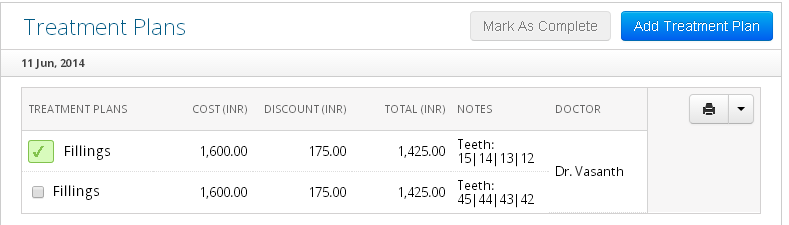The Timeline lets you see the entire patient journey in one glance. Since its such an important visualisation tool for you, we have couple updates focused on ease of use and functionality.
Timeline Categories with Select All option

We’ve just saved you the effort of manually selecting each Record Category in the Timeline. The Select/Deselect All option makes its easier for you when you want to see the Records for all categories.
If you want to see to just one or two categories, click the option again ( it changes to Deselect All) to quickly choose the options you need.
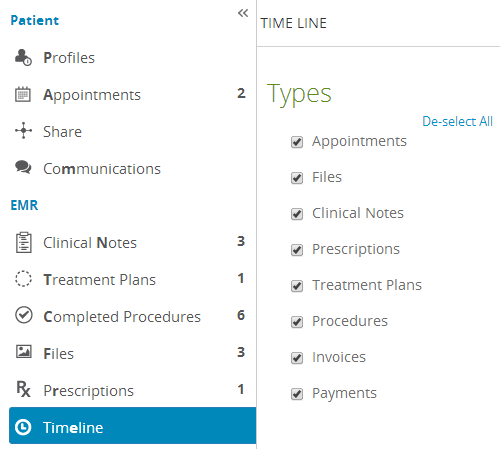
Image Files in Case Sheet Printouts and Emails
We bring you another feature that you’ve asked for. You can now include Image files (jpeg, bmp, gif formats). You now have greater freedom in including image files, and sharing images has been made easier.
Invoice number and Appointment Timings in Timeline
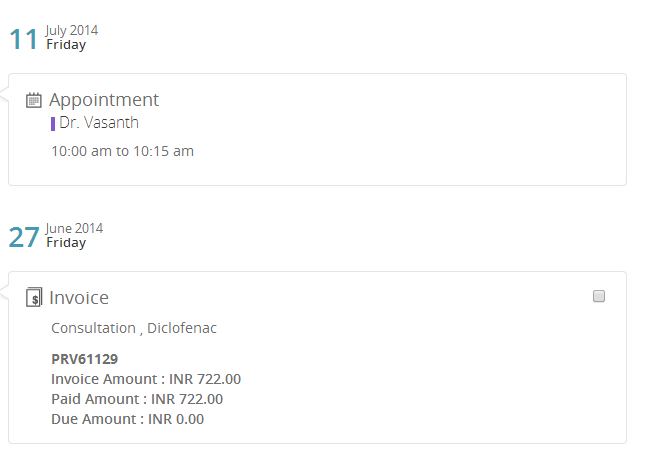
We’ve packed in a little more information on the Timeline with Invoice numbers and Appointment timings now, so you can easily pick out information that you need.
Doctor Names don’t repeat on Case Sheets
If all Records are created under the same doctor, the case sheet will not repeat the Doctors name for each and every entry. This makes it easier for you to read, and looks better as well.
.Uniform Icons for Records and Timeline
The Timeline icons are now the same as the Records icons. This makes it easier for you to to recall options and helps you pick out them out in an instant.