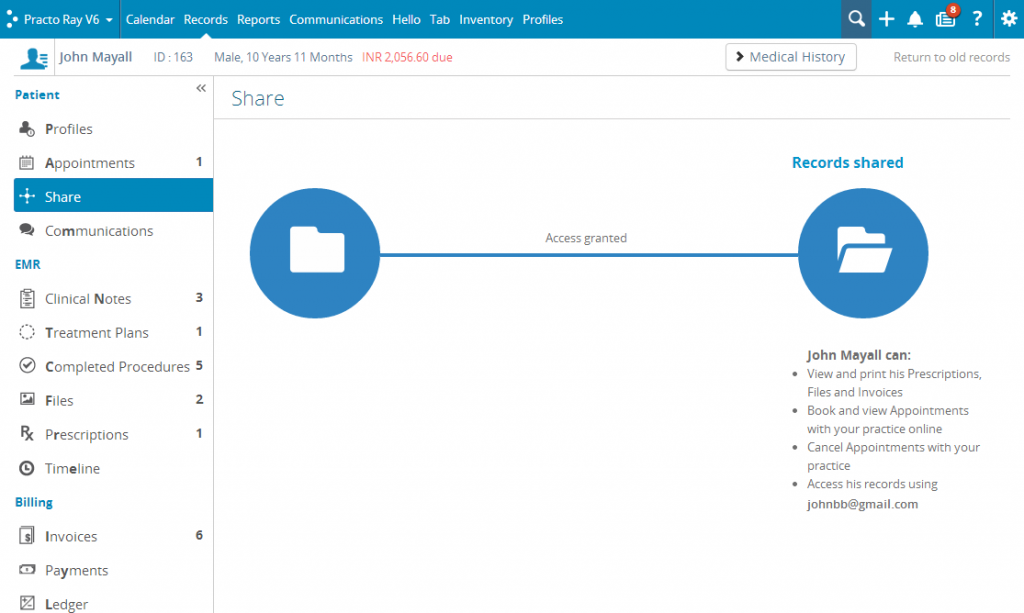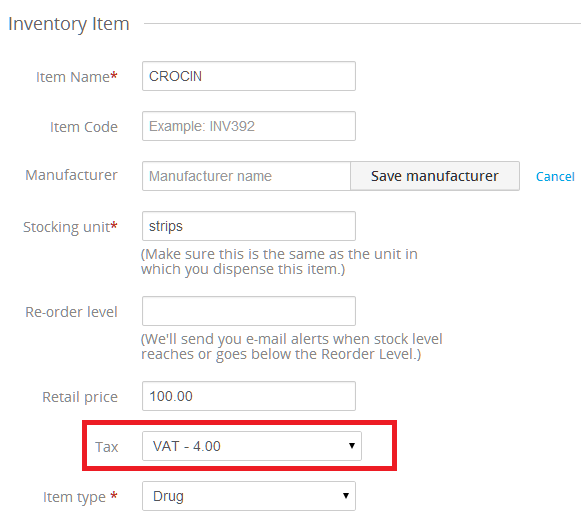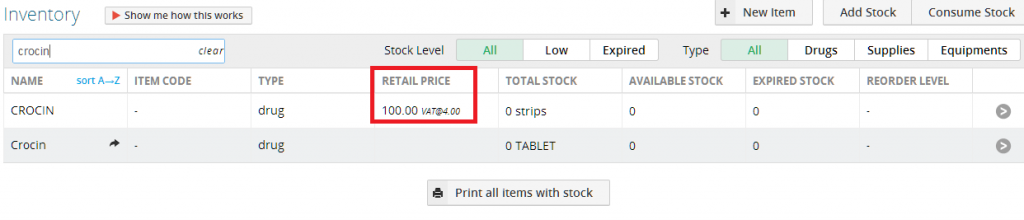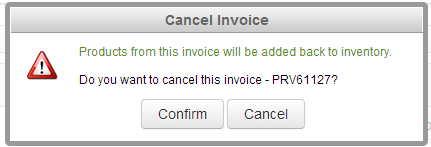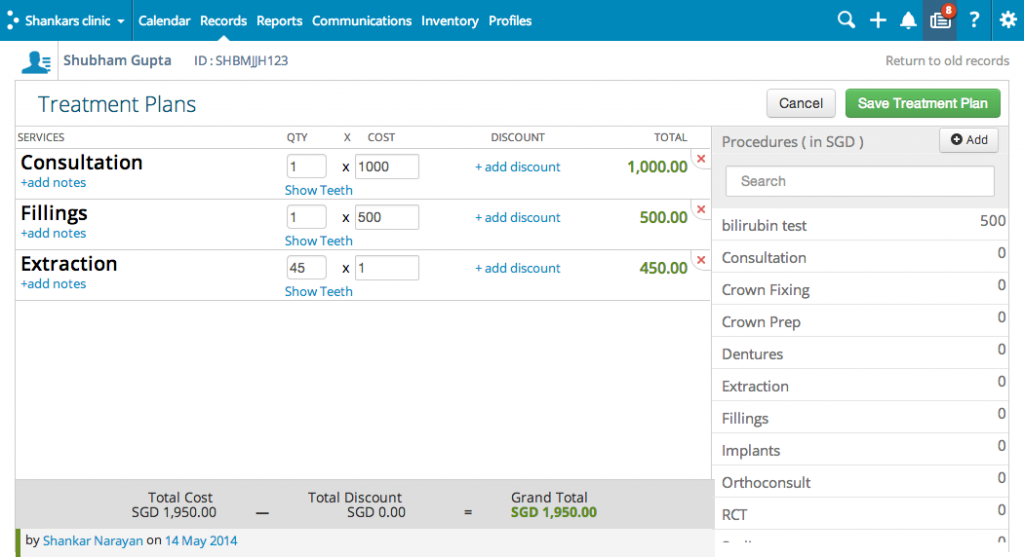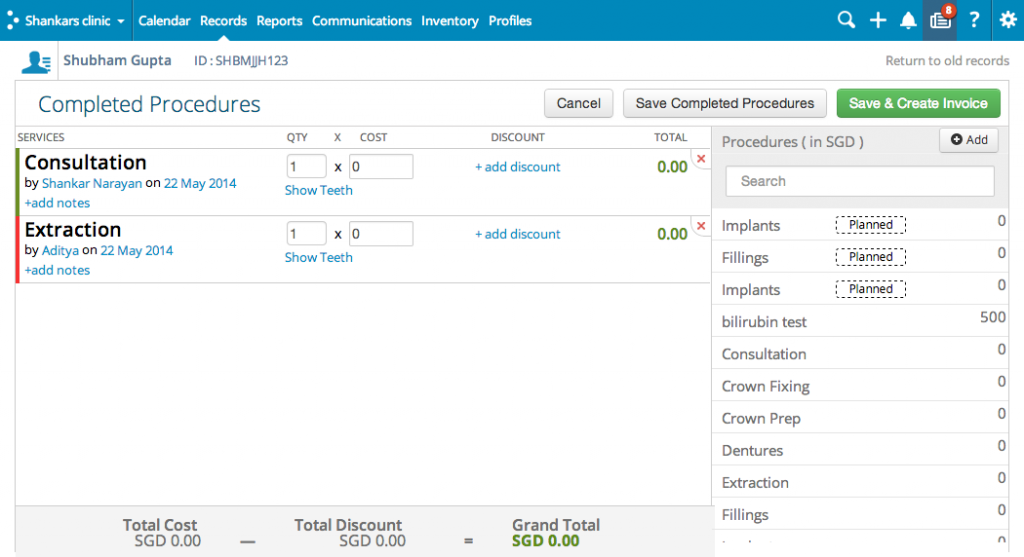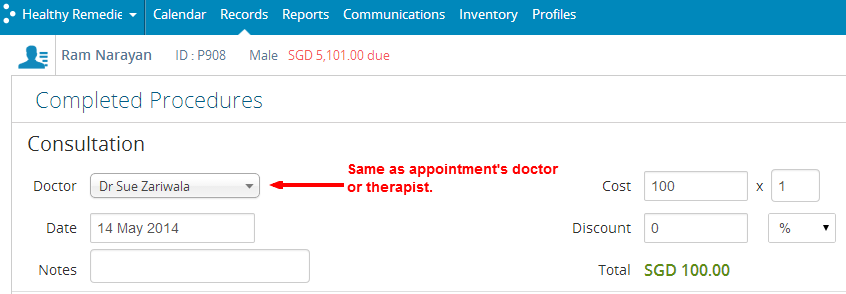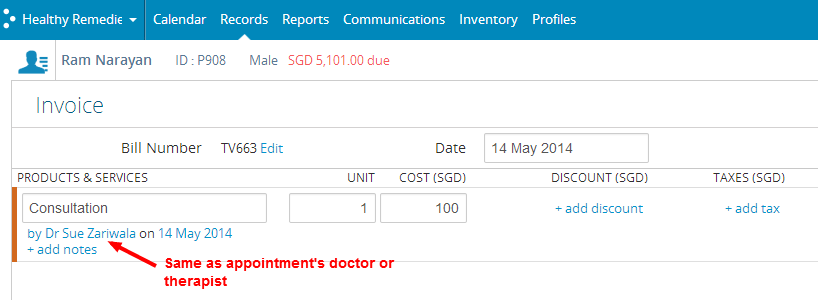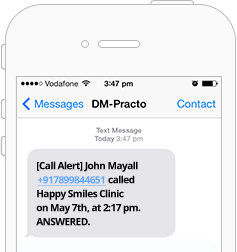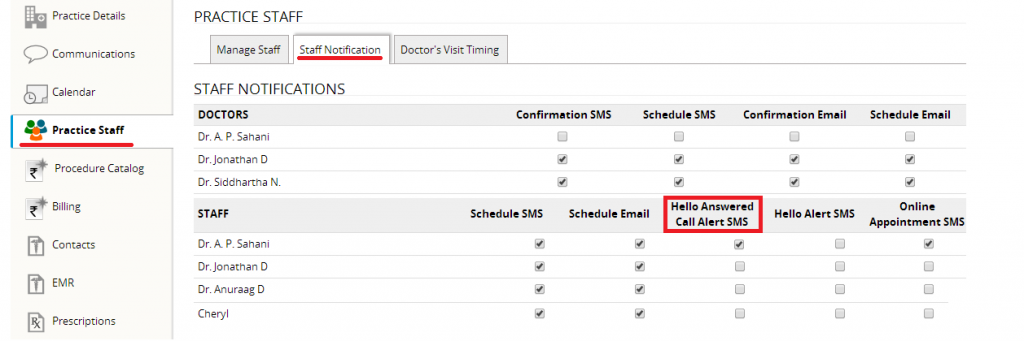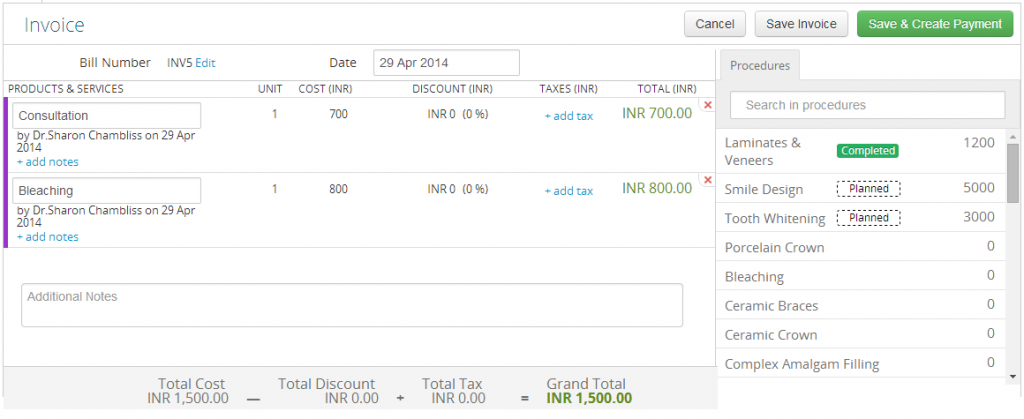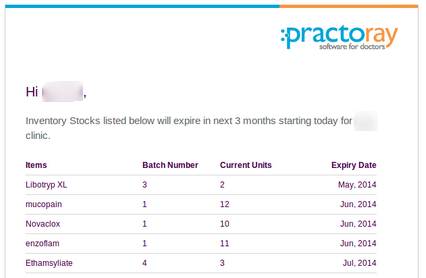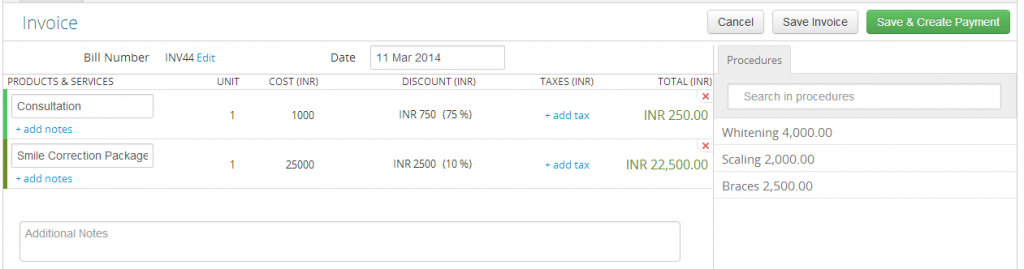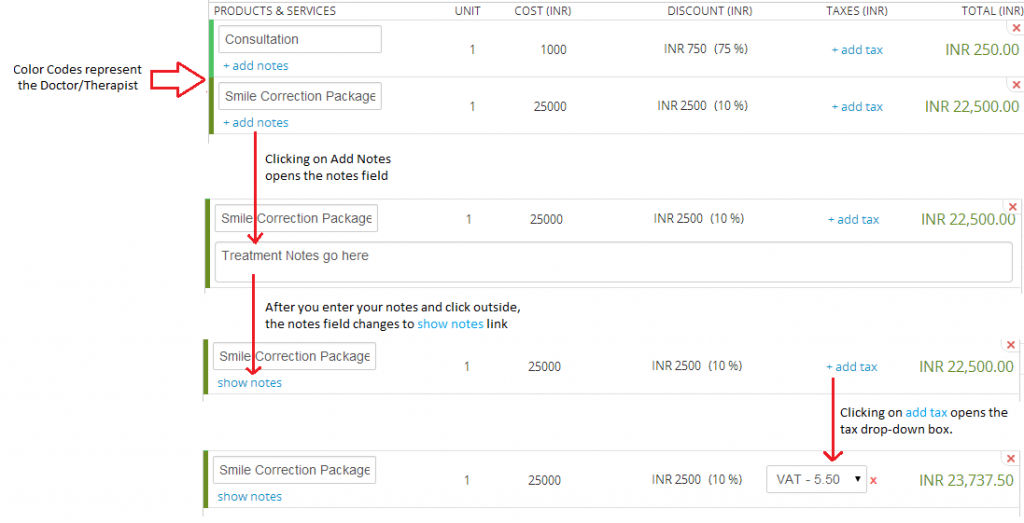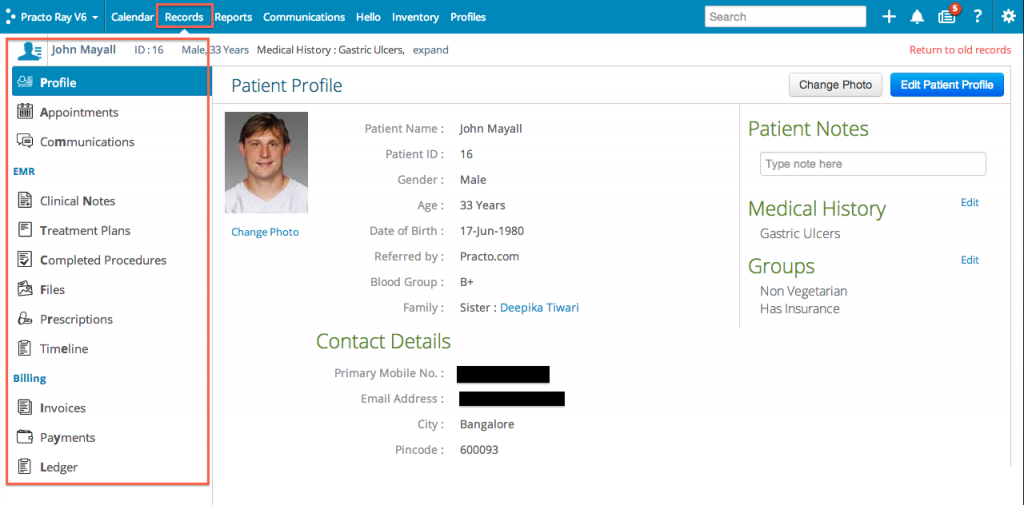You already know the importance of the Doctor-Patient Relationship. That’s why you have Practo Ray running in your practice – to get your patients to put their trust in you.
Practo Share is another effort to improve patient trust. It lets you share medical records with your patients online.
Your patients can view their:
- Appointments
- Prescriptions
- Files
- and Invoices.
This is all they can see. You can stay assured that they can’t see anything else other than what’s mentioned above. Take a look at the help article if you want to know more. You can also reach out to us through our support channels with your thoughts and suggestions.