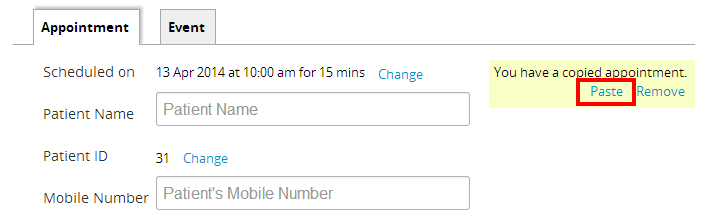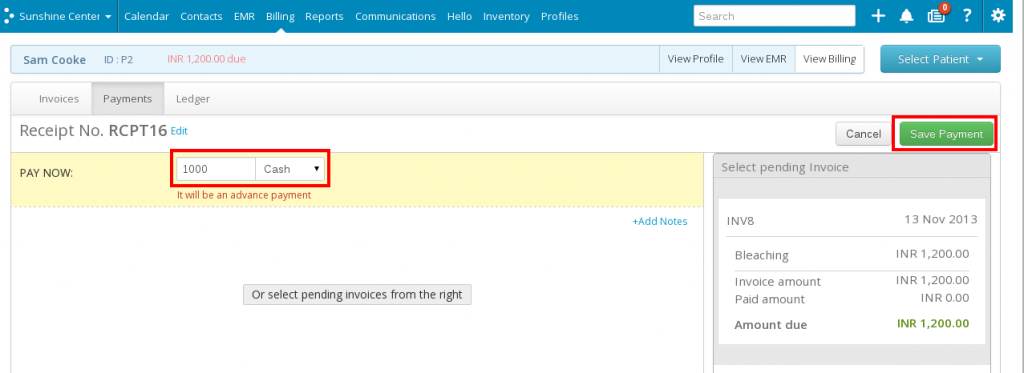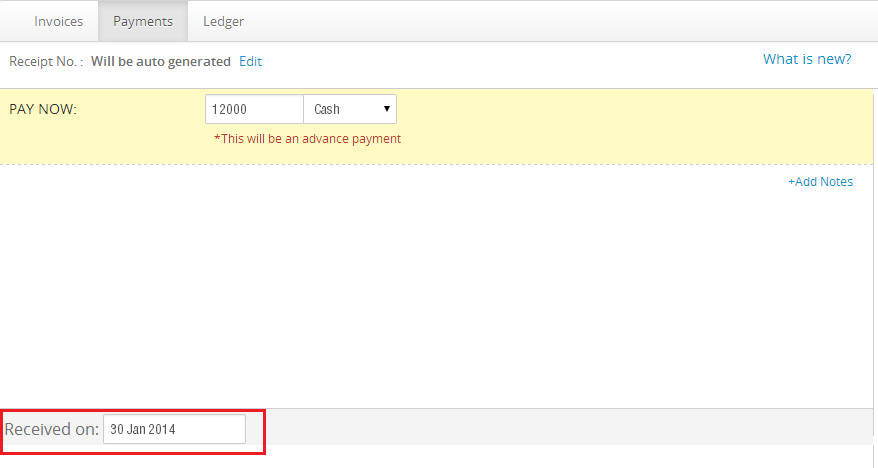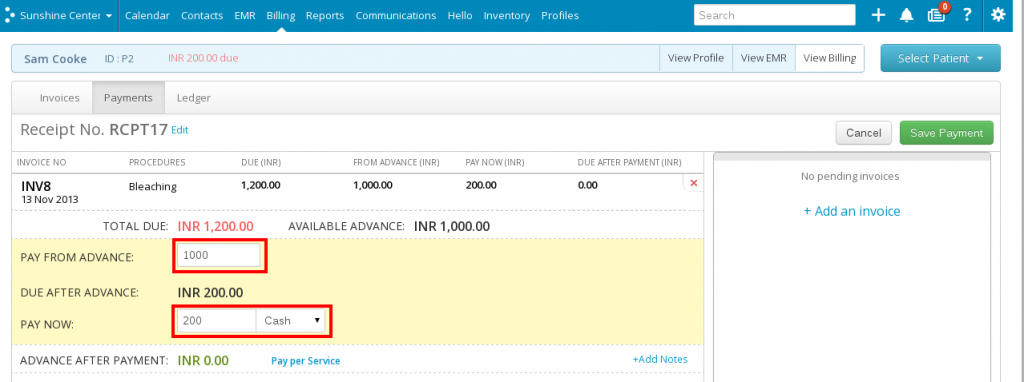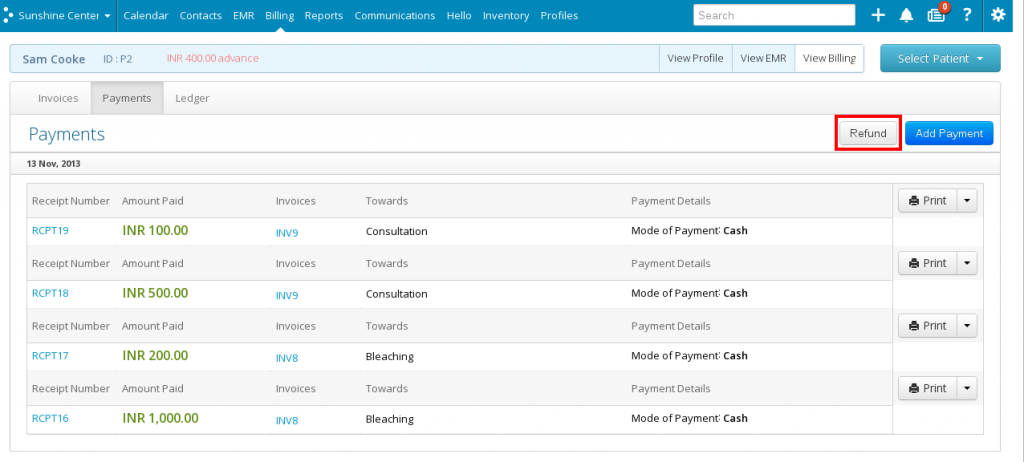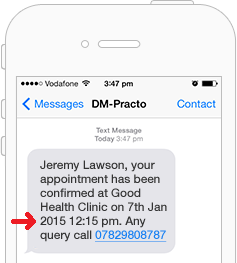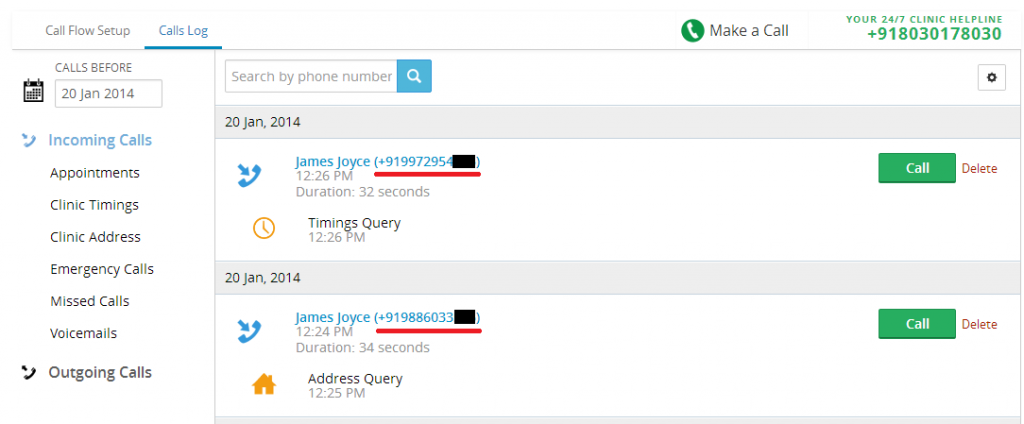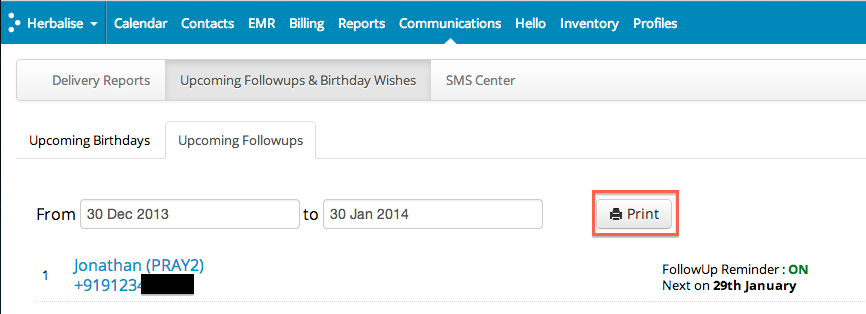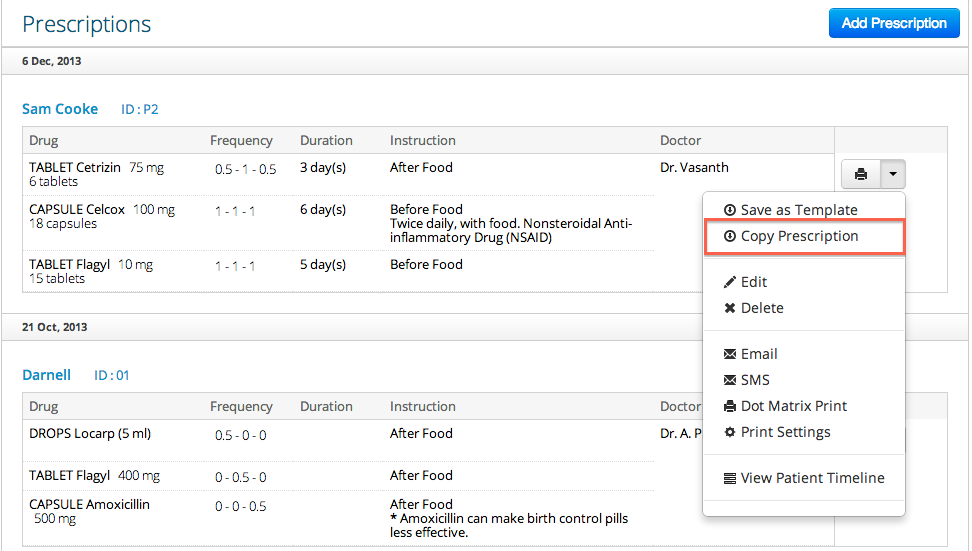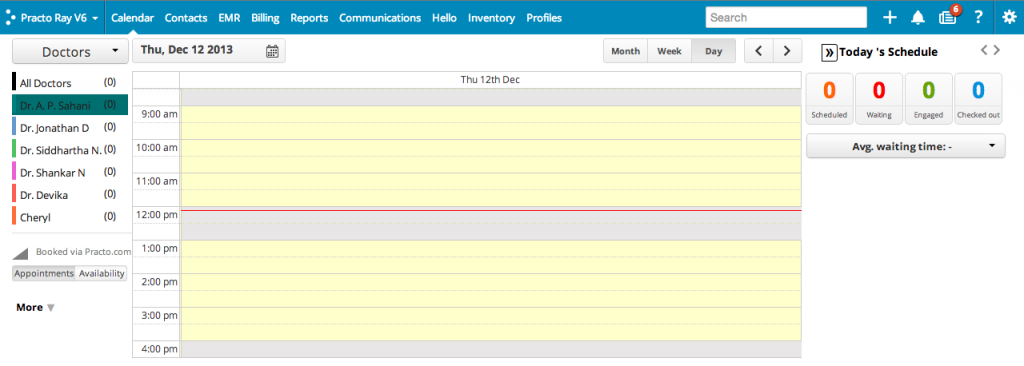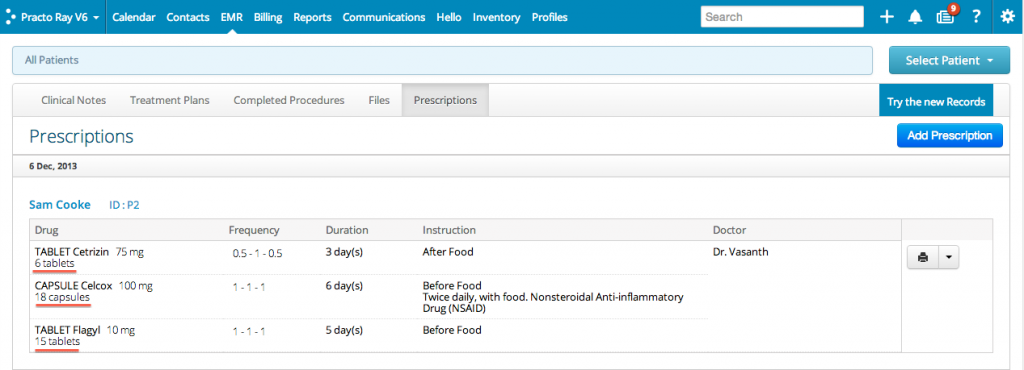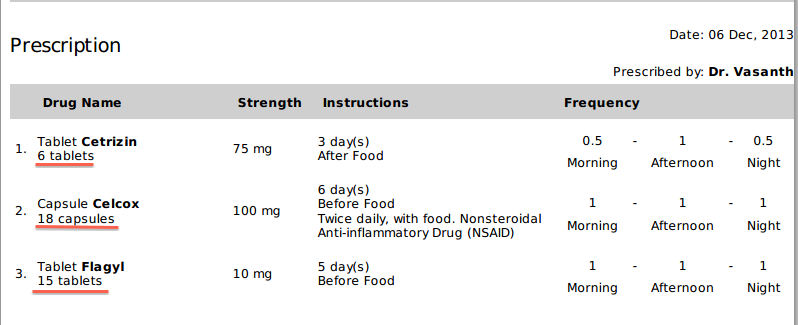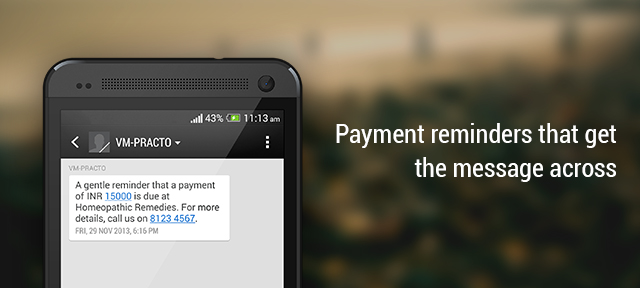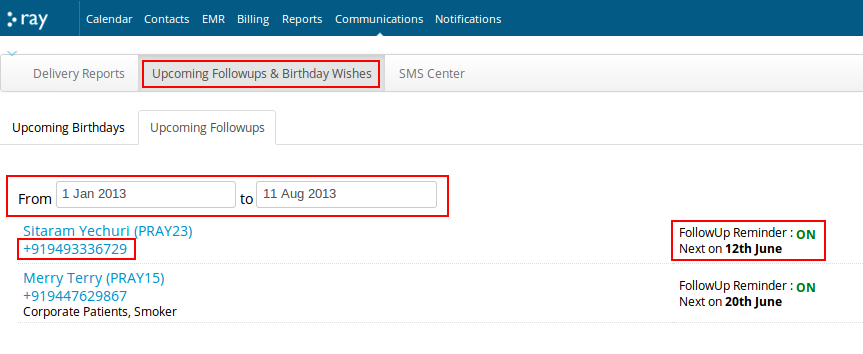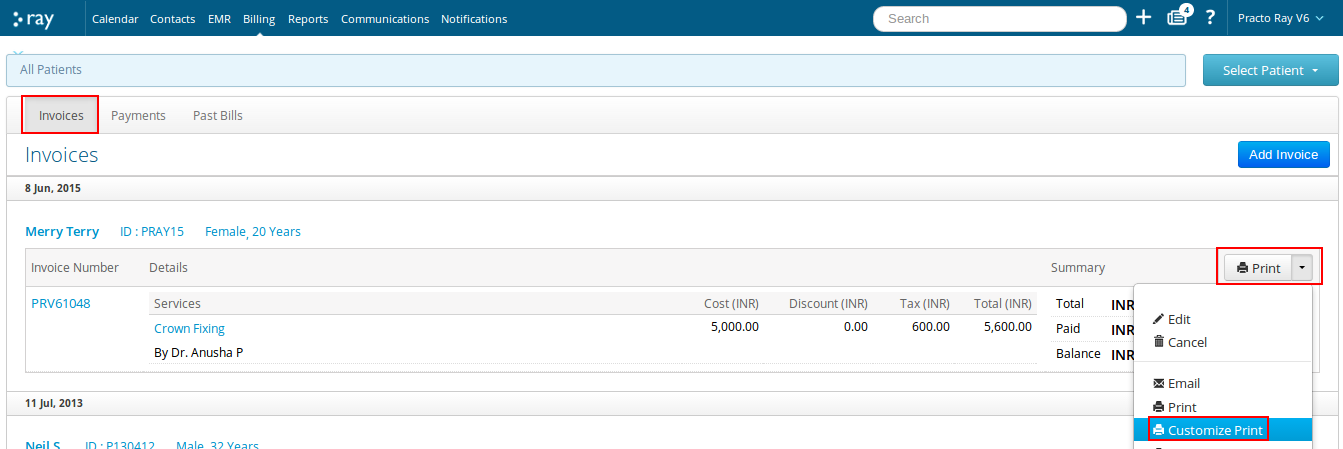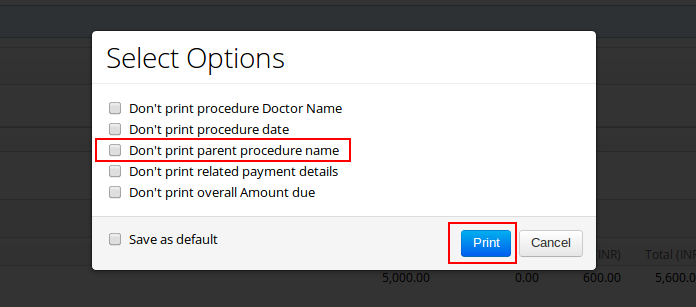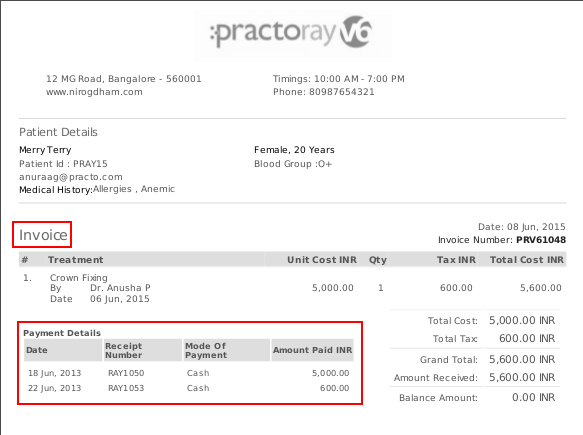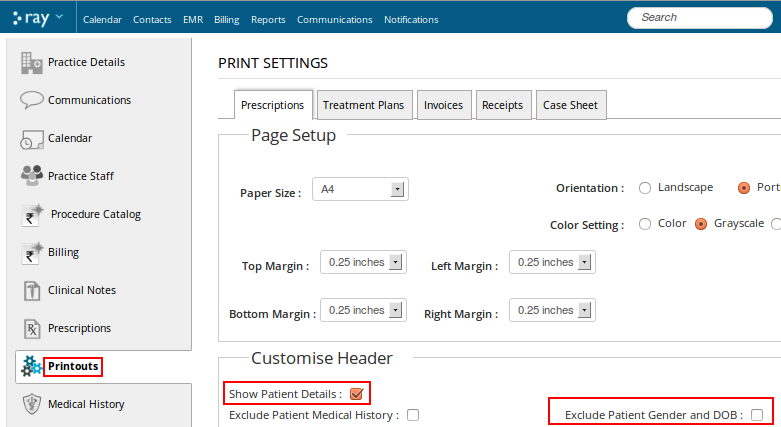If your patients have recurring appointments at your practice, manually adding each appointment to your calendar will always take longer than expected.
Appointment copy lets you duplicate appointments, so you can make minor edits to your previous appointment (like changing the time), and make a new appointment in a matter of seconds.
When you hover over the appointment and click on copy…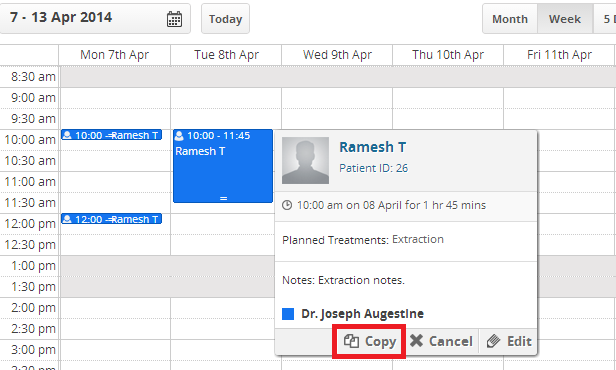
…you’ll be prompted to select a time-slot on the calendar.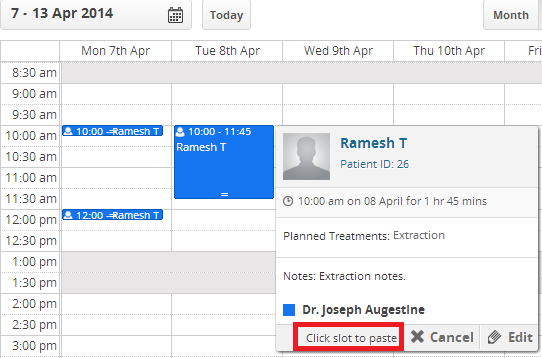
Once you click on a timeslot on the calendar, you’ll see this page:
Click on the Paste option, and the Add appointment page gets automatically updated with the appointment details that you just copied. And you have a duplicated appointment in no time.