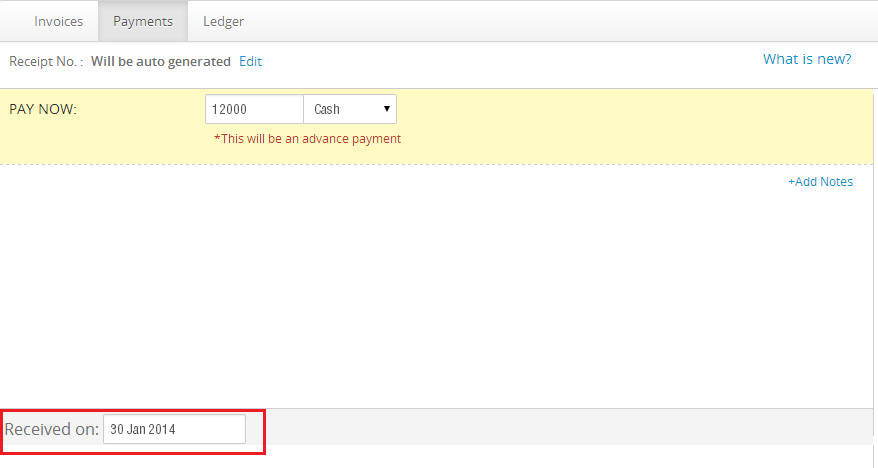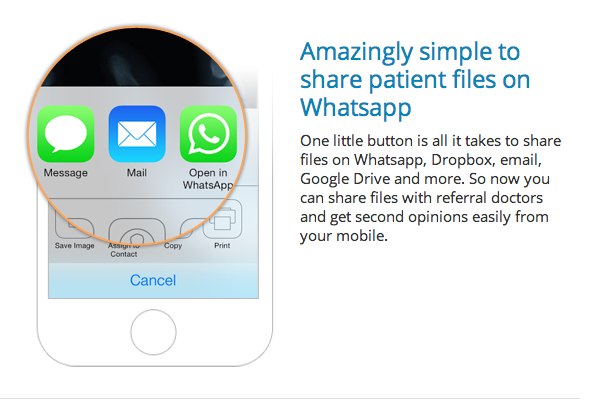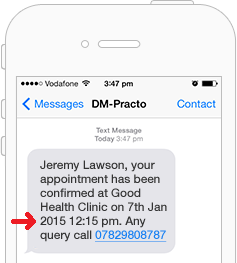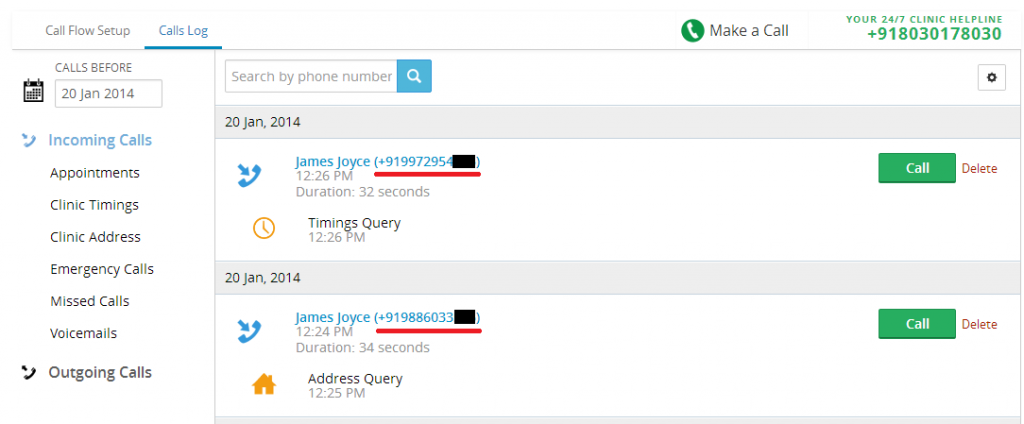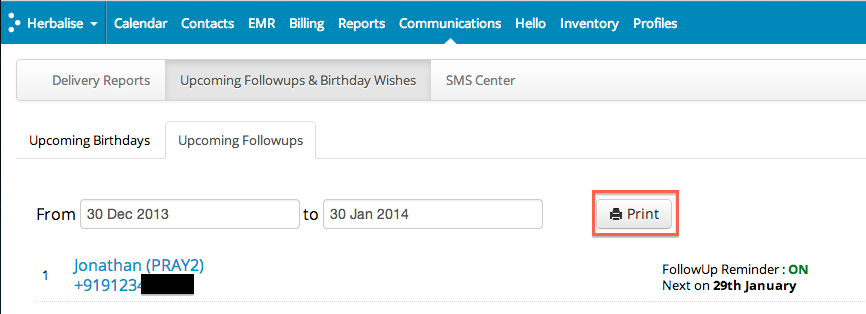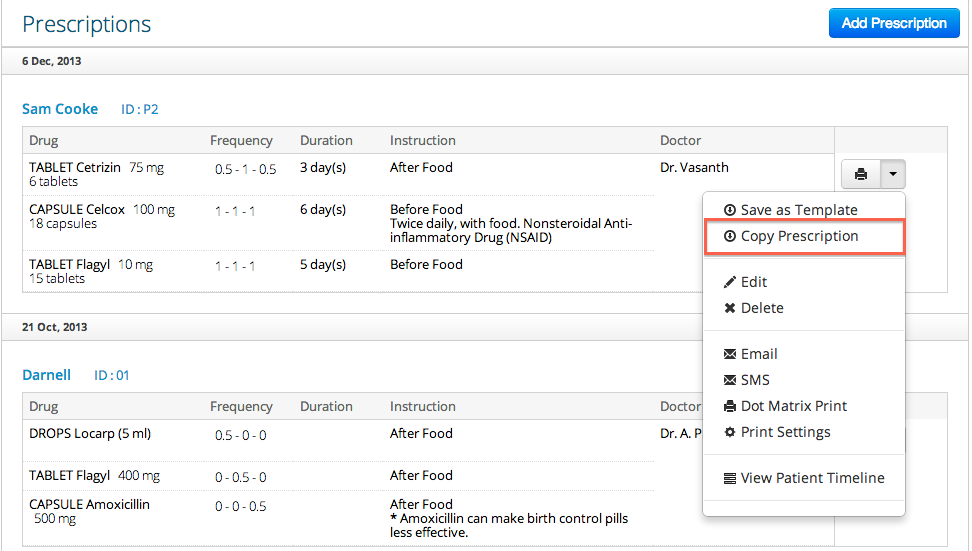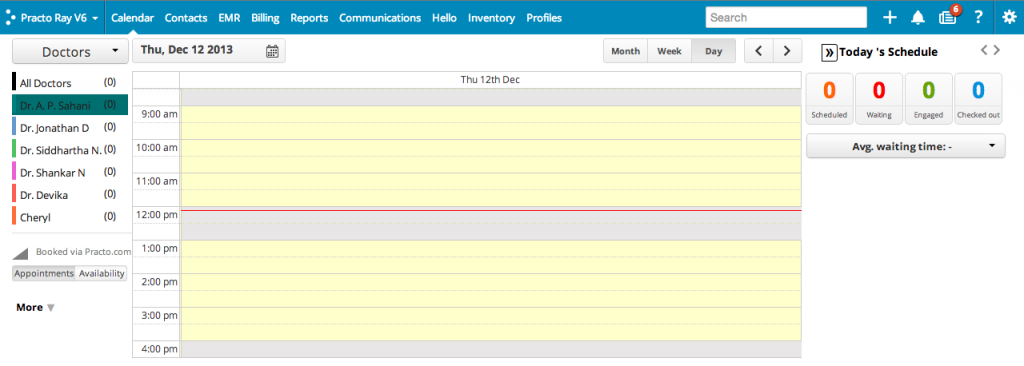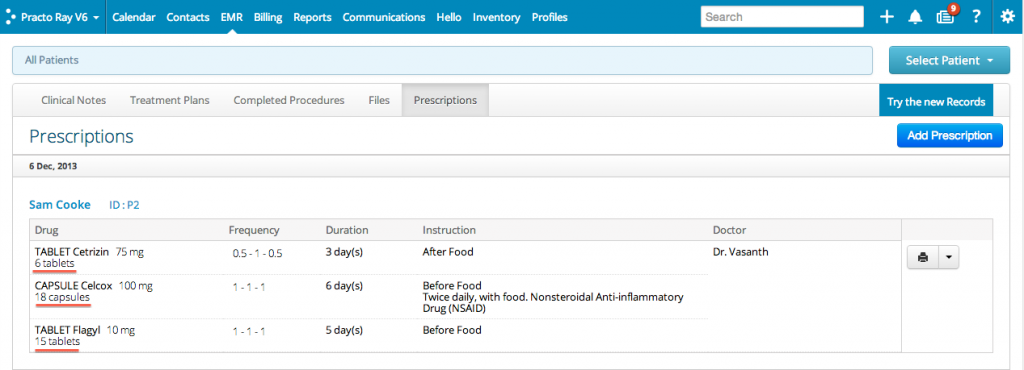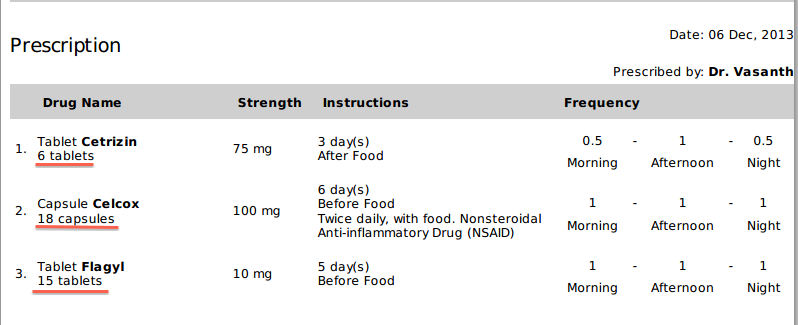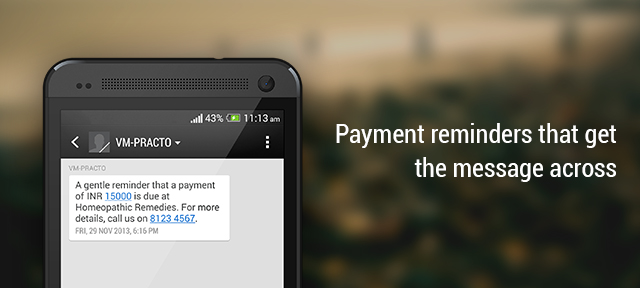Using the feedback that we’ve received from you, we are planning to optimise how the Payments section is organised. You will still be able to do all the things you did before, only now, it’s going to be a lot simpler. Here’s a peek:
Settling Advances and Invoices: All on the same page now.
We’re putting all your payment options in one place. From the Add Payments screen, you can accept advances, settle them and settle invoices.
This is what you’ll see when you click on Add Payment.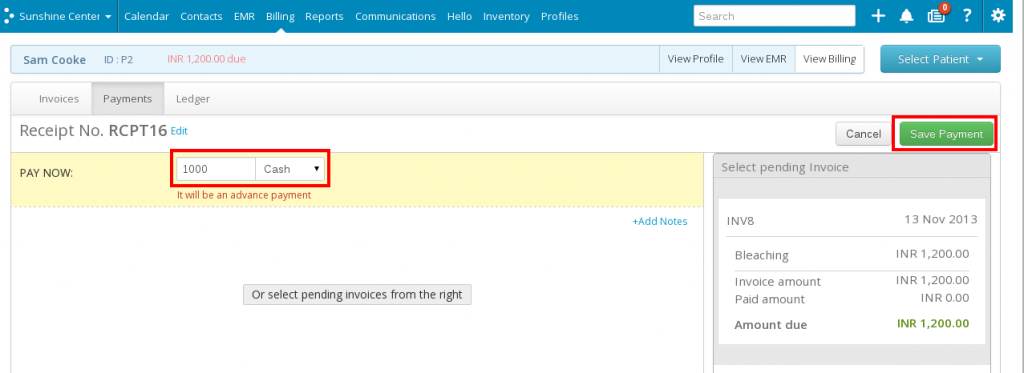 Once you’ve entered the Advance amount in the text box, the date will show in the bottom of the screen, where you can change it if needed.
Once you’ve entered the Advance amount in the text box, the date will show in the bottom of the screen, where you can change it if needed.
Hit Save Payment when you’re done. The payment is now recorded. To see the help articles for making advance payments, click here.
If you click on the pending Invoice on the right instead, you’ll see this: 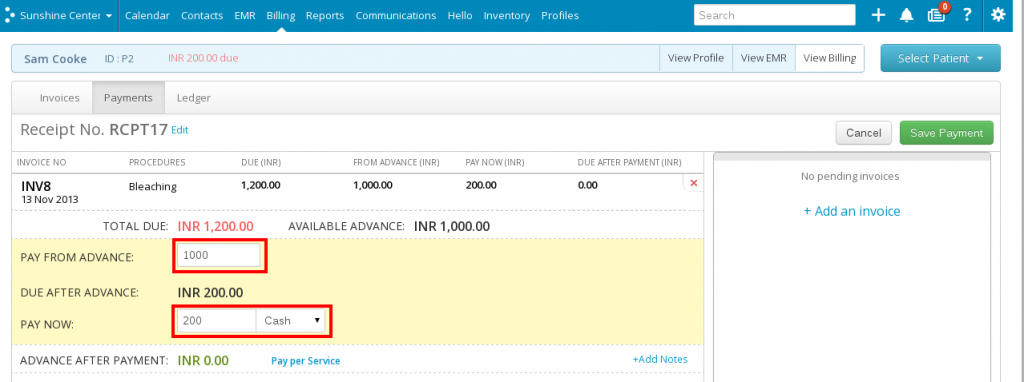 You can settle the Invoice from here. You can see that we’ve already filled in most of the details, as usual. You just need to hit Save Payment and you’re done.
You can settle the Invoice from here. You can see that we’ve already filled in most of the details, as usual. You just need to hit Save Payment and you’re done.
To see how you can settle a pending Invoice, click here.
Using an Advance to pay an Invoice is here.
Refunds in under 20 seconds (Yes, we timed it):
Refunds have now moved out of the Add Payment option and now come under the Payments Tab. It’s just a two-step process, once you click on Refund.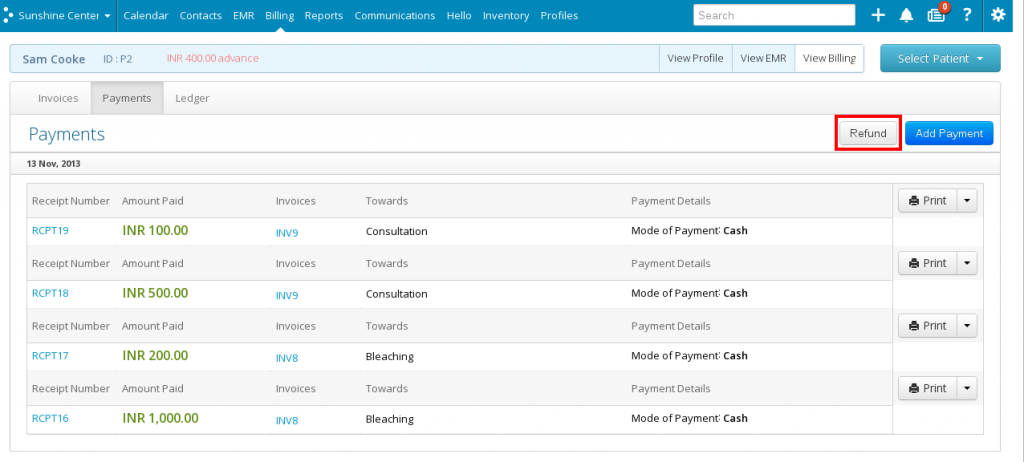
We’ve got detailed articles on Refunds here.