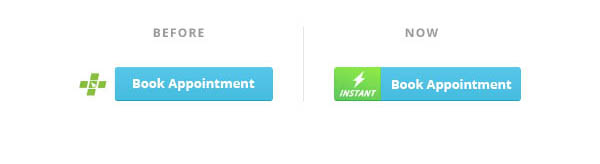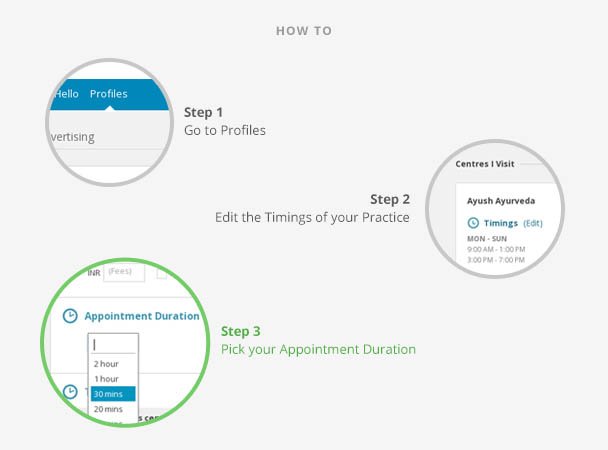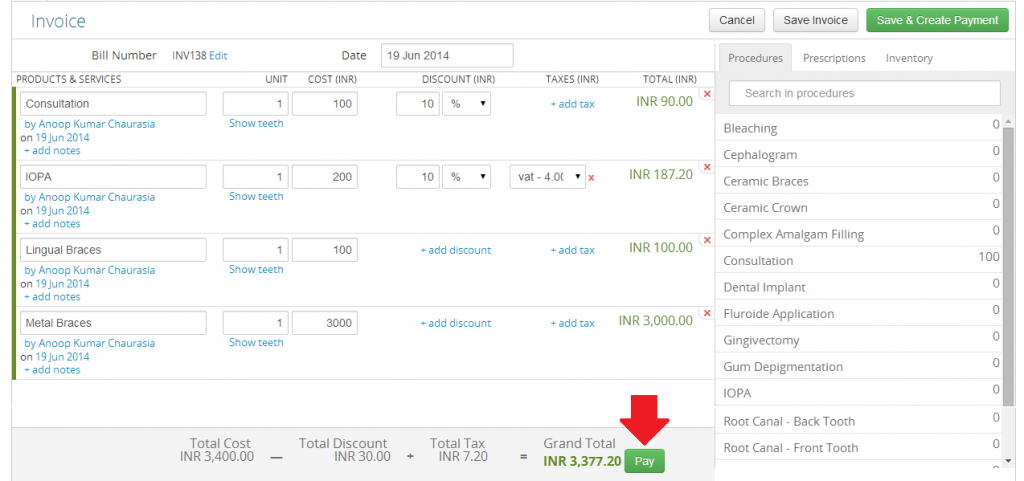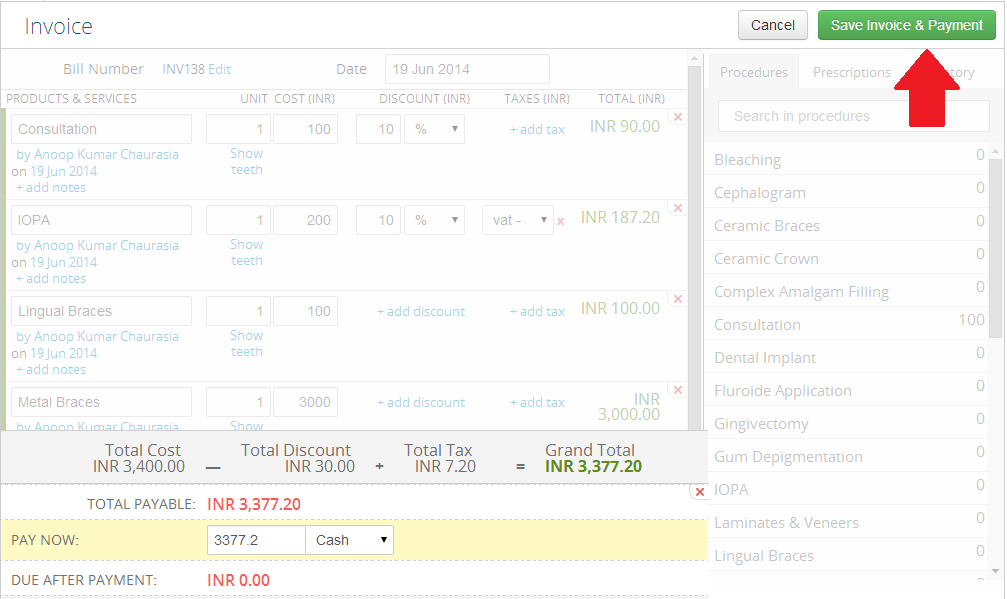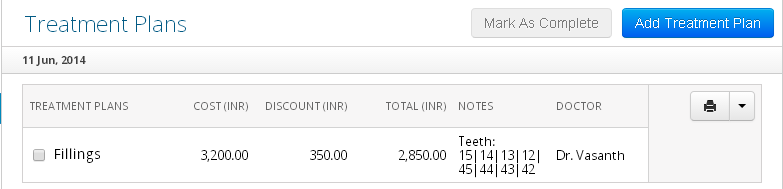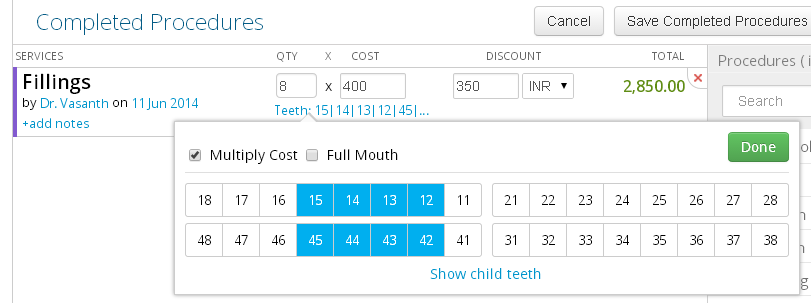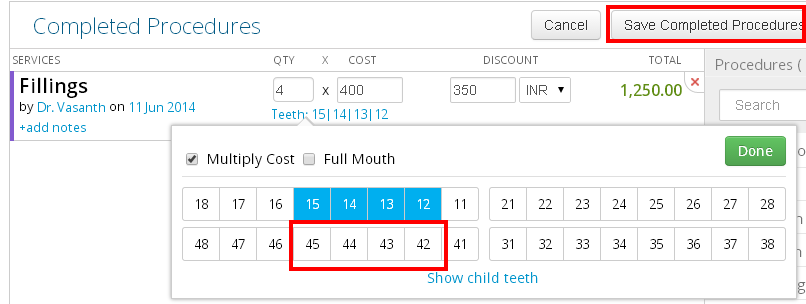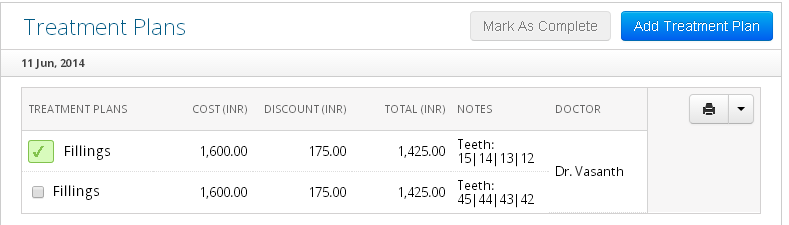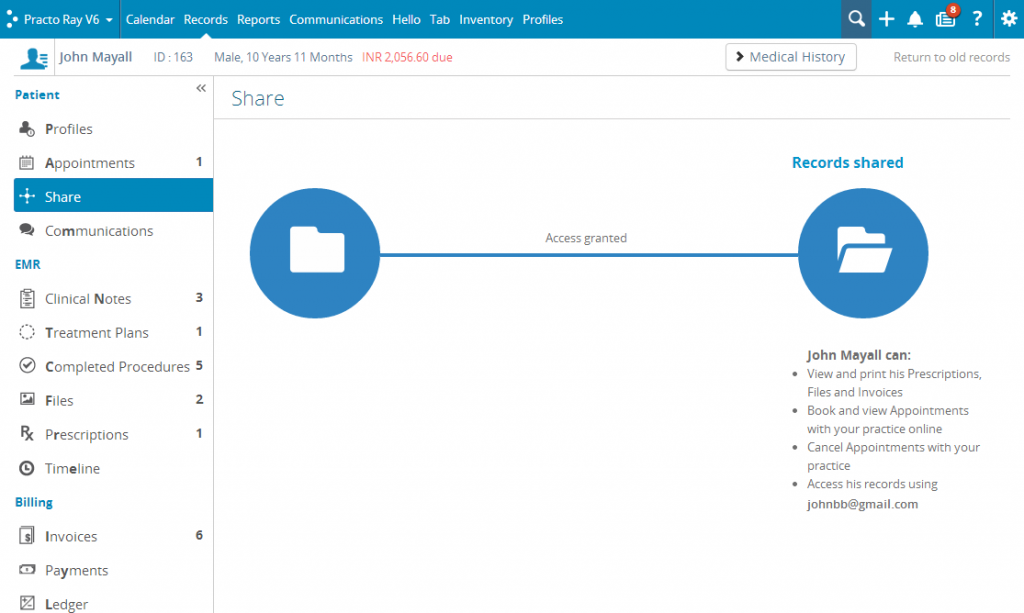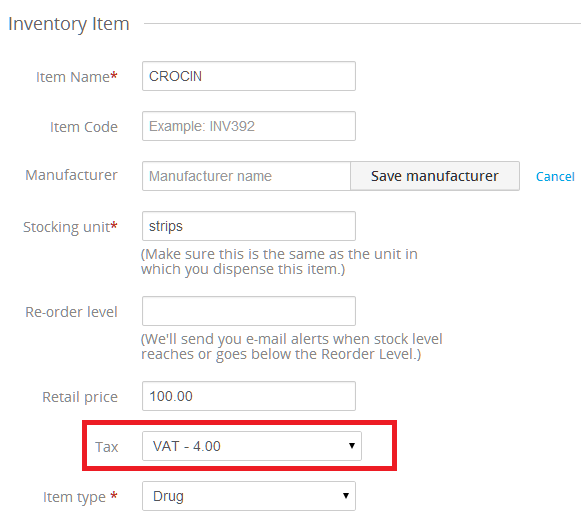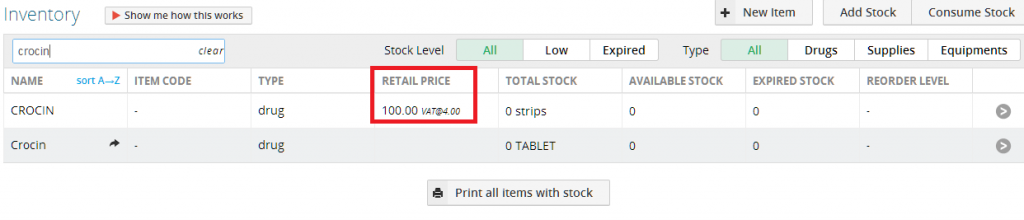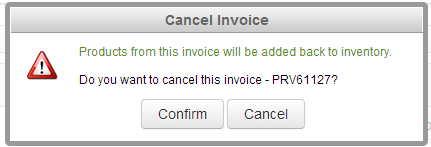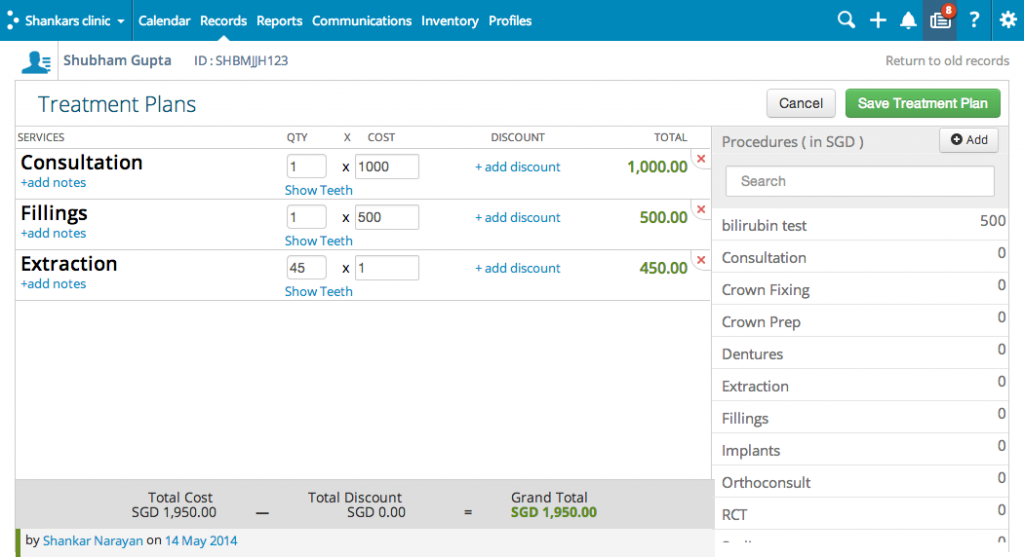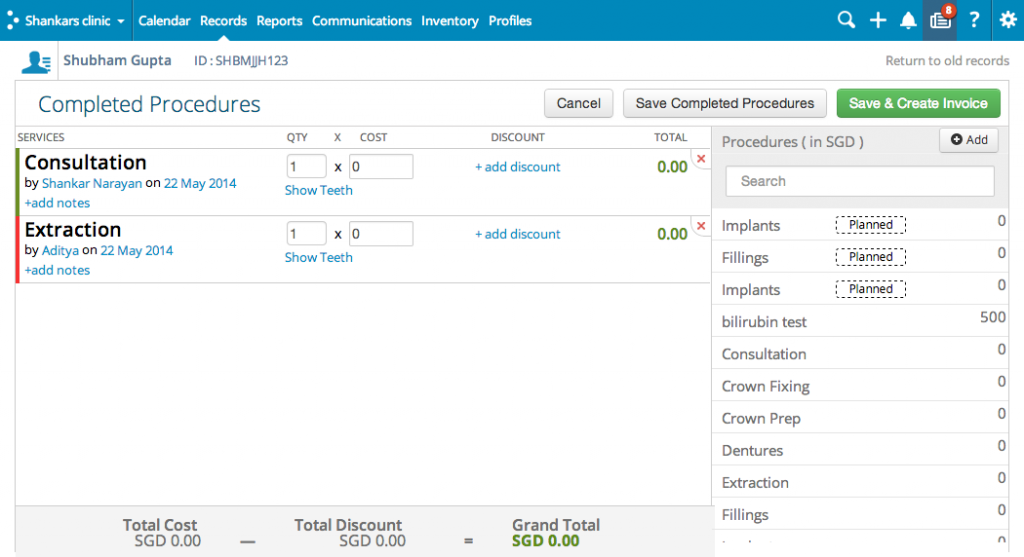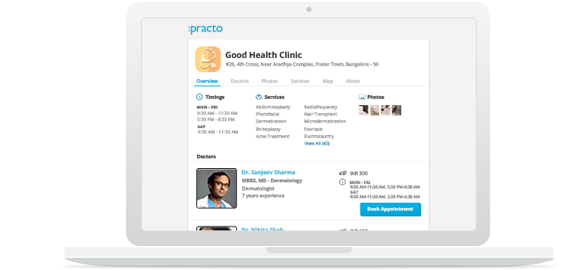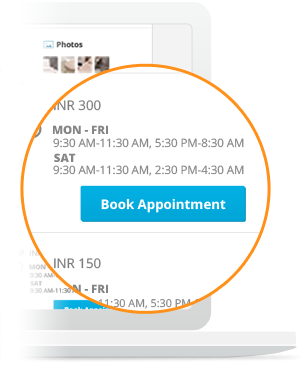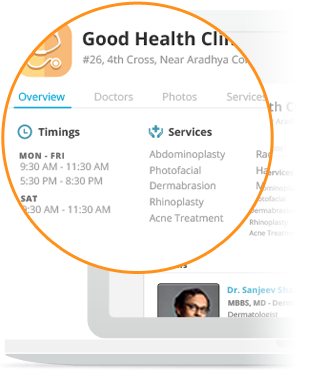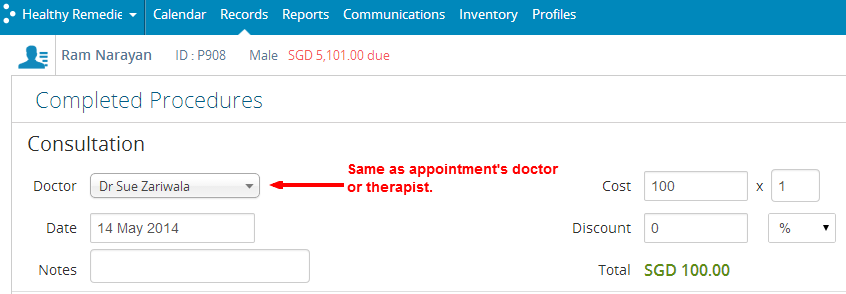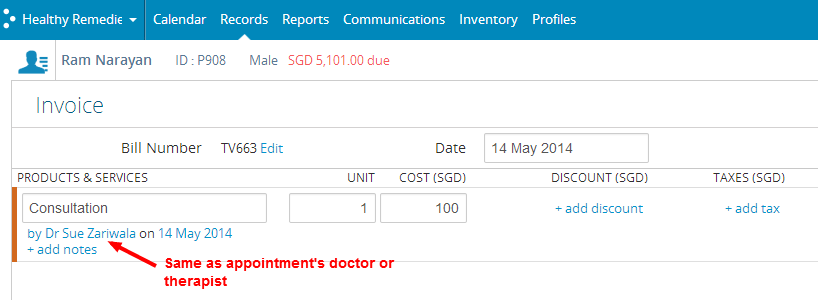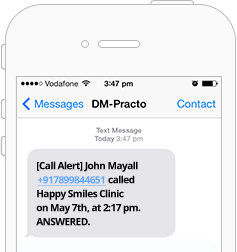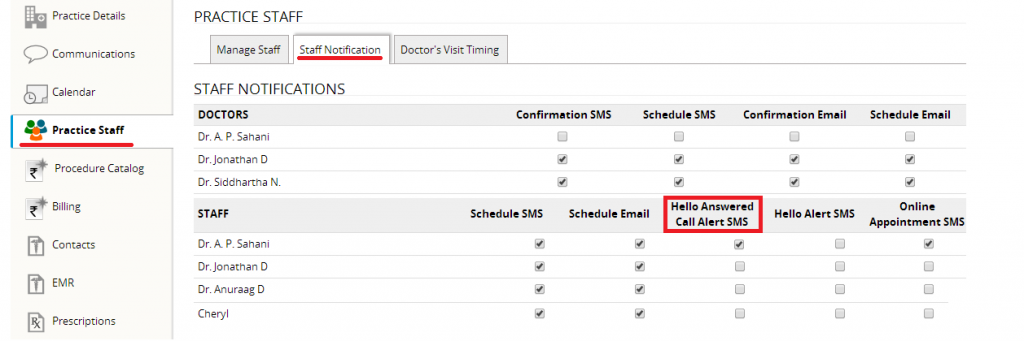New ABS Button:
The ABS button lets your patients instantly book appointments with you, so we’ve revamped it to precisely communicate this fact.
We need your patients to know that booking appointments with you is only a click away, and the new look of the ABS button on practo.com conveys that.
Want ABS? Get in touch with us!Flexible Time Slots:
Every doctor has their own way of running their practice, and the tools they use need to reflect this. We are working on accommodating all your needs and on that note, we are introducing customisable time slots on practo.com for your appointments. You can choose the duration of your appointments that your patients see when they book an appointment with you. You can select durations of:
- 15 min
- 20 min
- 30 min
- 1 hr
- 2 hr