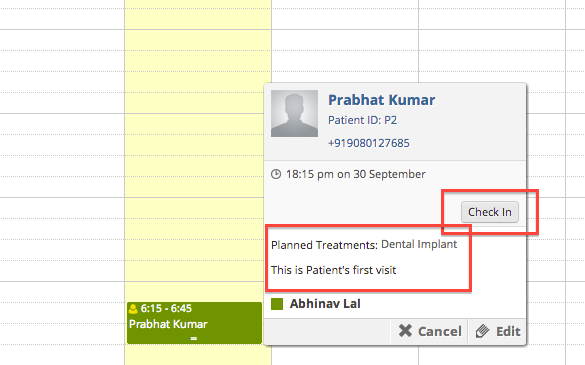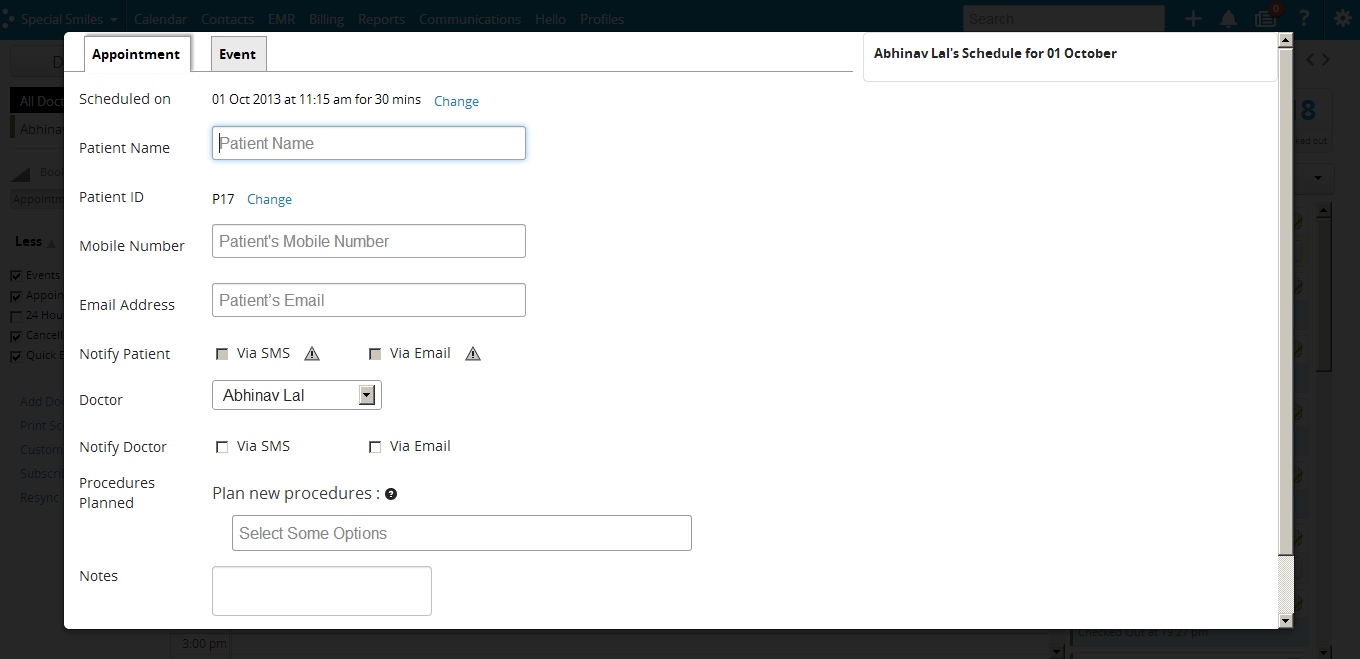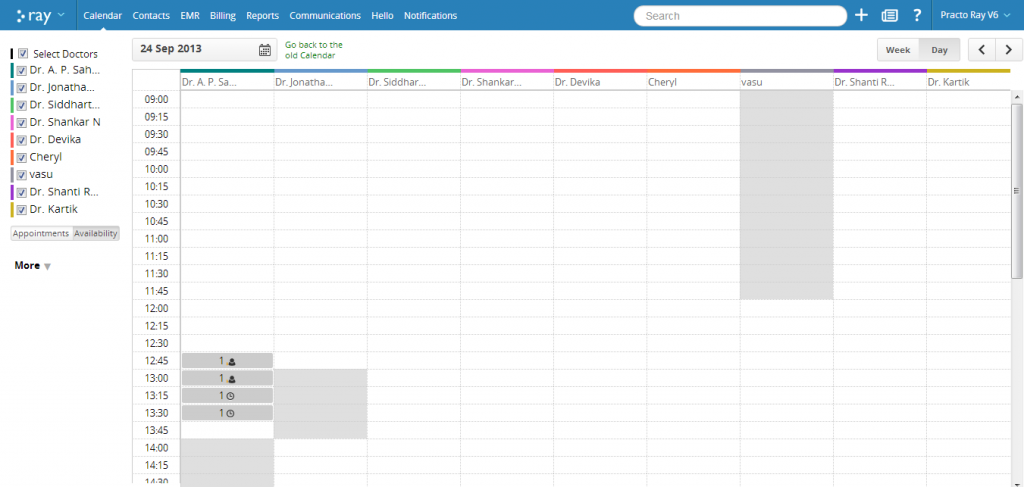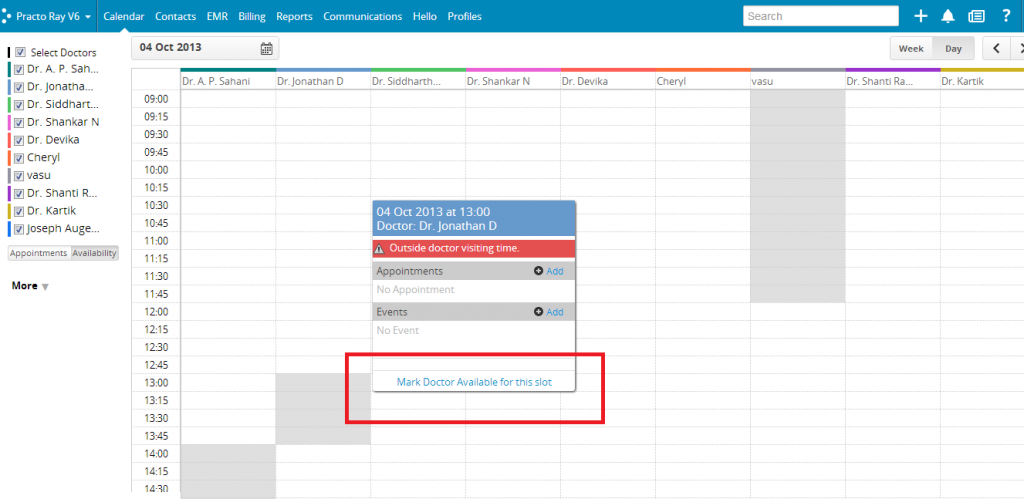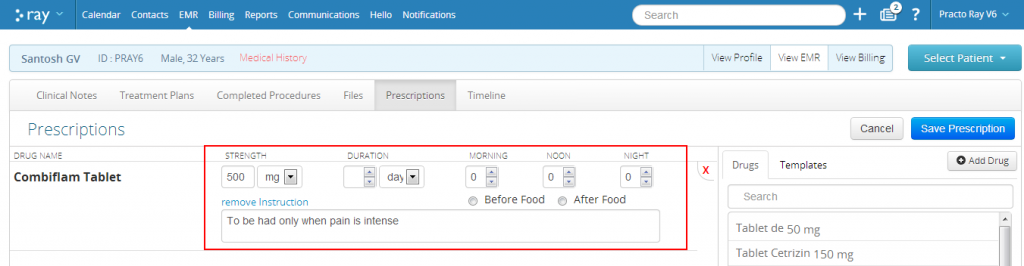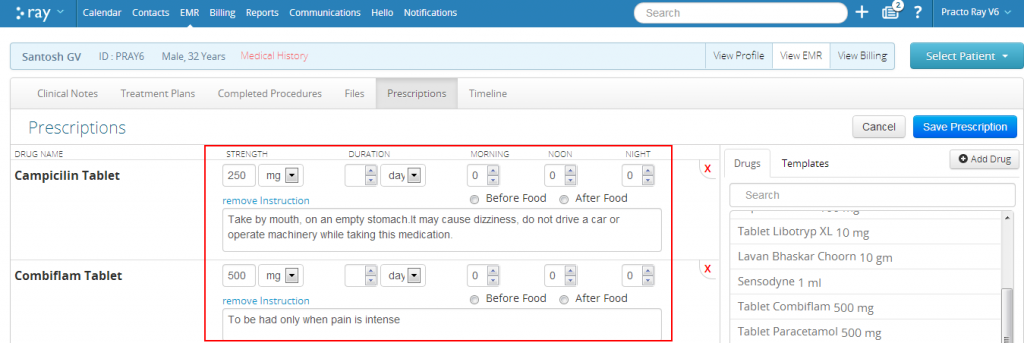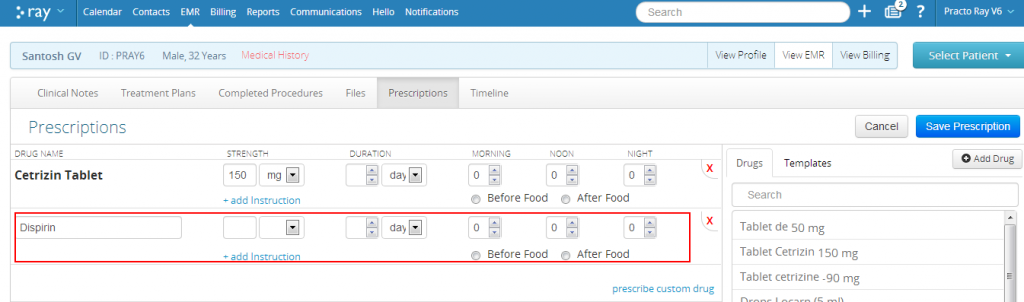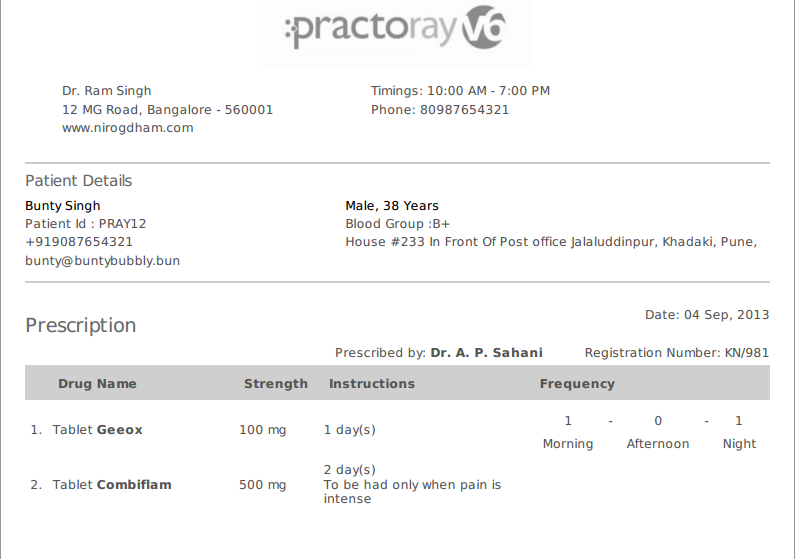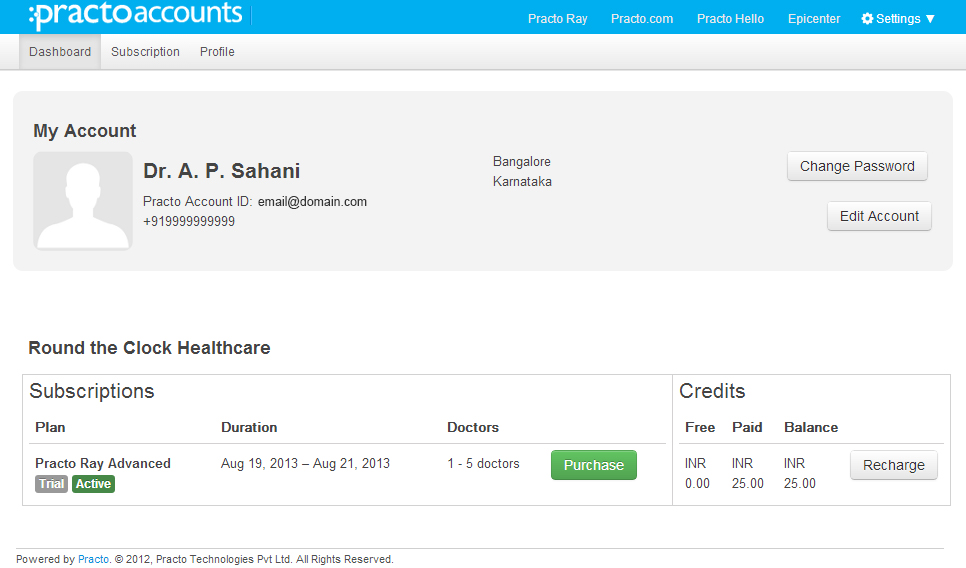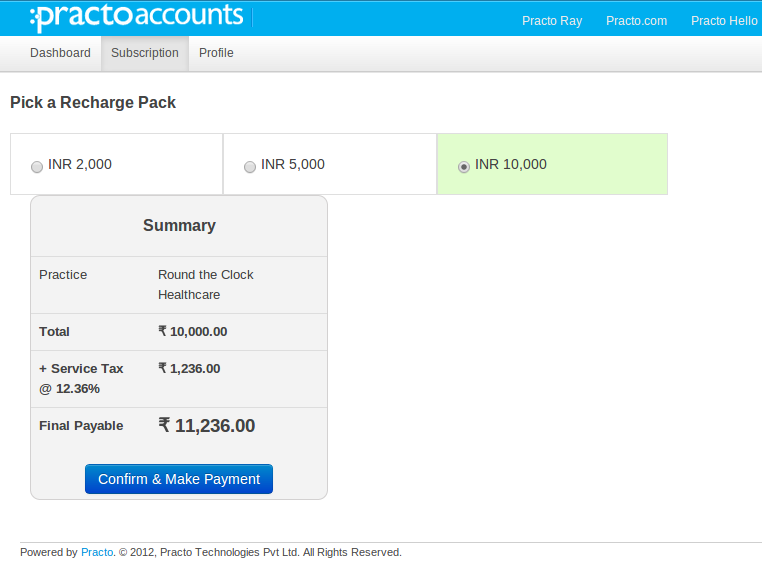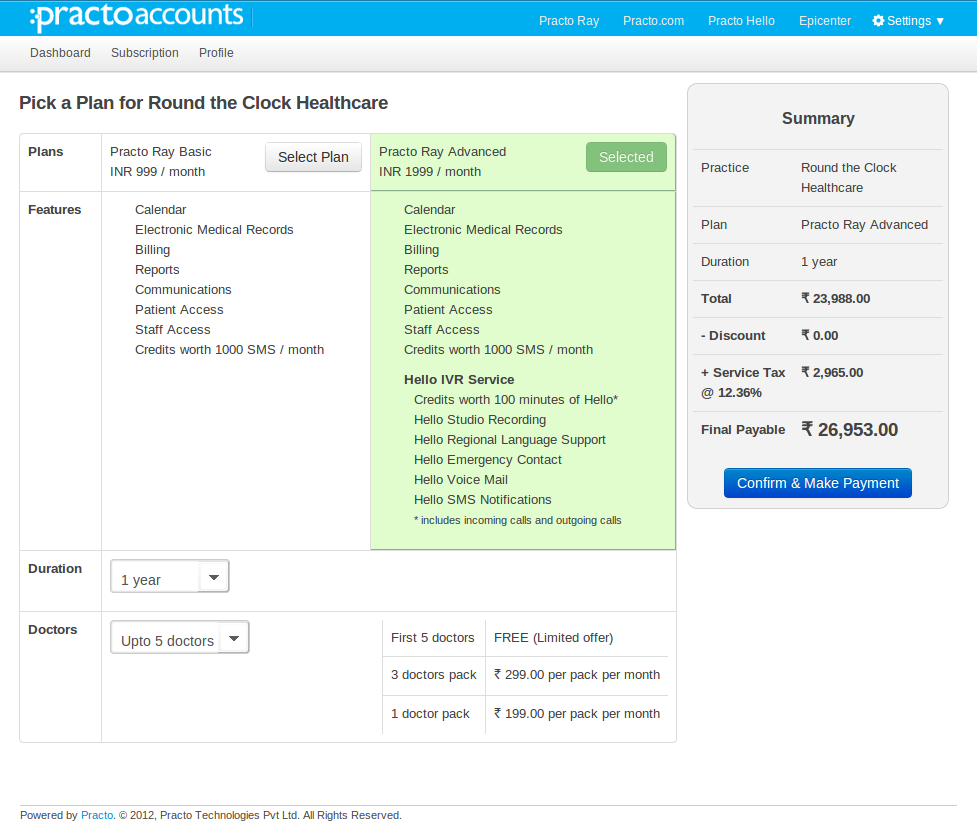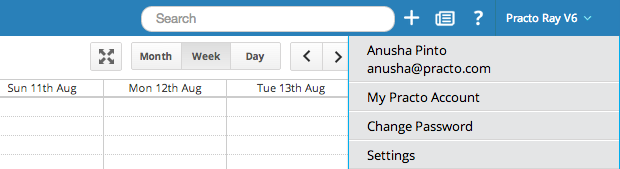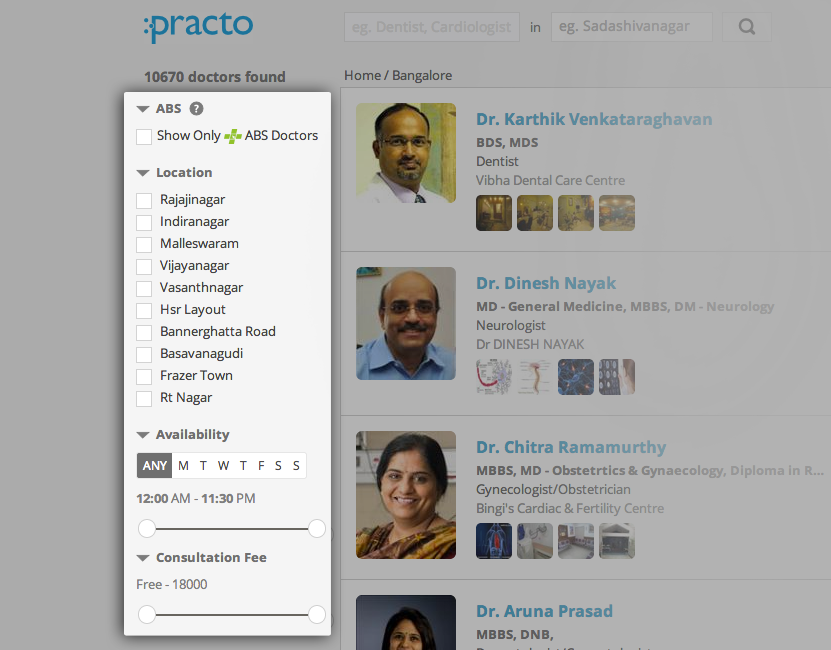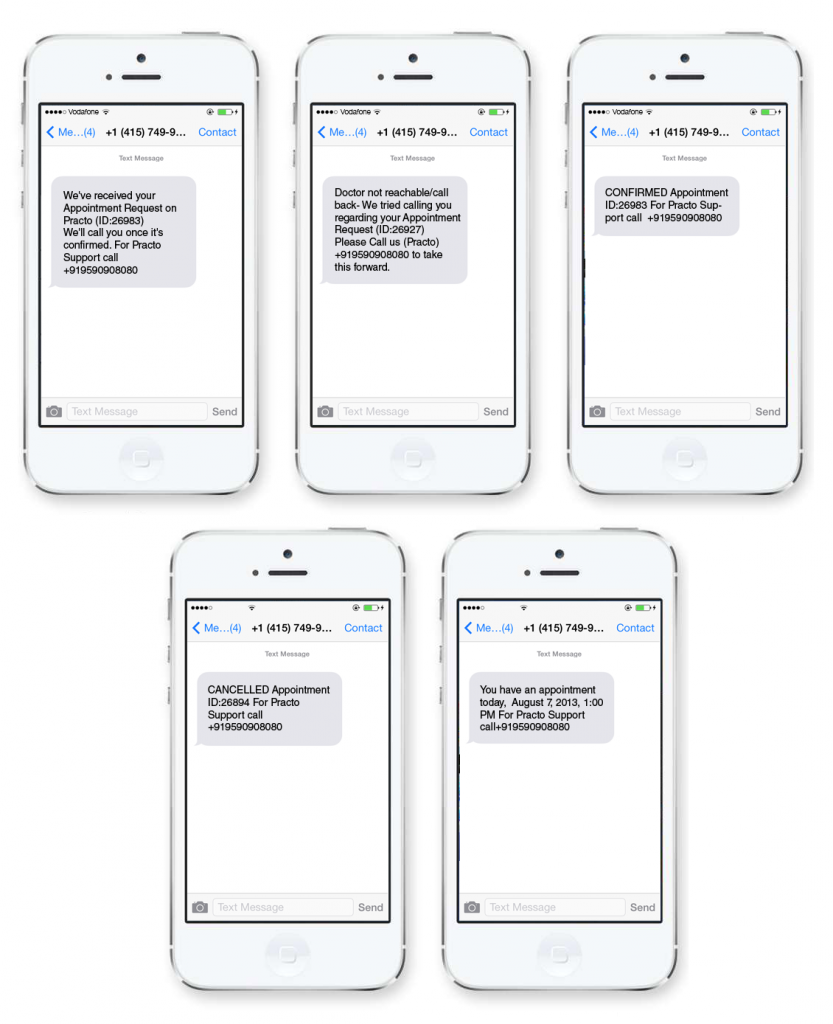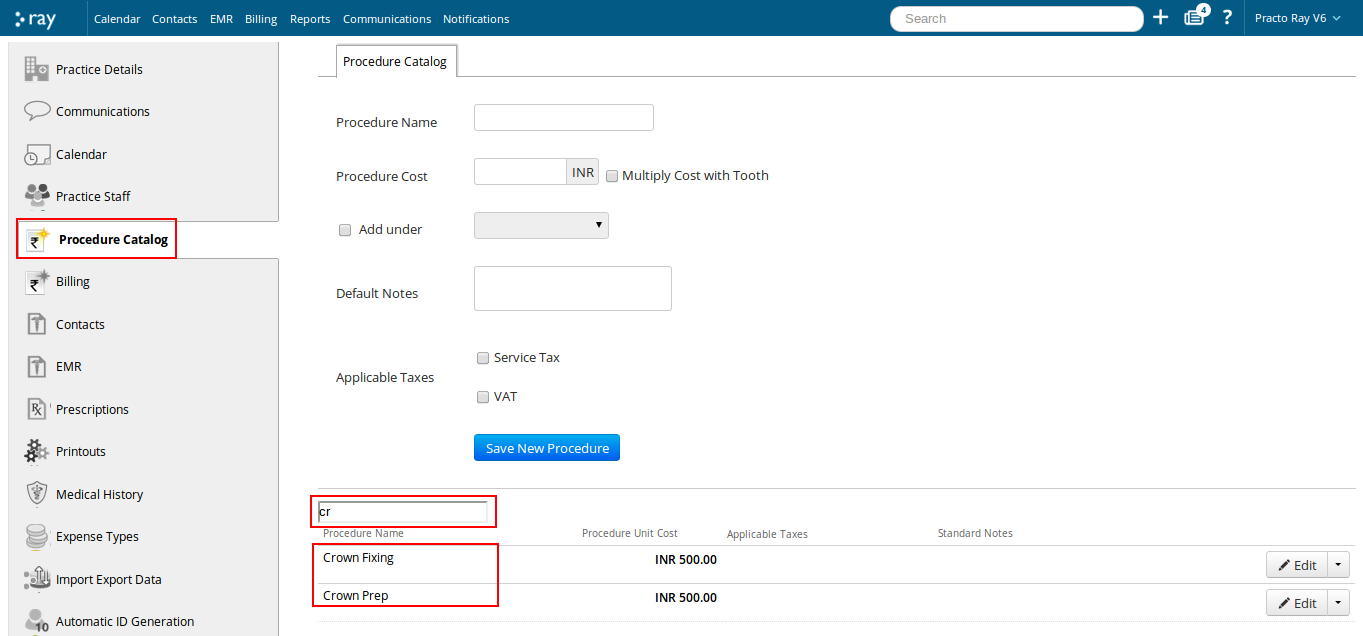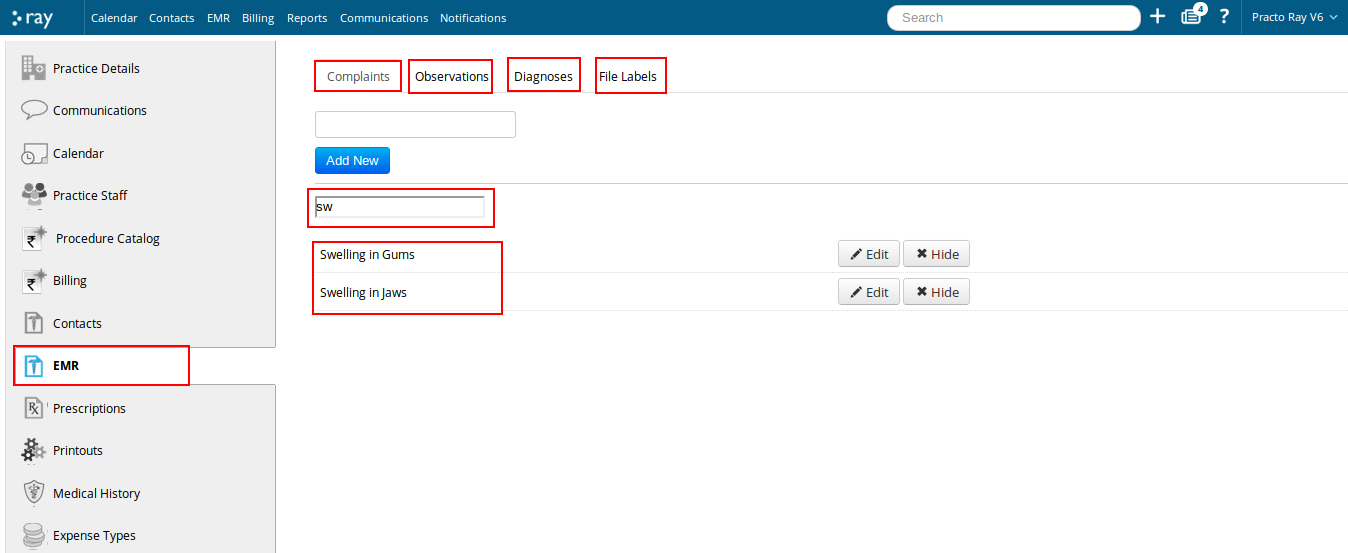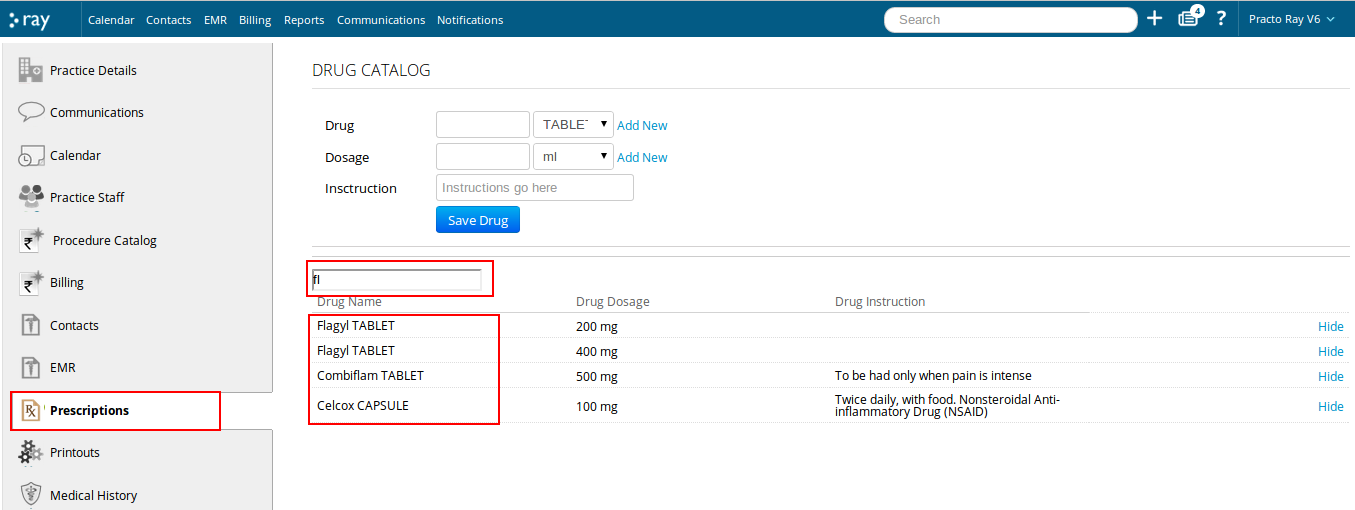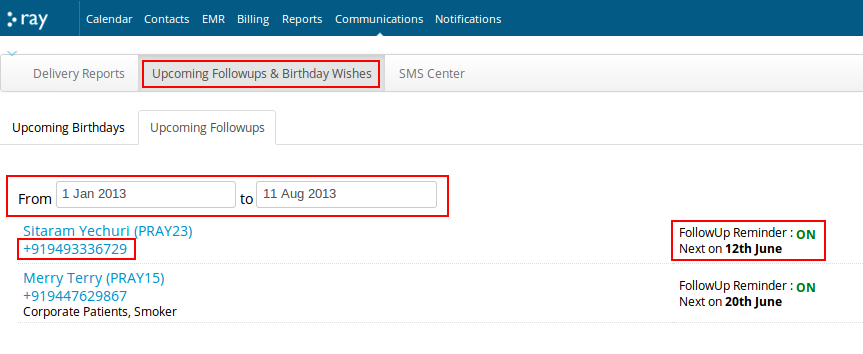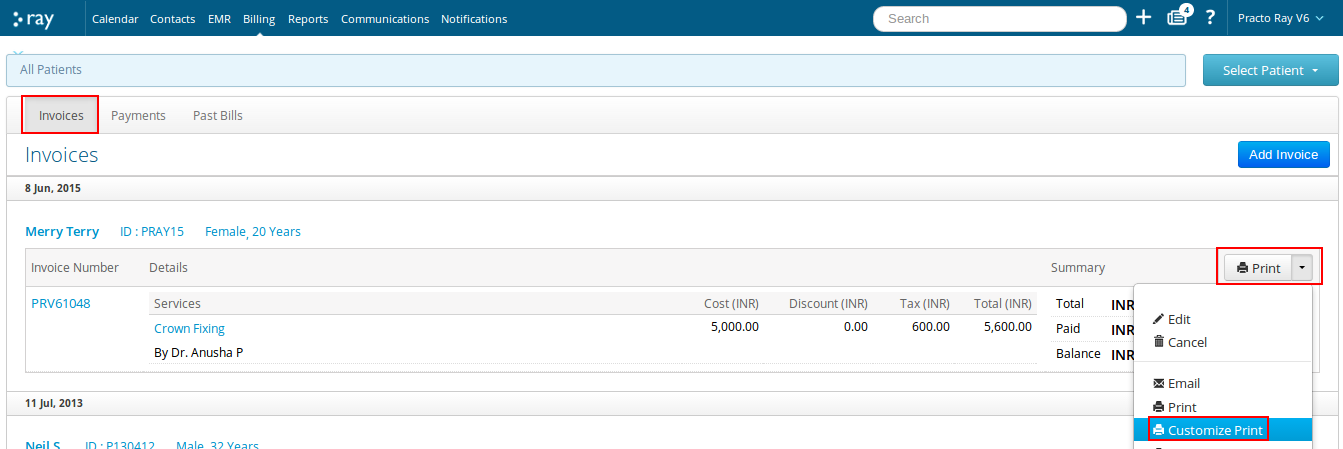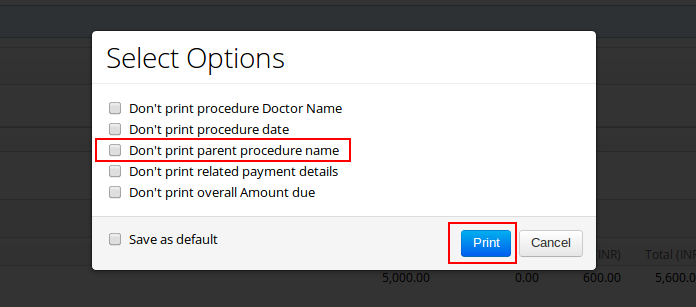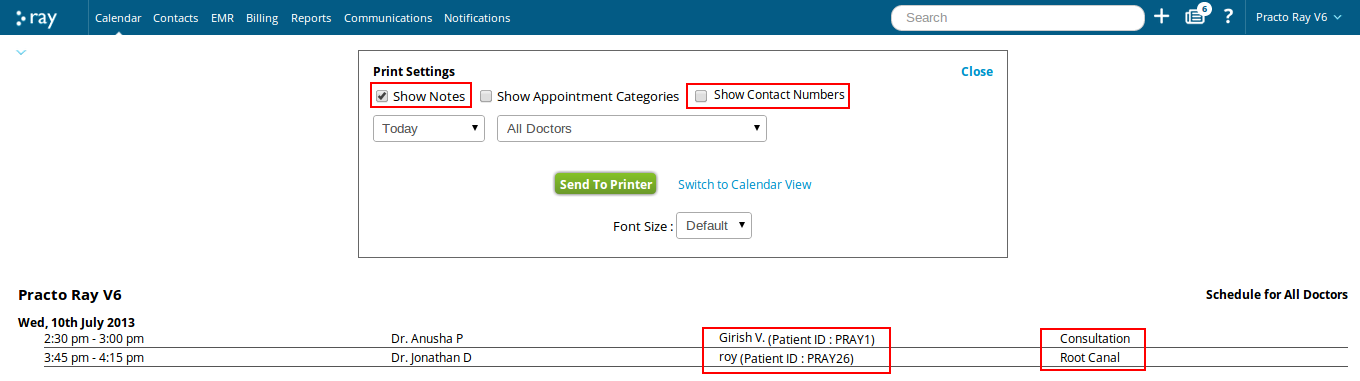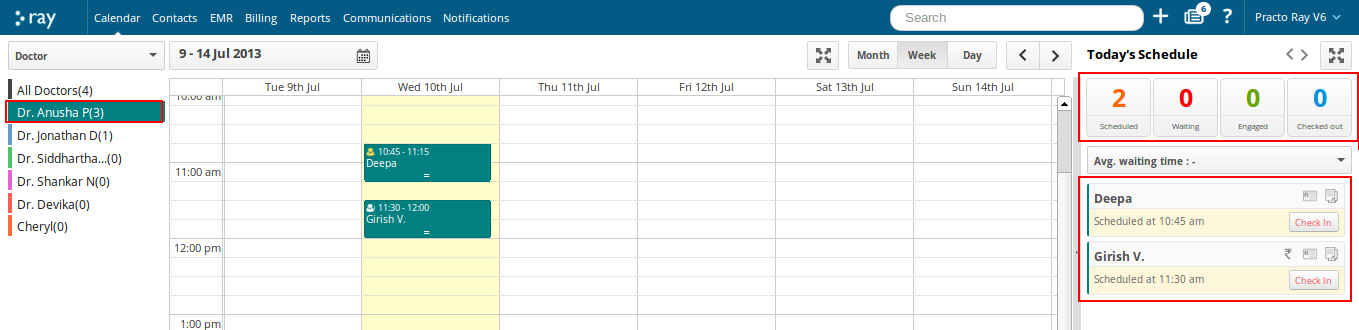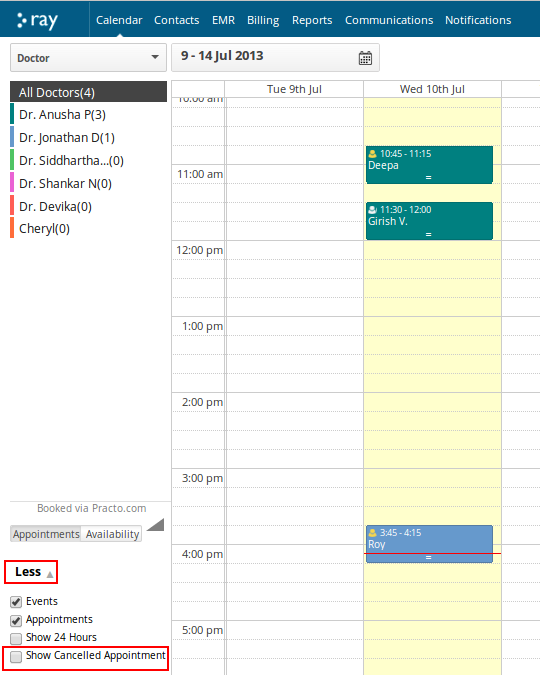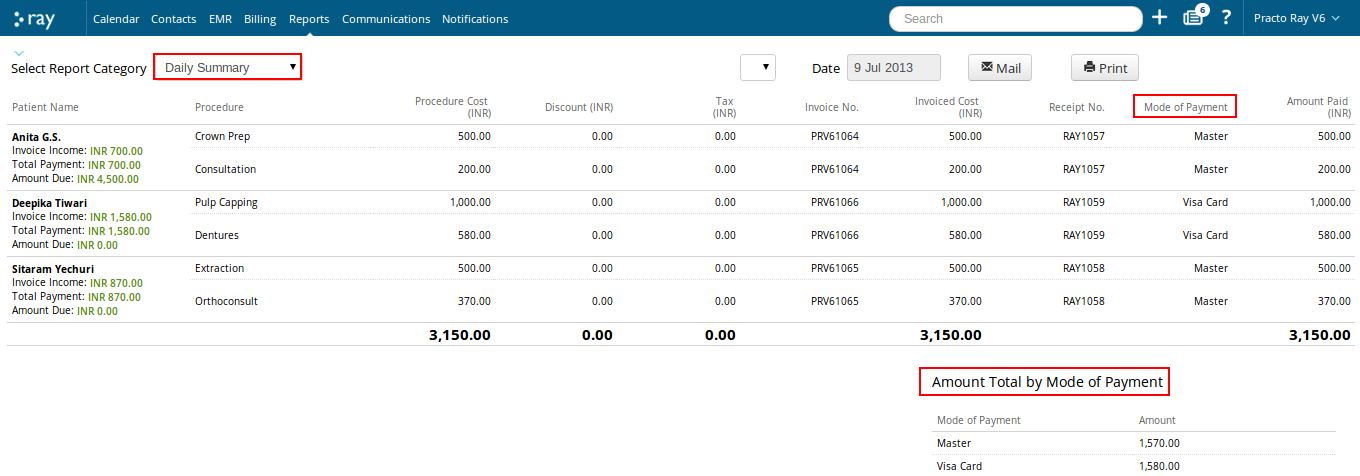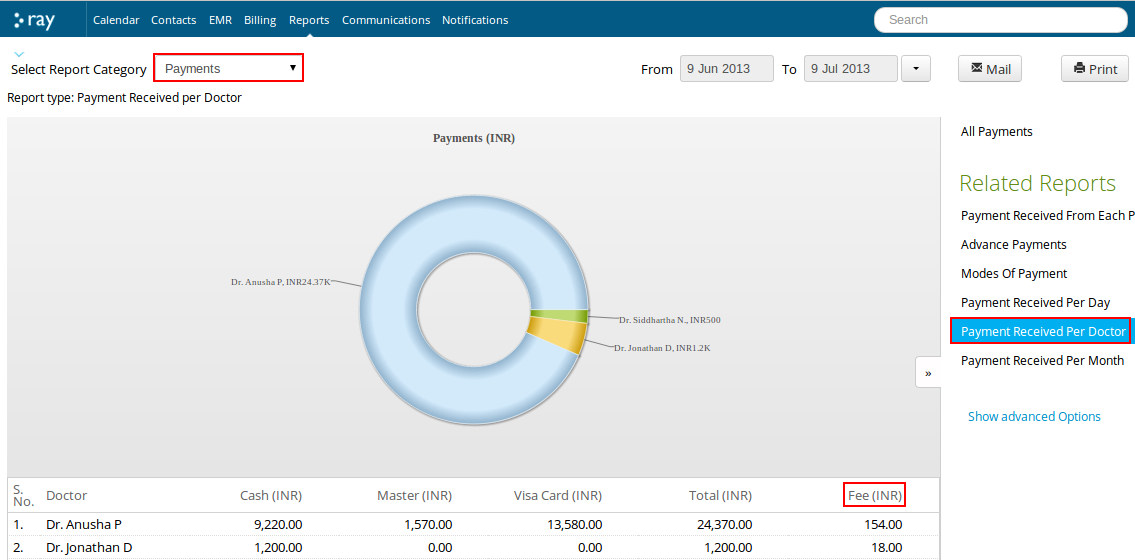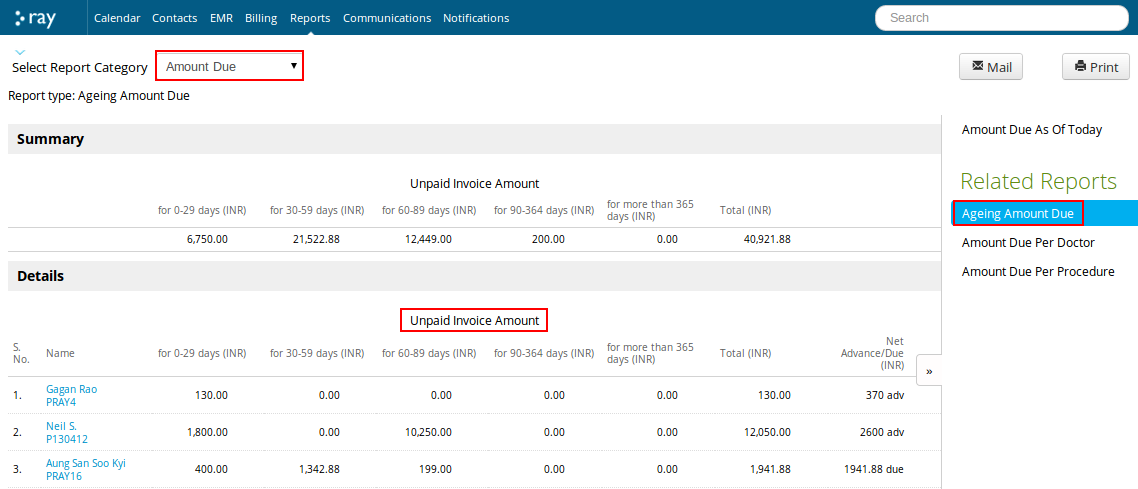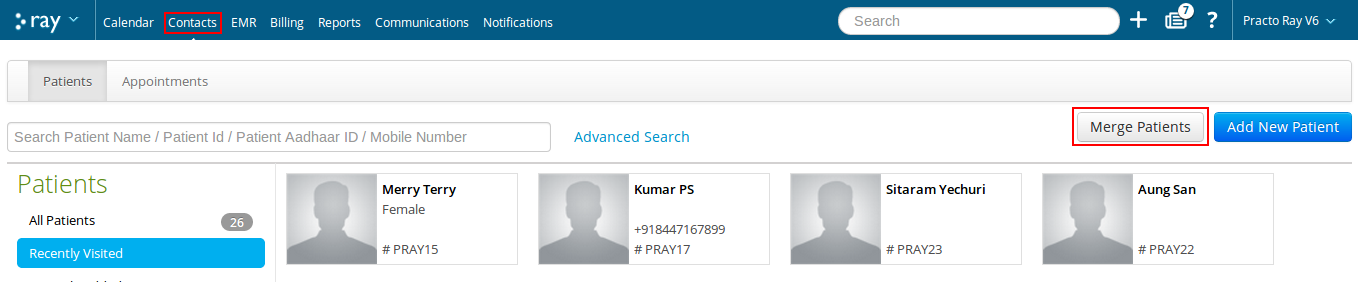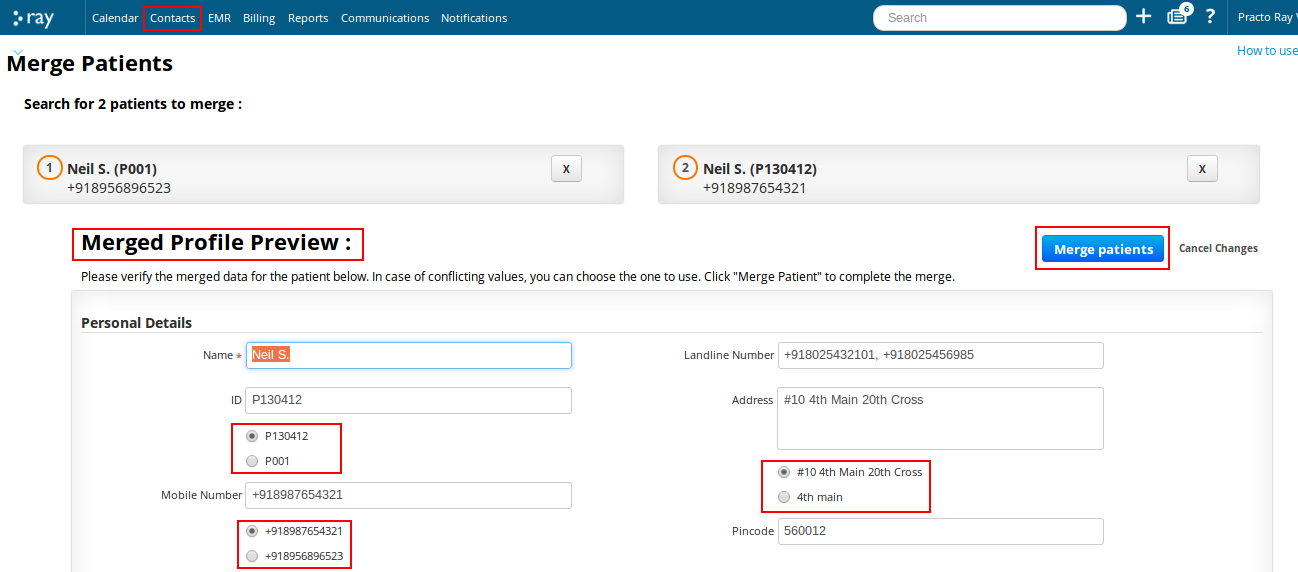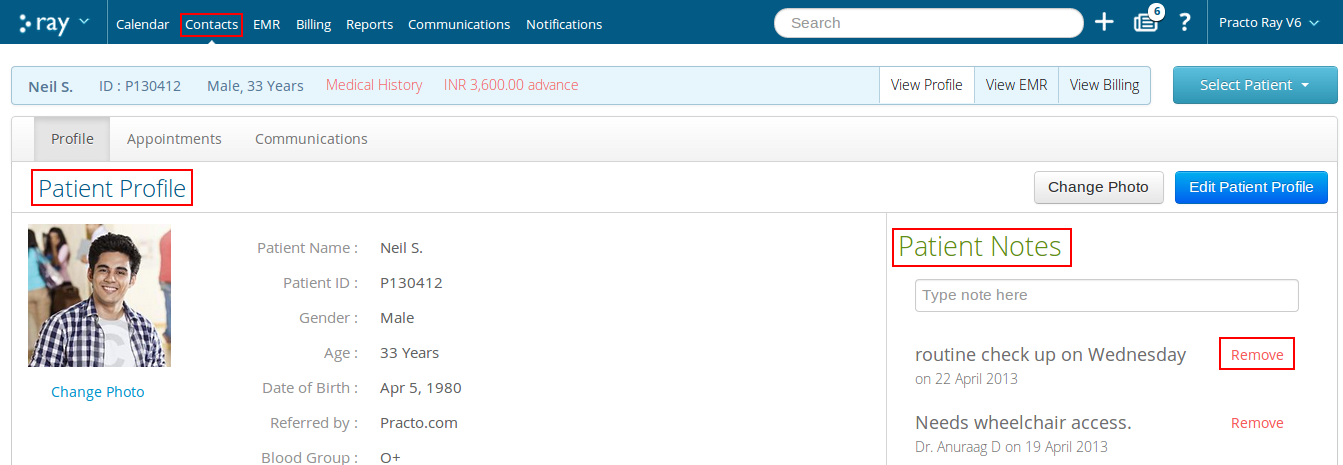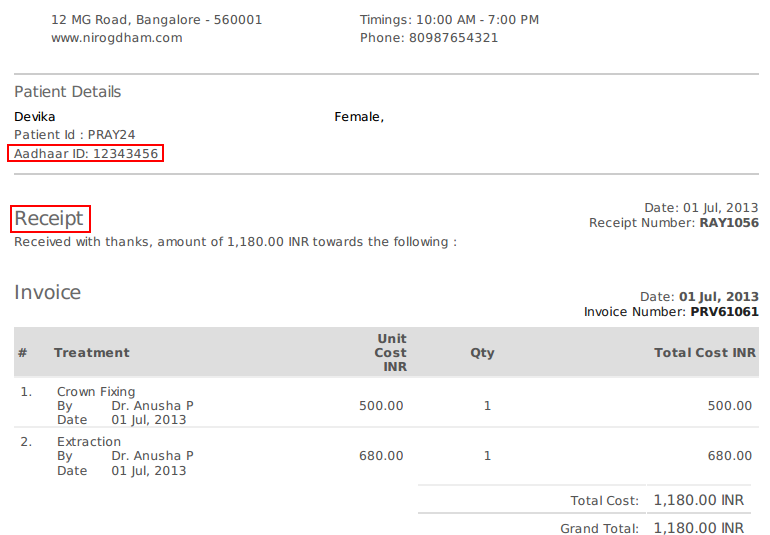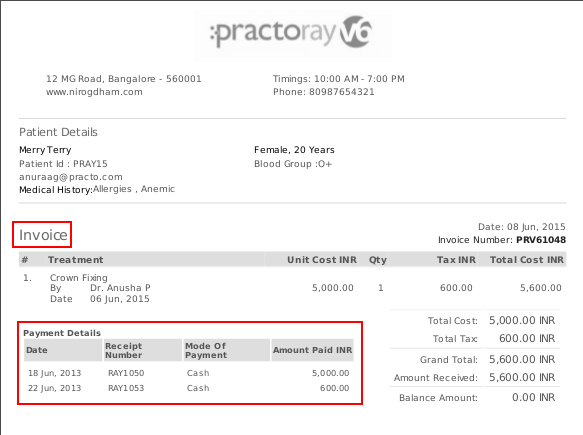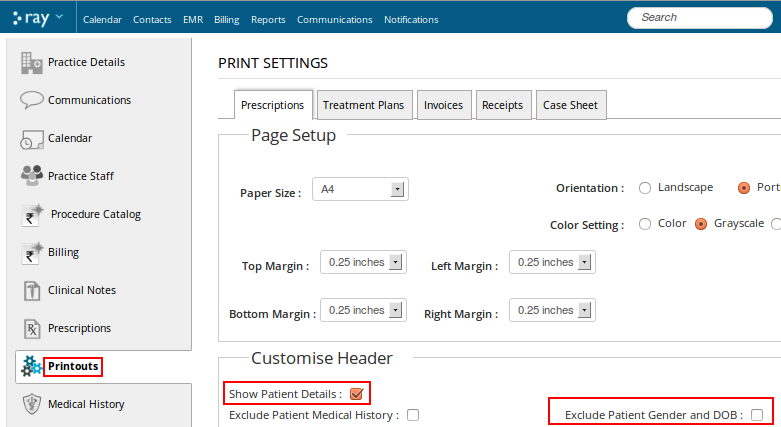We know that the best sight each morning is a full, brimming calendar and that’s exactly what we’re bringing you. Except, it’s faster and better.
Check-in patients, straight from their appointments
You no longer need to scroll down the patient queue to find a patient’s appointment and change their status once they’re at the clinic. When you hover your mouse over an appointment you will be able to find the Check-in, Engage and Check-out options to change the patient’s current status.
Quick book option for adding appointments
It’s not just that. Our new ‘Quick book’ feature lets you book appointments without actually taking you to another page. This means easier, faster appointment booking for all those unexpected walk-ins! Learn how to enable and use ‘Quick Book’.
View all available doctors at one shot
We’ve even improved our ‘Availability view’ so that you can see all the available doctors at the clinic and their appointment slots at one shot rather than having to go through each doctor’s availability one by one and schedule appointments without any hassle.
Make a doctor available for appointments, outside their specified timings
Yes that’s possible. For those situations where doctors need to be available outside their specified timings, you can do this by using the ‘Availability View’ setting within your Calendar. Just hover over the time-slot that you wish to make the doctor available in, and click on ‘Make doctor Available’ in the dropdown. Know how to make a doctor available outside their specified timings.